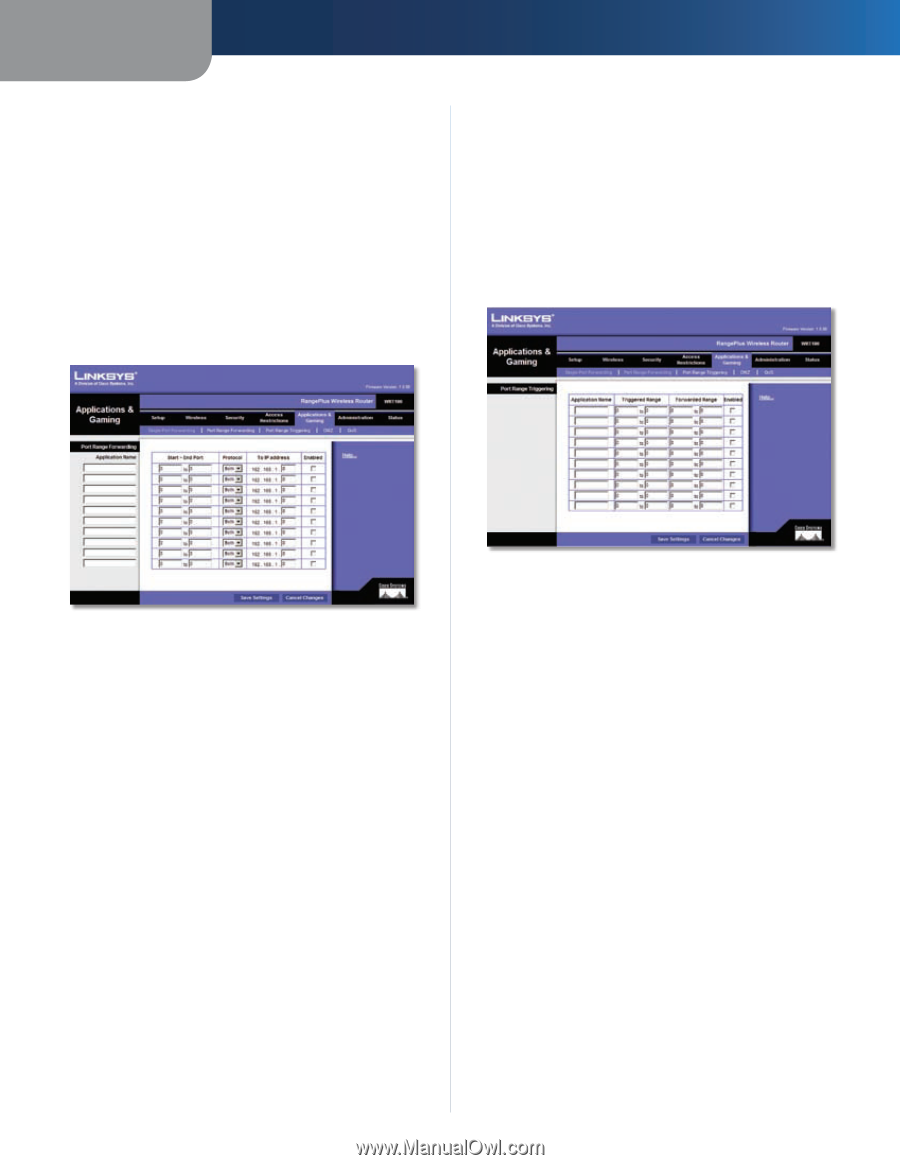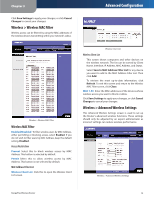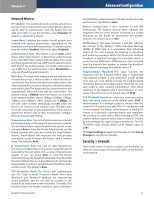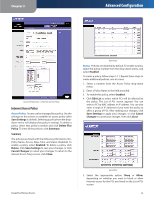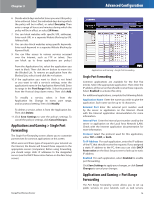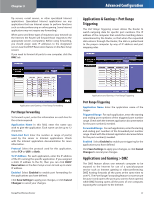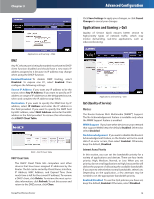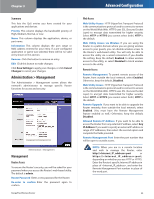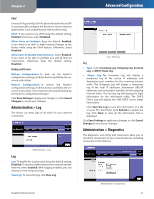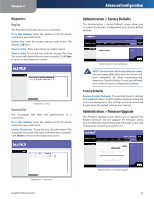Linksys WRT100 User Guide - Page 21
Applications & Gaming > Port Range Triggering, Applications and Gaming > DMZ, Port Range Forwarding - ip address for
 |
UPC - 745883581894
View all Linksys WRT100 manuals
Add to My Manuals
Save this manual to your list of manuals |
Page 21 highlights
Chapter 3 ftp servers, e-mail servers, or other specialized Internet applications. (Specialized Internet applications are any applications that use Internet access to perform functions such as videoconferencing or online gaming. Some Internet applications may not require any forwarding.) When users send these types of requests to your network via the Internet, the Router will forward those requests to the appropriate servers (computers). Before using forwarding, you should assign static IP addresses to the designated servers (use the DHCP Reservation feature on the Basic Setup screen). If you need to forward all ports to one computer, click the DMZ tab. Advanced Configuration Applications & Gaming > Port Range Triggering The Port Range Triggering screen allows the Router to watch outgoing data for specific port numbers. The IP address of the computer that sends the matching data is remembered by the Router, so that when the requested data returns through the Router, the data is pulled back to the proper computer by way of IP address and port mapping rules. Applications and Gaming > Port Range Forwarding Port Range Forwarding To forward a port, enter the information on each line for the criteria required. Application Name In this field, enter the name you wish to give the application. Each name can be up to 12 characters. Start~End Port Enter the number or range of port(s) used by the server or Internet applications. Check with the Internet application documentation for more information. Protocol Select the protocol used for this application, either TCP or UDP, or Both. To IP Address For each application, enter the IP address of the PC running the specific application. If you assigned a static IP address to the PC, then you can click DHCP Reservation on the Basic Setup screen to look up its static IP address. Enabled Select Enabled to enable port forwarding for the applications you have defined. Click Save Settings to apply your changes, or click Cancel Changes to cancel your changes. RangePlus Wireless Router Applications and Gaming > Port Range Triggering Port Range Triggering Application Name Enter the application name of the trigger. Triggered Range For each application, enter the starting and ending port numbers of the triggered port number range. Check with the Internet application documentation for the port number(s) needed. Forwarded Range For each application, enter the starting and ending port numbers of the forwarded port number range. Check with the Internet application documentation for the port number(s) needed. Enabled Select Enabled to enable port triggering for the applications you have defined. Click Save Settings to apply your changes, or click Cancel Changes to cancel your changes. Applications and Gaming > DMZ The DMZ feature allows one network computer to be exposed to the Internet for use of a special-purpose service such as Internet gaming or videoconferencing. DMZ hosting forwards all the ports at the same time to one PC. The Port Range Forwarding feature is more secure because it only opens the ports you want to have opened, while DMZ hosting opens all the ports of one computer, exposing the computer to the Internet. 17