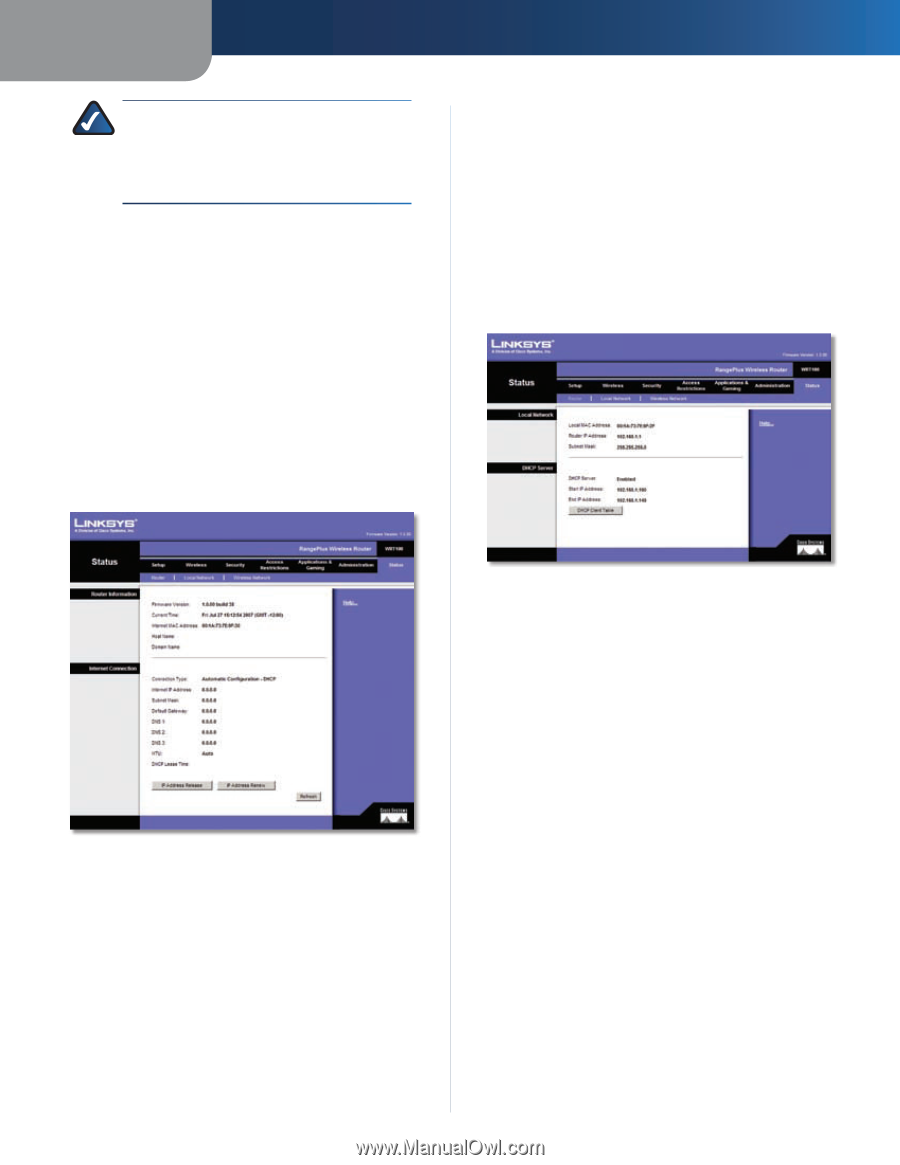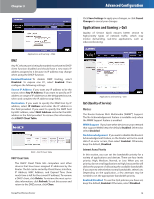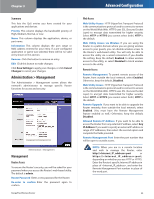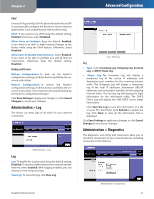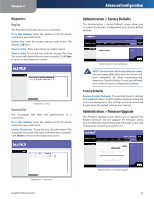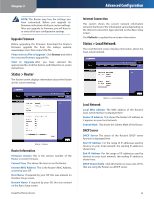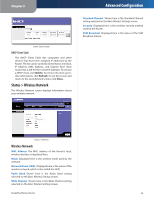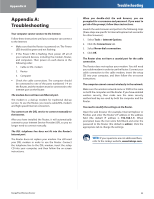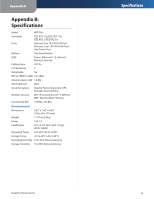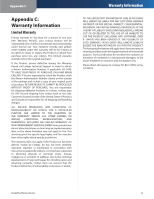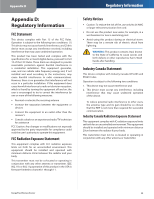Linksys WRT100 User Guide - Page 27
Status > Router, Status > Local Network, Start, Upgrade, Internet MAC Address, Host Name - firmware
 |
UPC - 745883581894
View all Linksys WRT100 manuals
Add to My Manuals
Save this manual to your list of manuals |
Page 27 highlights
Chapter 3 NOTE: The Router may lose the settings you have customized. Before you upgrade its firmware, write down all of your custom settings. After you upgrade its firmware, you will have to re‑enter all of your configuration settings. Upgrade Firmware Before upgrading the firmware, download the Router's firmware upgrade file from the Linksys website, www.linksys.com. Then extract the file. Please select a File to Upgrade Click Browse and select the extracted firmware upgrade file. Start to Upgrade After you have selected the appropriate file, click this button, and follow the on-screen instructions. Status > Router The Router screen displays information about the Router and its current settings. Advanced Configuration Internet Connection This section shows the current network information stored in the Router. The information varies depending on the Internet connection type selected on the Basic Setup screen. Click Refresh to update the on-screen information. Status > Local Network The Local Network screen displays information about the local, wired network. Status > Router Router Information Firmware Version This is the version number of the Router's current firmware. Current Time This shows the time set on the Router. Internet MAC Address This is the Router's MAC Address, as seen by your ISP. Host Name If required by your ISP, this was entered on the Basic Setup screen. Domain Name If required by your ISP, this was entered on the Basic Setup screen. RangePlus Wireless Router Status > Local Network Local Network Local MAC Address The MAC address of the Router's local, wired interface is displayed here. Router IP Address This shows the Router's IP address, as it appears on your local network. Subnet Mask This shows the Subnet Mask of the Router. DHCP Server DHCP Server The status of the Router's DHCP server function is displayed here. Start IP Address For the range of IP addresses used by devices on your local network, the starting IP address is shown here. End IP Address For the range of IP addresses used by devices on your local network, the ending IP address is shown here. DHCP Clients Table Click this button to view a list of PCs that are using the Router as a DHCP server. 23