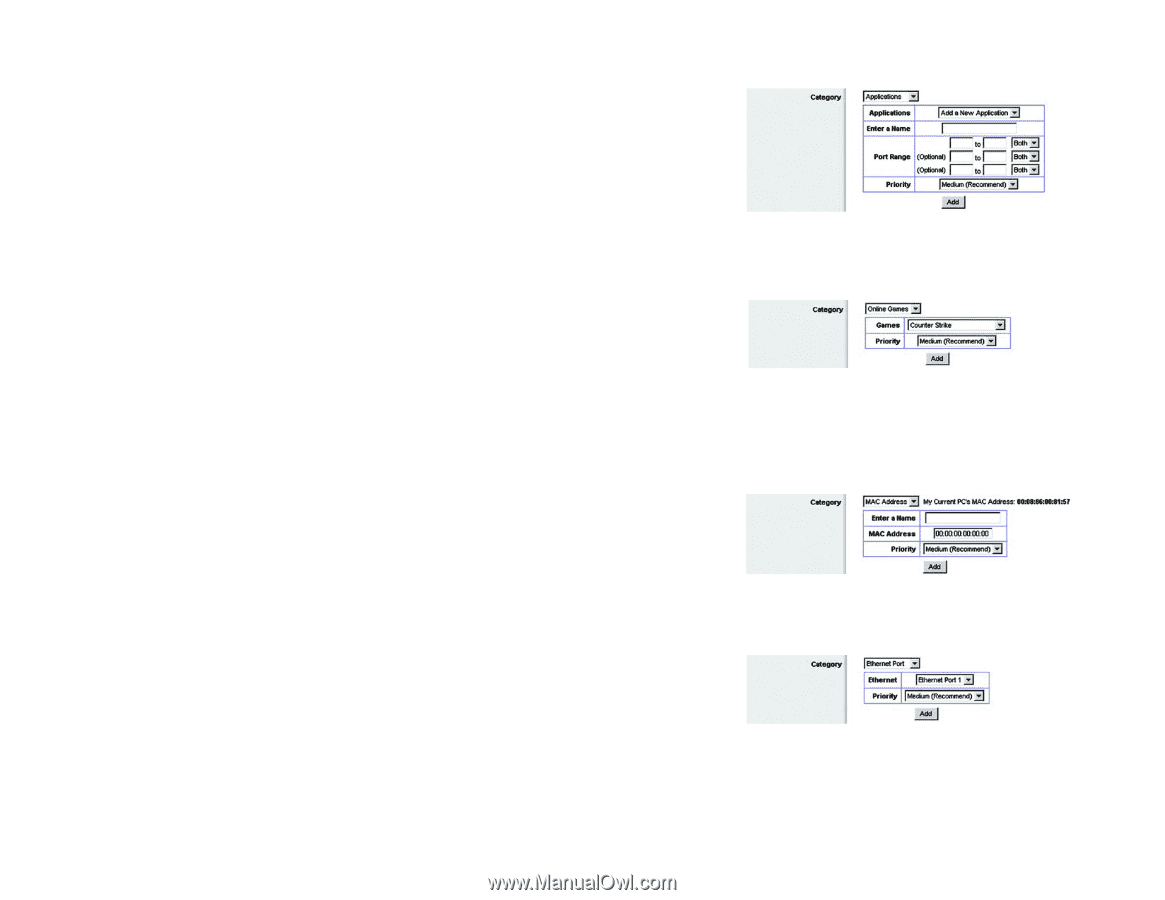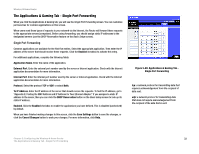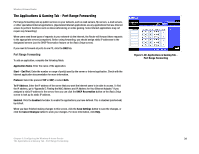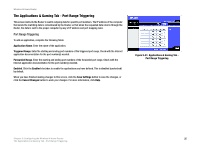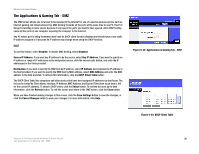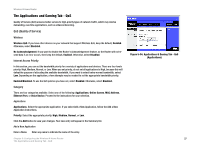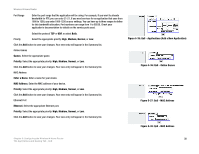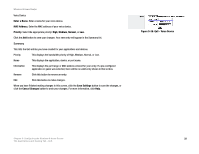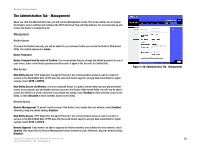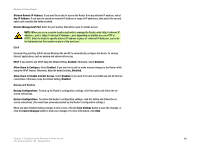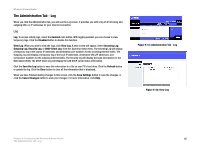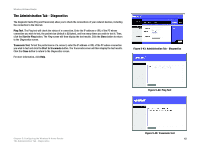Linksys WRT150N User Guide - Page 44
QoS - Applications Add a New Application, QoS - MAC Address
 |
UPC - 745883578771
View all Linksys WRT150N manuals
Add to My Manuals
Save this manual to your list of manuals |
Page 44 highlights
Wireless-N Home Router Port Range Enter the port range that the application will be using. For example, if you want to allocate bandwidth for FTP, you can enter 21-21. If you need services for an application that uses from 1000 to 1250, you enter 1000-1250 as your settings. You can have up to three ranges to define for this bandwidth allocation. Port numbers can range from 1 to 65535. Check your application's documentation for details on the service ports used. Select the protocol TCP or UDP, or select Both. Priority Select the appropriate priority: High, Medium, Normal, or Low. Click the Add button to save your changes. Your new entry will appear in the Summary list. Online Games Games. Select the appropriate game. Priority. Select the appropriate priority: High, Medium, Normal, or Low. Click the Add button to save your changes. Your new entry will appear in the Summary list. MAC Address Enter a Name. Enter a name for your device. MAC Address. Enter the MAC address of your device. Priority. Select the appropriate priority: High, Medium, Normal, or Low. Click the Add button to save your changes. Your new entry will appear in the Summary list. Ethernet Port Ethernet. Select the appropriate Ethernet port. Priority. Select the appropriate priority: High, Medium, Normal, or Low. Click the Add button to save your changes. Your new entry will appear in the Summary list. Figure 5-35: QoS - Applications (Add a New Application) Figure 5-36: QoS - Online Games Figure 5-37: QoS - MAC Address Figure 5-38: QoS - MAC Address Chapter 5: Configuring the Wireless-N Home Router 38 The Applications and Gaming Tab - QoS