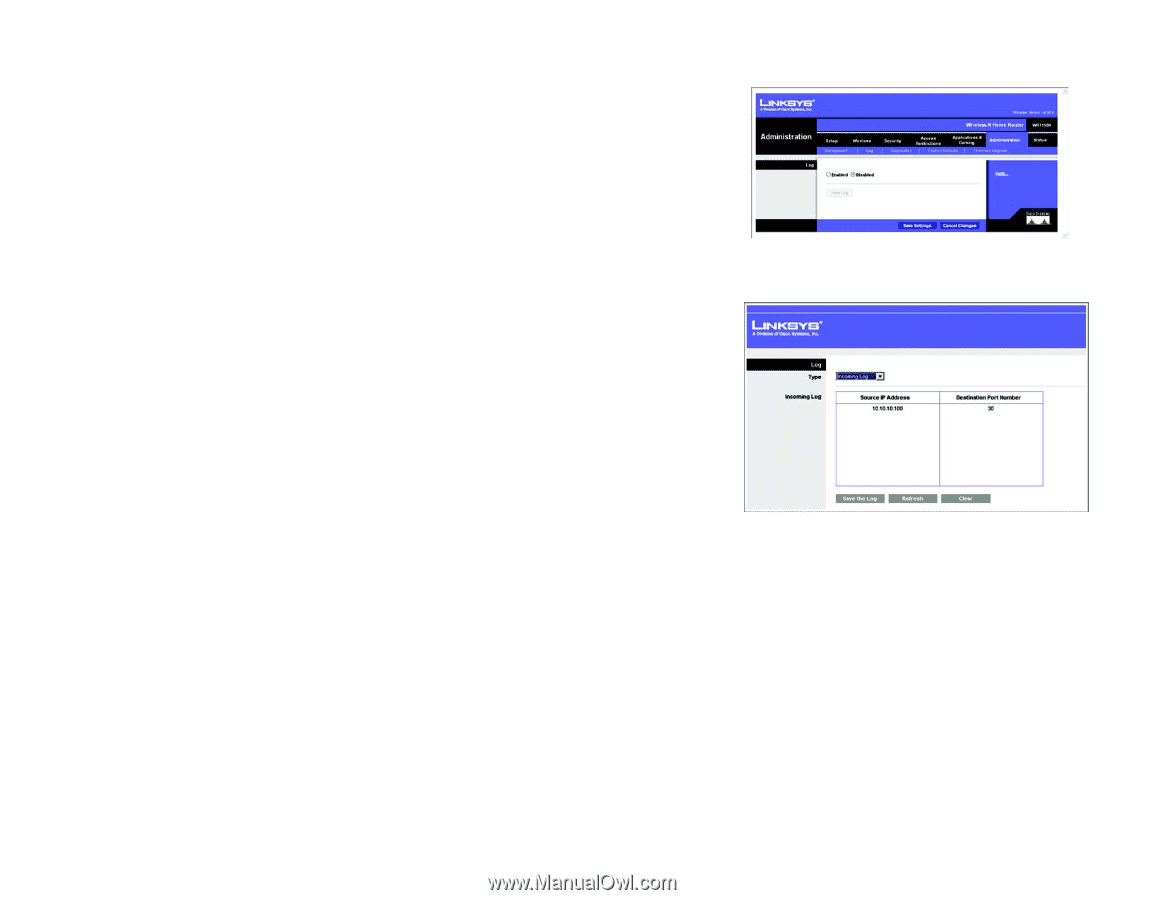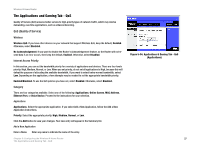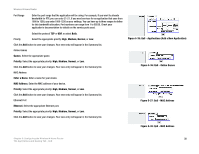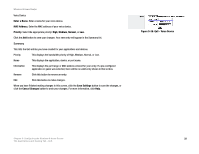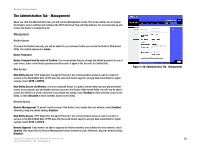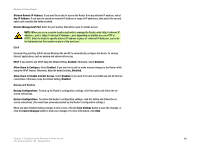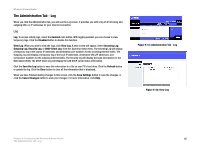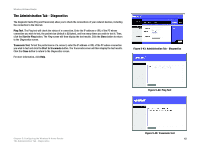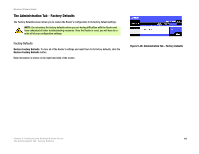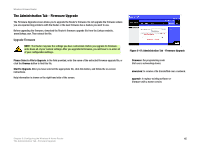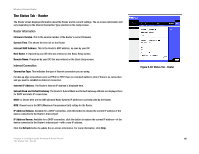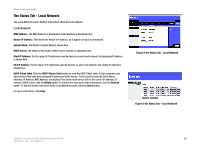Linksys WRT150N User Guide - Page 48
The Administration Tab - Log - login
 |
UPC - 745883578771
View all Linksys WRT150N manuals
Add to My Manuals
Save this manual to your list of manuals |
Page 48 highlights
Wireless-N Home Router The Administration Tab - Log When you click the Administration tab, you will see the Log screen. It provides you with a log of all incoming and outgoing URLs or IP addresses for your Internet connection. Log Log. To access activity logs, select the Enabled radio button. With logging enabled, you can choose to view temporary logs. Click the Disabled button to disable this function. View Log. When you wish to view the logs, click View Log. A new screen will appear. Select Incoming Log, Outgoing Log, Security Log, or DHCP Client Log. from the Type drop-down menu. The Incoming Log will display a temporary log of the source IP addresses and destination port numbers for the incoming Internet traffic. The Outgoing Log will display a temporary log of the local IP addresses, destination URLs/IP addresses, and service/port numbers for the outgoing Internet traffic. The Security log will display the login information for the Web-based Utility. The DHCP Client Log will display the LAN DHCP server status information. Click the Save the Log button to save this information to a file on your PC's hard drive. Click the Refresh button to update the log. Click the Clear button to clear all the information that is displayed. When you have finished making changes to this screen, click the Save Settings button to save the changes, or click the Cancel Changes button to undo your changes. For more information, click Help. Figure 5-41: Administration Tab - Log Figure 5-42: View Log Chapter 5: Configuring the Wireless-N Home Router 42 The Administration Tab - Log