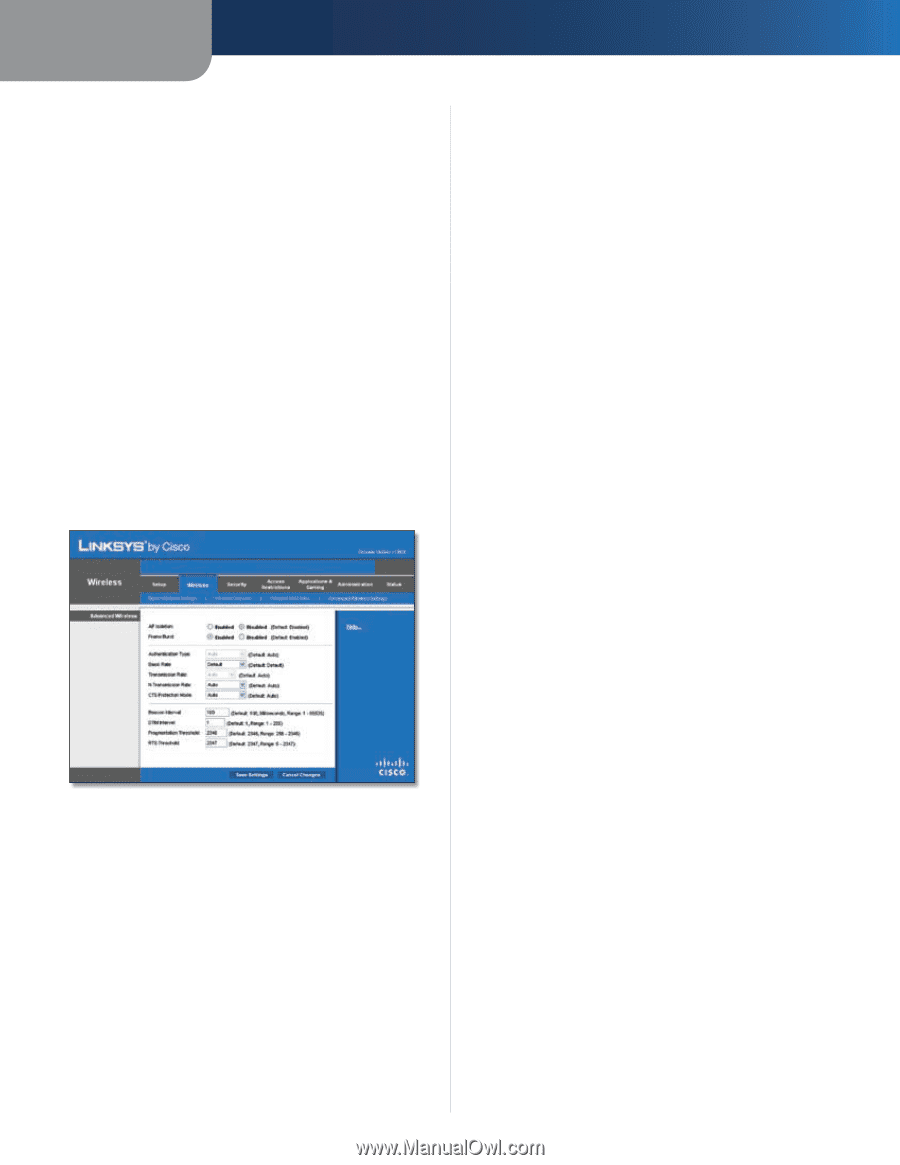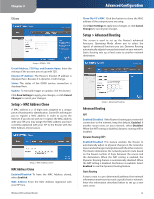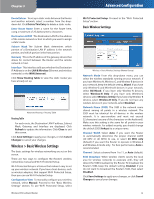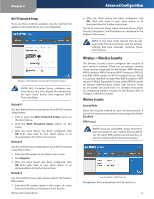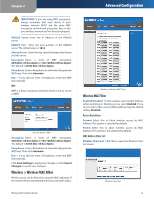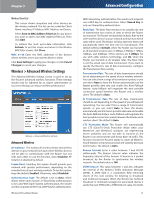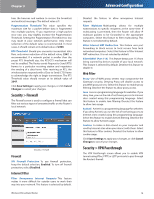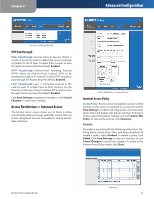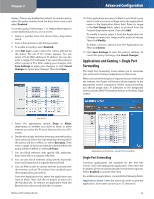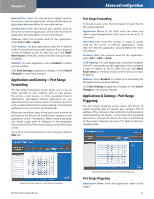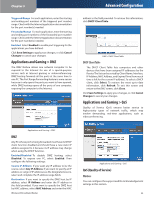Linksys WRT160N User Guide - Page 18
Wireless > Advanced Wireless Settings, Wireless Client List - cannot connect devices
 |
UPC - 745883582983
View all Linksys WRT160N manuals
Add to My Manuals
Save this manual to your list of manuals |
Page 18 highlights
Chapter 3 Wireless Client List This screen shows computers and other devices on the wireless network. The list can be sorted by Client Name, Interface, IP Address, MAC Address, and Status. Select Save to MAC Address Filter List for any device you want to add to the MAC Address Filter List. Then click Add. To retrieve the most up-to-date information, click Refresh. To exit this screen and return to the Wireless MAC Filter screen, click Close. MAC 01-50 Enter the MAC addresses of the devices whose wireless access you want to block or allow. Click Save Settings to apply your changes, or click Cancel Changes to cancel your changes. Wireless > Advanced Wireless Settings This Advanced Wireless Settings screen is used to set up the Router's advanced wireless functions. These settings should only be adjusted by an expert administrator as incorrect settings can reduce wireless performance. Wireless > Advanced Wireless Settings Advanced Wireless AP Isolation This isolates all wireless clients and wireless devices on your network from each other. Wireless devices will be able to communicate with the Router but not with each other. To use this function, select Enabled. AP Isolation is disabled by default. Frame Burst Enabling this option should provide your network with greater performance, depending on the manufacturer of your wireless products. To use this option, keep the default, Enabled. Otherwise, select Disabled. Authentication Type The default is set to Auto, which allows either Open System or Shared Key authentication to be used. With Open System authentication, the sender and the recipient do NOT use a WEP key for authentication. Wireless-N Broadband Router Advanced Configuration With Shared Key authentication, the sender and recipient use a WEP key for authentication. Select Shared Key to only use Shared Key authentication. Basic Rate The Basic Rate setting is not actually one rate of transmission but a series of rates at which the Router can transmit. The Router will advertise its Basic Rate to the other wireless devices in your network, so they know which rates will be used. The Router will also advertise that it will automatically select the best rate for transmission. The default setting is Default, when the Router can transmit at all standard wireless rates (1-2Mbps, 5.5Mbps, 11Mbps, 18Mbps, and 24Mbps). Other options are 1-2Mbps, for use with older wireless technology, and All, when the Router can transmit at all wireless rates. The Basic Rate is not the actual rate of data transmission. If you want to specify the Router's rate of data transmission, configure the Transmission Rate setting. Transmission Rate The rate of data transmission should be set depending on the speed of your wireless network. You can select from a range of transmission speeds, or you can select Auto to have the Router automatically use the fastest possible data rate and enable the Auto-Fallback feature. Auto-Fallback will negotiate the best possible connection speed between the Router and a wireless client. The default is Auto. N Transmission Rate The rate of data transmission should be set depending on the speed of your Wireless-N networking. You can select from a range of transmission speeds, or you can select Auto to have the Router automatically use the fastest possible data rate and enable the Auto-Fallback feature. Auto-Fallback will negotiate the best possible connection speed between the Router and a wireless client. The default is Auto. CTS Protection Mode The Router will automatically use CTS (Clear-To-Send) Protection Mode when your Wireless-N and Wireless-G products are experiencing severe problems and are not able to transmit to the Router in an environment with heavy 802.11b traffic. This function boosts the Router's ability to catch all WirelessN and Wireless-G transmissions but will severely decrease performance. The default is Auto. Beacon Interval Enter a value between 1 and 65,535 milliseconds. The Beacon Interval value indicates the frequency interval of the beacon. A beacon is a packet broadcast by the Router to synchronize the wireless network. The default value is 100. DTIM Interval This value, between 1 and 255, indicates the interval of the Delivery Traffic Indication Message (DTIM). A DTIM field is a countdown field informing clients of the next window for listening to broadcast and multicast messages. When the Router has buffered broadcast or multicast messages for associated clients, it sends the next DTIM with a DTIM Interval value. Its clients 17