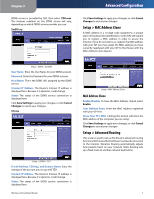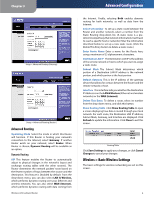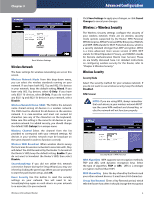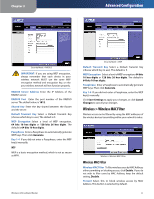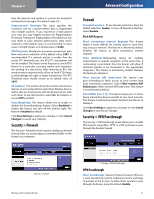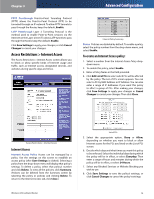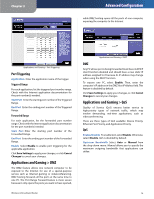Linksys WRT54G User Guide - Page 16
Wireless > Advanced Wireless Settings, Advanced Wireless - router
 |
UPC - 745883553853
View all Linksys WRT54G manuals
Add to My Manuals
Save this manual to your list of manuals |
Page 16 highlights
Chapter 3 Permit Only Select this to allow wireless access by MAC Address. This button is not selected by default. Edit MAC Filter List Click this to open the MAC Address Filter List screen. On this screen, you can list users, by MAC Address, to whom you wish to provide or block access. For easy reference, click Wireless Client MAC List to display a list of network users by MAC Address. MAC Address Filter List Click Save Settings to apply your changes, or click Cancel Changes to cancel your changes. Wireless > Advanced Wireless Settings This Wireless > Advanced Wireless Settings screen is used to set up the Router's advanced wireless functions. These settings should only be adjusted by an expert administrator as incorrect settings can reduce wireless performance. Wireless > Advanced Wireless Settings Wireless-G Broadband Router Advanced Configuration Advanced Wireless Authentication Type The default is set to Auto, which allows either Open System or Shared Key authentication to be used. With Open System authentication, the sender and the recipient do NOT use a WEP key for authentication. With Shared Key authentication, the sender and recipient use a WEP key for authentication. Basic Rate The Basic Rate setting is not actually one rate of transmission but a series of rates at which the Router can transmit. The Router will advertise its Basic Rate to the other wireless devices in your network, so they know which rates will be used. The Router will also advertise that it will automatically select the best rate for transmission. The default setting is Default, when the Router can transmit at all standard wireless rates (1-2Mbps, 5.5Mbps, 11Mbps, 18Mbps, and 24Mbps). Other options are 1-2Mbps, for use with older wireless technology, and All, when the Router can transmit at all wireless rates. The Basic Rate is not the actual rate of data transmission. If you want to specify the Router's rate of data transmission, configure the Transmission Rate setting. Transmission Rate The rate of data transmission should be set depending on the speed of your wireless network. You can select from a range of transmission speeds, or you can select Auto to have the Router automatically use the fastest possible data rate and enable the Auto-Fallback feature. Auto-Fallback will negotiate the best possible connection speed between the Router and a wireless client. The default value is Auto. CTS Protection Mode CTS (Clear-To-Send) Protection Mode should remain disabled unless you are having severe problems with your Wireless-G products not being able to transmit to the Router in an environment with heavy 802.11b traffic. This function boosts the Router's ability to catch all Wireless-G transmissions but will severely decrease performance. Frame Burst Enabling this option should provide your network with greater performance, depending on the manufacturer of your wireless products. To turn on the Frame Burst option, select Enable. The default is Disable. Beacon Interval The default value is 100. Enter a value between 1 and 65,535 milliseconds. The Beacon Interval value indicates the frequency interval of the beacon. A beacon is a packet broadcast by the Router to synchronize the wireless network. DTIM Interval This value, between 1 and 255, indicates the interval of the Delivery Traffic Indication Message (DTIM). A DTIM field is a countdown field informing clients of the next window for listening to broadcast and multicast messages. When the Router has buffered broadcast or multicast messages for associated clients, it sends the next DTIM with a DTIM Interval value. Its clients 12