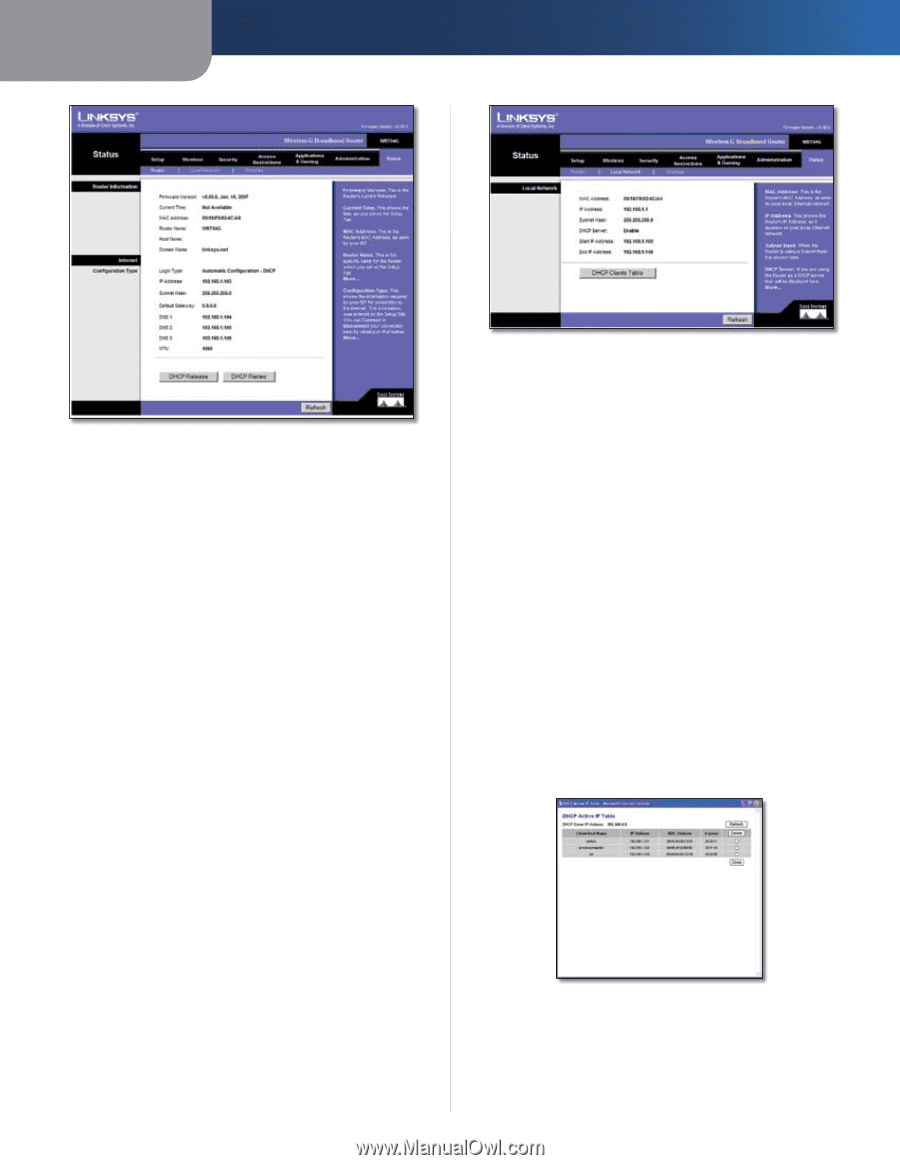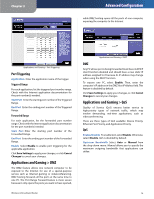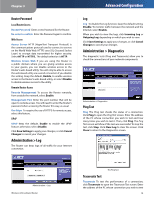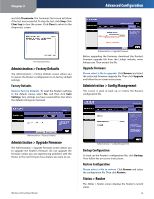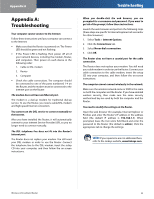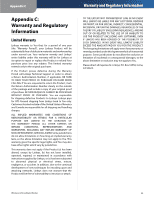Linksys WRT54G User Guide - Page 24
Status > Local Network, Router Information, Internet, Local Network - firmware
 |
UPC - 745883553853
View all Linksys WRT54G manuals
Add to My Manuals
Save this manual to your list of manuals |
Page 24 highlights
Chapter 3 Advanced Configuration Status > Router Router Information Firmware Version This is the Router's current firmware. Current Time This shows the time, as you set on the Setup tab. MAC Address This is the Router's MAC Address, as seen by your ISP. Router Name This is the specific name for the Router, which you set on the Setup tab. Host Name If required by your ISP, this would have been entered on the Setup tab. Domain Name If required by your ISP, this would have been entered on the Setup tab. Internet Configuration Type This section shows the current network information stored in the Router. The information varies depending on the Internet connection type selected on the Setup > Basic Setup screen. Click Refresh to update the on-screen information. Status > Local Network The Status > Local Network screen displays the status of your network. Status > Local Network Local Network MAC Address This is the Router's MAC Address, as seen on your local, Ethernet network. IP Address This shows the Router's IP Address, as it appears on your local, Ethernet network. Subnet Mask This shows the current subnet mask being configured for your local network. DHCP Server If you are using the Router as a DHCP server, that will be displayed here. Start IP Address For the range of IP Addresses used by devices on your local, Ethernet network, the beginning of that range is shown here. End IP Address For the range of IP Addresses used by devices on your local, Ethernet network, the end of that range is shown here. DHCP Clients Table Clicking this button will open a screen to show you which PCs are utilizing the Router as a DHCP server. You can delete PCs from that list, and sever their connections, by checking a Delete box and clicking the Delete button. DHCP Clients Table Click Refresh to update the on-screen information. Wireless-G Broadband Router 20