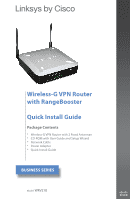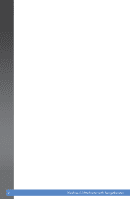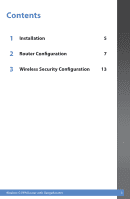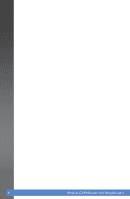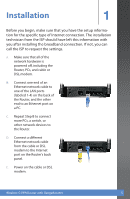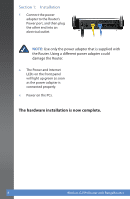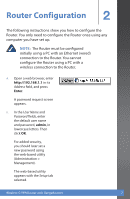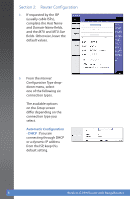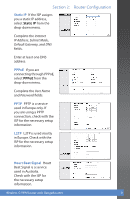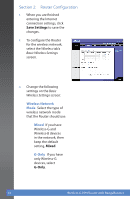Linksys WRV210 Cisco WRV210 Wireless-G VPN Router with RangeBooster Quick Star - Page 5
Installation - vpn setup
 |
UPC - 745883582303
View all Linksys WRV210 manuals
Add to My Manuals
Save this manual to your list of manuals |
Page 5 highlights
Installation 1 Before you begin, make sure that you have the setup information for the specific type of Internet connection. The installation technician from the ISP should have left this information with you after installing the broadband connection. If not, you can call the ISP to request the settings. A. Make sure that all of the network hardware is powered off, including the Router, PCs, and cable or DSL modem. B. Connect one end of an Ethernet network cable to one of the LAN ports (labeled 1-4) on the back of the Router, and the other end to an Ethernet port on a PC. C. Repeat Step B to connect more PCs, a switch, or other network devices to the Router. D. Connect a different Ethernet network cable from the cable or DSL modem to the Internet port on the Router's back panel. E. Power on the cable or DSL modem. Wireless-G VPN Router with RangeBooster 5