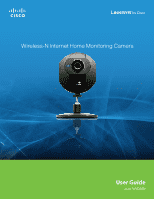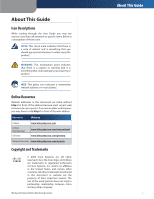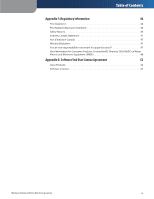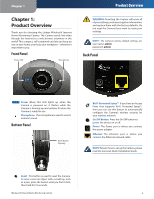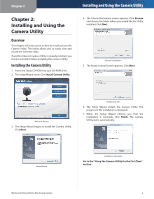Linksys WVC80N User Guide
Linksys WVC80N - Wireless-N Internet Home Monitoring Camera Network Manual
 |
UPC - 745883588428
View all Linksys WVC80N manuals
Add to My Manuals
Save this manual to your list of manuals |
Linksys WVC80N manual content summary:
- Linksys WVC80N | User Guide - Page 1
Wireless-N Internet Home Monitoring Camera User Guide Model: WVC80N - Linksys WVC80N | User Guide - Page 2
to add http:// in front of the web address. Resource Website Linksys Linksys International Glossary www.linksysbycisco.com www.linksysbycisco.com/international imply a partnership relationship between Cisco and any other company. Wireless-N Internet Home Monitoring Camera About This Guide i - Linksys WVC80N | User Guide - Page 3
the Web-based Utility 12 View Video 12 Setup > Basic 14 Setup > Image 15 Setup > Administration 16 Setup > Users 17 Setup > Options 17 Setup > Motion Detection 19 Setup > Recording 20 Setup > Status 21 Help 22 Appendix A: Troubleshooting 23 Common Problems and Solutions 23 Frequently - Linksys WVC80N | User Guide - Page 4
Statement 46 Safety Notices 46 Industry Canada Statement 47 Avis d'Industrie Canada 47 Wireless Disclaimer 47 Avis de non-responsabilit (WEEE 48 Appendix G: Software End User License Agreement 52 Cisco Products 52 Software Licenses 52 Wireless-N Internet Home Monitoring Camera iii - Linksys WVC80N | User Guide - Page 5
Overview Thank you for choosing the Linksys Wireless-N Internet Home Monitoring Camera. The Camera sends live video through the Internet to a web browser anywhere in the world! This compact, self-contained unit lets you keep an eye on your home, your kids, your workplace-whatever's important - Linksys WVC80N | User Guide - Page 6
instruct you on how to install and use the Camera Utility. The Utility allows you to easily view and record the Camera's video. If another Internet Camera Utility is already installed, you should uninstall it before installing this Camera Utility. Installing the Camera Utility 1. Insert the Setup - Linksys WVC80N | User Guide - Page 7
system tray, then click Linksys by Cisco Wireless-N Internet Home Monitoring Camera. Installing and Using the Camera Utility Menu Icons The utility has three menu icons in the upper left corner: LiveView, View Recordings, and Setup. LiveView View Recordings Setup LiveView When you first open - Linksys WVC80N | User Guide - Page 8
layout's icon. Viewing Area - Six-Camera Display Viewing Area - Nine-Camera Display Wireless-N Internet Home Monitoring Camera Video Layout Icons Icon Function Click this icon to display video from one Camera only. Click this icon to display video from up to four Cameras. The video windows are - Linksys WVC80N | User Guide - Page 9
is configured in the Setup > Settings screen of the Camera Utility. During recording, the Utility's System Tray icon turns into an animated icon (arrow moves up and down). Wireless-N Internet Home Monitoring Camera Installing and Using the Camera Utility When recording ends, the icon reverts - Linksys WVC80N | User Guide - Page 10
: Cameras, Recording Options, and Settings. By default, the Cameras tab is selected when the Setup screen is opened. These tabs display screens whose functions are described below. Setup > Cameras Click the Cameras tab to set up a network Camera. Memory Status Wireless-N Internet Home Monitoring - Linksys WVC80N | User Guide - Page 11
to open the Web-based Utility. Wireless-N Internet Home Monitoring Camera Installing and Using the Camera Utility Setup > Recording Options Click on the Recording Options tab to set the recording schedule for a network Camera. Setup > Recording Options Video Recording Options To set the selected - Linksys WVC80N | User Guide - Page 12
in the video display. Click Save to save any settings you have changed, or click Cancel to exit without saving your changes. If you want to use the Camera's Web-based Utility, go to "Chapter 3: Advanced Configuration with the Web-Based Utility." Wireless-N Internet Home Monitoring Camera 11 - Linksys WVC80N | User Guide - Page 13
tab to alter the Camera's settings. Go to the "Setup" sections for more information. •• Linksys Web - Select this tab to go to the Linksys website, www.linksysbycisco.com. Wireless-N Internet Home Monitoring Camera View Video (640x480 Resolution) The top of the View Video screen contains a number - Linksys WVC80N | User Guide - Page 14
the volume. View Video (160x120 Resolution) Zoom Factor You use the Zoom button to zoom in and out of the displayed video. Zoom Button When you click the button, the cursor changes to a magnifying glass labeled with the current zoom factor Wireless-N Internet Home Monitoring Camera Audio Button - Linksys WVC80N | User Guide - Page 15
are helpful, especially if you use multiple Cameras on the same wireless network. •• Description Enter information about the Camera in this field. You can enter up to 32 characters. •• LED Operation This feature allows you to enable or disable the Camera's LED. Wireless-N Internet Home Monitoring - Linksys WVC80N | User Guide - Page 16
encryption with dynamic encryption keys. Wireless Security - WPA/WPA2 Personal Security Mode •• Wireless-N Internet Home Monitoring Camera Setup > Image MPEG4 Settings Resolution Set the resolution for viewing and recording the Camera's video: 640x480 (high resolution) 320x240 (medium resolution - Linksys WVC80N | User Guide - Page 17
information about the screen's features, click Help. Setup > Administration The Setup > Administration screen allows you to change the Camera's login name and password, reset the factory defaults, upgrade the firmware, and set the language. Setup > Administration Login These fields are used - Linksys WVC80N | User Guide - Page 18
the Camera's firmware from a remote location-using a computer outside of the Camera's local network-the upgrade will fail. To upgrade the firmware: 1. Go to the Linksys website, www.linksysbycisco.com, and download the firmware upgrade file for the Camera. Then extract the file. 2. From the Setup - Linksys WVC80N | User Guide - Page 19
Real-time Transport Protocol (RTP). You can view a Camera's live video stream using various multimedia player applications such as QuickTime, RealPlayer, or Windows Media Player, Wireless-N Internet Home Monitoring Camera or using a mobile phone that supports RTSP. To do this, first configure the - Linksys WVC80N | User Guide - Page 20
Enter the login name and password for the account on the FTP server. Passive Mode Select Enable (default) to enable passive mode, or Disable to disable it. File Path Name Enter the path to the location where the file will be saved on the FTP server. Wireless-N Internet Home Monitoring Camera 19 - Linksys WVC80N | User Guide - Page 21
this, you define one or more "trigger" events, or periods during which motion detection will be in effect. For each trigger event, fill in the following fields. Wireless-N Internet Home Monitoring Camera Trigger Motion Detection Specify how often this trigger event occurs: Every day, Weekdays (Mon - Linksys WVC80N | User Guide - Page 22
. Browse to the location where you wish to save your video files and click Apply. Setup > Status The Setup > Status screen allows you to view the Camera's status information and log. Browse Samba Server This displays the address of your Samba server. Upload Path This displays the upload path to - Linksys WVC80N | User Guide - Page 23
will be able to restore factory defaults and upgrade the Camera's firmware. Setup > Help •• Setup Click any of the topics in the bar on the left to get help information. •• Linksys Support Page - Download Latest Viewer/ Recorder Utility Click this link to download the most recent version of the - Linksys WVC80N | User Guide - Page 24
and operation of the Wireless-N Internet Home Monitoring Camera. Read the description below to solve your problems. If you can't find an answer here, check the Linksys website at www.linksysbycisco.com. Common Problems and Solutions I can't view the Camera's video using Internet Explorer. Make sure - Linksys WVC80N | User Guide - Page 25
and Recorder Utility. Can I specify who gets to view the Camera's video? Yes. Access the Camera's Web-based Utility, and click the Setup tab. After you log in, click the Users tab. You will be able to restrict access to users you have Wireless-N Internet Home Monitoring Camera Troubleshooting - Linksys WVC80N | User Guide - Page 26
infrastructure mode, the wireless network is configured to communicate with a wired network through a wireless access point or router. WEB: If your questions are not addressed here, refer to the Linksys website, www.linksysbycisco.com Troubleshooting Wireless-N Internet Home Monitoring Camera 25 - Linksys WVC80N | User Guide - Page 27
is provided solely for wireless devices with specific MAC addresses. For example, you can specify the MAC address of each computer in your home so that only those computers can access your wireless network. Wireless-N Internet Home Monitoring Camera Wireless Security Checklist 4. Enable encryption - Linksys WVC80N | User Guide - Page 28
XP, Vista, or Vista 64-bit edition with latest updates (for Setup Wizard only) 50cm to unlimited 6.0V/Lux-sec 61.2 degrees MPEG-4 part 2 and MJPEG ASF, AVI Auto/Manual Adjustment Wireless-N Internet Home Monitoring Camera Specifications Environmental Dimensions 3.54" x 4.72" x 1.46" (90 x 120 - Linksys WVC80N | User Guide - Page 29
/octet-stream\r\n ... Stream M-JPEG Video HTML page for the end user Method: GET URL: http:///img/mjpeg.htm Return: HTTP/1.0 200 OK\r\n ... content-type: text/html\r\n ... http:///img/video.mjpeg ... Wireless-N Internet Home Monitoring Camera 28 - Linksys WVC80N | User Guide - Page 30
/RTSP (MPEG-4 video only, not for MJPEG video) The user can stream video and audio through the following URLs. Video and audio: Video only: rtsp:///img/media.sav rtsp:///img/video.sav Audio only: rtsp:///img/audio.sav Wireless-N Internet Home Monitoring Camera - Linksys WVC80N | User Guide - Page 31
: Video and/or audio is returned. Player Commands Query Method: GET URL: http:///util/query.cgi[?extension=value] This command retrieves the hardware capability, component setting or current status. For example, you can query whether the camera has a speaker, I/O port - Linksys WVC80N | User Guide - Page 32
Camera description, example: Hello camera defname Camrea default name, example: default name mac Camera's MAC address, example: 00C002123456 company_name Camera's comany name, example: Cisco model_number Camera's model number, example: WVC80N resolutions The resolutions camera support - Linksys WVC80N | User Guide - Page 33
:///adm/reset_to_default.cgi Return: HTTP/1.0 200 OK \r\n ... content-type: text/plain\r\n \r\n OK\r\n Get/Set Group Parameters Get group parameters Method: GET URL: http:///adm/get_group.cgi?=[&...] Wireless-N Internet Home Monitoring Camera - Linksys WVC80N | User Guide - Page 34
Appendix D CGI Commands Parameter group Value and description 1. Set Group Parameters Method: URL: GET http:///adm/set_group.cgi?=[&...] ... content-type: text/plain\r\n ... \r\n OK\r\n Wireless-N Internet Home Monitoring Camera 33 - Linksys WVC80N | User Guide - Page 35
: POST URL: http:///adm/upgrade.cgi Message body: ... ... ... The client must wait at least 5 minutes to make sure the upgrade is complete. Return: A Firmware Upgrade Progress window is returned. Wireless-N Internet Home Monitoring Camera 34 - Linksys WVC80N | User Guide - Page 36
format. Please refer to the encoder/decoder sample codes at the end of this appendix. The Camera automatically reboots after receiving and loading the configuration content. Return: HTTP/1.0 200 OK \r\n ... content-type: text/plain\r\n \r\n OK\r\n Wireless-N Internet Home Monitoring Camera 35 - Linksys WVC80N | User Guide - Page 37
Method: GET URL: http:///adm/get_group.cgi?group=MOTION (Please refer to Get Group Parameters command.) Parameter Value and description group Motion (Required) This notifies the CGI that the request is for "motion detection" group. Wireless-N Internet Home Monitoring Camera 36 - Linksys WVC80N | User Guide - Page 38
command.) Parameter md_mode md_point md_switch1 ... md_switch4 Value and description Motion detection 0 = Off 1 = On The position of motion under PT mode Format: X,Y Range: X = -63 to 63 (by model) Y = -36 to 28 (by model) Motion detection window 0 = Off 1 = On Wireless-N Internet Home Monitoring - Linksys WVC80N | User Guide - Page 39
detect the entire video screen. With this setting, the remaining windows (sub-window 1~3) cannot be configured. If "md_switch1=0", then the Camera will detect the "md_window2~4" areas. Wireless Commands Wireless status query Method: GET URL: http:///adm/wireless_status.cgi - Linksys WVC80N | User Guide - Page 40
group name (up to 15 characters) The PC name of the server (up tp 63 characters) The description of the server (up to 256 characters) Wireless-N Internet Home Monitoring Camera 39 - Linksys WVC80N | User Guide - Page 41
case): ok → Create the folder successfully. invalid → Invalid input parameters unauth → Need username/password denied → Denied , resoource occupied file-exist → There is the file, reject the operation. error → Error happened Name The folder name Wireless-N Internet Home Monitoring Camera 40 - Linksys WVC80N | User Guide - Page 42
Appendix D CGI Commands Base-64 Encoder/Decoder Sample Codes // Standard BASE64 table // char keyStr ((chr1 & 3) > 4); enc3 = ((chr2 & 15) > 6); enc4 = chr3 & 63; if(chr2 == (char)0) { enc3 = enc4 = 64; } Wireless-N Internet Home Monitoring Camera 41 - Linksys WVC80N | User Guide - Page 43
(i_buf )) enc2 = (int)(strchr(keyStr, i_buf[i++]) - keyStr); if(i < strlen(i_buf )) enc3 = (int)(strchr(keyStr, i_buf[i++]) - keyStr); if(i < strlen(i_buf )) enc4 = (int)(strchr(keyStr, i_buf[i++]) - keyStr); Wireless-N Internet Home Monitoring Camera CGI Commands 42 - Linksys WVC80N | User Guide - Page 44
variables used chr1 = (char)0; chr2 = (char)0; chr3 = (char)0; enc1 = 0; enc2 = 0; enc3 = 0; enc4 = 0; } while (i < strlen(i_buf )); //finish off the loop //Now return the decoded values. return j; } CGI Commands Wireless-N Internet Home Monitoring Camera 43 - Linksys WVC80N | User Guide - Page 45
Linksys, at its option, to (a) replace the software media, or (b) refund the purchase price of the software media. Wireless-N Internet Home Monitoring Camera , operated, repaired, or maintained in accordance with instructions supplied by Linksys, (e) the product has been subjected to abnormal - Linksys WVC80N | User Guide - Page 46
about Linksys' current technical support offerings and policies (including any fees for support services) can be found at www.linksysbycisco.com/support. Please direct all inquiries to: Linksys, P.O. Box 18558, Irvine, CA 92623. Wireless-N Internet Home Monitoring Camera Warranty Information - Linksys WVC80N | User Guide - Page 47
instructions, USA is firmware-limited to channels remote risk of electric shock from lightning. WARNING: This product contains lead, known to the State of California to cause cancer, and birth defects or other reproductive harm. Wash hands after handling. Wireless-N Internet Home Monitoring Camera - Linksys WVC80N | User Guide - Page 48
requise de l'antenne est de 50 ohms. Avis d'Industrie Canada concernant l'exposition aux radiofréquences : Ce matériel est fil, du débit de la transmission de données, de la portée et de la couverture. Les performances dépendent de facteurs, conditions Wireless-N Internet Home Monitoring Camera 47 - Linksys WVC80N | User Guide - Page 49
disposal and recycling of Linksys products. Consumers are from regular household waste streams. It is your responsibility and recycling will help prevent potential contact your local authorities, waste disposal service, or the shop where you purchased Wireless-N Internet Home Monitoring Camera 48 - Linksys WVC80N | User Guide - Page 50
de votre ancien équipement, veuillez prendre contact avec les pouvoirs publics locaux, le service de traitement des déchets, ou l'endroit où vous avez acheté le produit. Italiano savākšanas dienestā, kā arī veikalā, kur iegādājāties šo izstrādājumu. Wireless-N Internet Home Monitoring Camera 49 - Linksys WVC80N | User Guide - Page 51
. W celu uzyskania szczegółowych informacji o usuwaniu starego sprzętu, prosimy zwrócić się do lokalnych władz, służb oczyszczania miasta lub sklepu, w którym produkt został nabyty. Wireless-N Internet Home Monitoring Camera 50 - Linksys WVC80N | User Guide - Page 52
kassering av din gamla utrustning kontaktar du dina lokala myndigheter, avfallshanteringen eller butiken där du köpte produkten. WEB: For additional information, please visit www.linksysbycisco.com Wireless-N Internet Home Monitoring Camera 51 - Linksys WVC80N | User Guide - Page 53
AND DO NOT DOWNLOAD, INSTALL OR USE THE SOFTWARE. YOU MAY RETURN UNUSED SOFTWARE (OR, IF THE SOFTWARE IS SUPPLIED AS PART OF ANOTHER PRODUCT, THE UNUSED PRODUCT) FOR A FULL REFUND UP TO 30 DAYS AFTER ORIGINAL PURCHASE, SUBJECT TO Wireless-N Internet Home Monitoring Camera Software End User License - Linksys WVC80N | User Guide - Page 54
of the service. Cisco makes no representations as to the quality, Wireless-N Internet Home Monitoring Camera Software End User Cisco to offer you Upgrades; (ii) to provide support and assistance with your product and/or the Software; (iii) to ensure that your Cisco product and/or the Software - Linksys WVC80N | User Guide - Page 55
your Internet browser software, including the default settings for search provider and source of DNS error pages and may direct erroneous URLs to an error landing page hosted by Cisco. You may opt out of these settings by not accepting them as Wireless-N Internet Home Monitoring Camera Software End - Linksys WVC80N | User Guide - Page 56
between the parties with respect to the Software and Wireless-N Internet Home Monitoring Camera Software End User License Agreement supersedes any conflicting or additional terms contained in any purchase order or elsewhere. Linksys, Cisco and the Cisco Logo and other trademarks contained in the - Linksys WVC80N | User Guide - Page 57
the rights. These restrictions translate to certain responsibilities for you if you distribute copies of the software, or if you modify it. Wireless-N Internet Home Monitoring Camera Software End User License Agreement For example, if you distribute copies of such a program, whether gratis or - Linksys WVC80N | User Guide - Page 58
this License. c) If the modified program normally reads commands interactively when run, you must cause it, when under these conditions, and telling the user how to view a copy of this License. (Exception: if to control the Wireless-N Internet Home Monitoring Camera Software End User License - Linksys WVC80N | User Guide - Page 59
to the wide range of software distributed through that system in reliance Wireless-N Internet Home Monitoring Camera Software End User License in spirit to the present version, but may differ in detail to address new problems or concerns. Each version is given a distinguishing version number. If the - Linksys WVC80N | User Guide - Page 60
strategy to use in any particular case, based on the explanations below. Wireless-N Internet Home Monitoring Camera Software End User License Agreement When we speak of free software, we are referring to freedom of use, not price. Our General Public Licenses are designed to make sure that you have - Linksys WVC80N | User Guide - Page 61
(also called "this License"). Each licensee is addressed as "you". A "library" means a collection of software functions and/or data prepared so as to be containing the Library or a portion of it, Wireless-N Internet Home Monitoring Camera Software End User License Agreement either verbatim or with - Linksys WVC80N | User Guide - Page 62
source code, which must be distributed under the terms of Sections 1 and 2 above on a medium customarily used for software interchange. Wireless-N Internet Home Monitoring Camera Software End User License Agreement If distribution of object code is made by offering access to copy from a designated - Linksys WVC80N | User Guide - Page 63
, the required form of the "work that uses the Library" must include any data and utility programs needed for reproducing the executable from it. However, as a special exception, the materials to enforcing compliance by third parties with this License. Wireless-N Internet Home Monitoring Camera 62 - Linksys WVC80N | User Guide - Page 64
version, but may differ in detail to address new problems or concerns. Each version is given a Software Foundation. If the Library does not specify a Wireless-N Internet Home Monitoring Camera Software DEFECTIVE, YOU ASSUME THE COST OF ALL NECESSARY SERVICING, REPAIR OR CORRECTION. 16. IN NO EVENT - Linksys WVC80N | User Guide - Page 65
Cisco product contains open source software licensed under the OpenSSL license then the license terms below in this Schedule 3-C will apply to that open source software . Wireless-N Internet Home Monitoring Camera Software End TO, PROCUREMENT OF SUBSTITUTE GOODS OR SERVICES; LOSS OF USE, DATA, OR - Linksys WVC80N | User Guide - Page 66
apps directory (application code) you must include an acknowledgement: "This product includes software written by Tim Hudson (tjh@ cryptsoft.com)" THIS SOFTWARE OF SUBSTITUTE GOODS OR SERVICES; LOSS OF USE Software End User License Agreement Wireless-N Internet Home Monitoring Camera 9062410NC-ST 65

Wireless-N Internet Home Monitoring Camera
User Guide
Model:
WVC80N