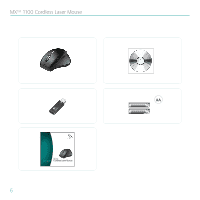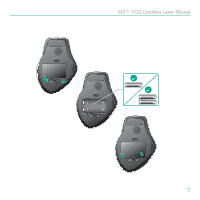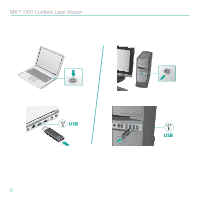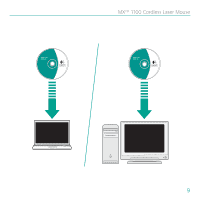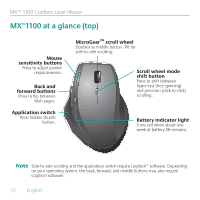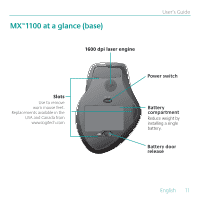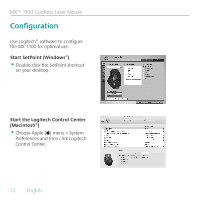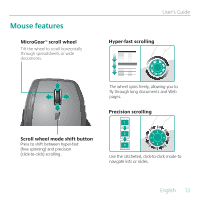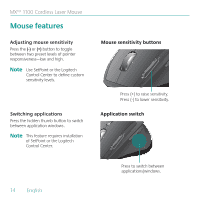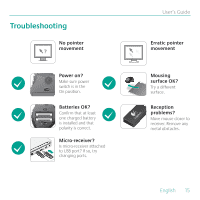Logitech 910-000718 User Guide - Page 10
at a glance top - mouse
 |
UPC - 097855050717
View all Logitech 910-000718 manuals
Add to My Manuals
Save this manual to your list of manuals |
Page 10 highlights
MX™ 1100 Cordless Laser Mouse MX™1100 at a glance (top) Mouse sensitivity buttons Press to adjust pointer responsiveness. Back and forward buttons Press to flip between Web pages. Application switch Press hidden thumb button. MicroGear™ scroll wheel Doubles as middle button. Tilt for side-to-side scrolling. Scroll wheel mode shift button Press to shift between hyper-fast (free-spinning) and precision (click-to-click) scrolling. Battery indicator light Turns red when about one week of battery life remains. Note Side-to-side scrolling and the application switch require Logitech® software. Depending on your operating system, the back, forward, and middle buttons may also require Logitech software. 10 English
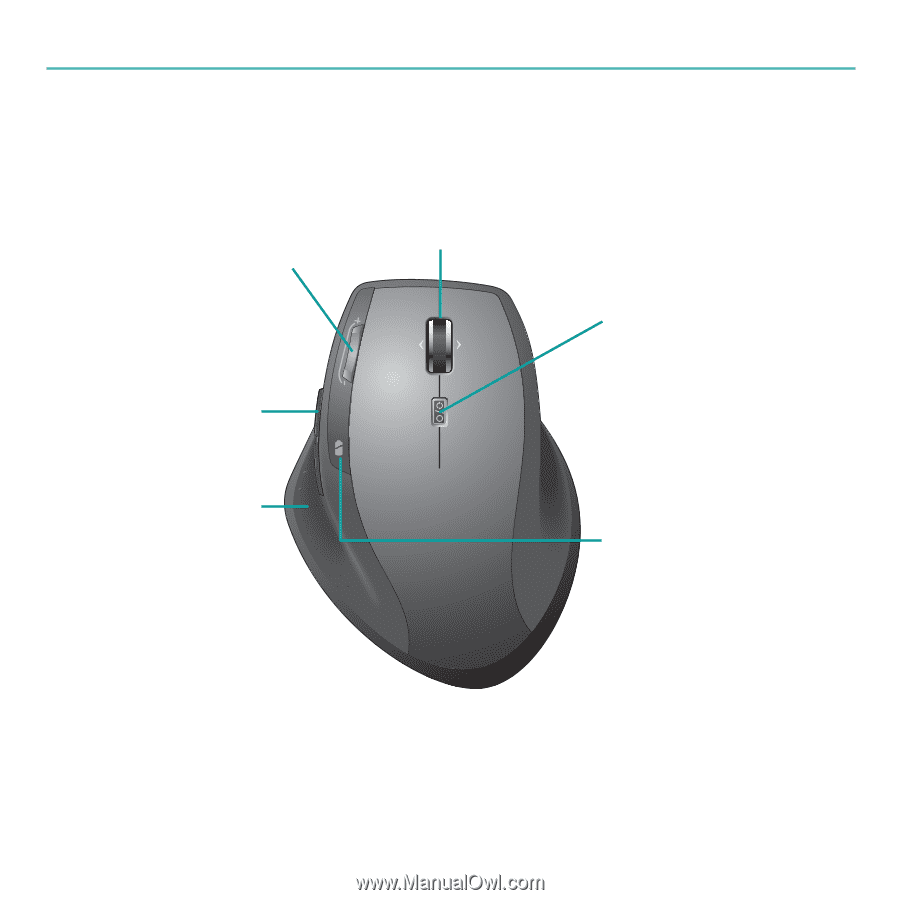
MX™ 1100 Cordless Laser Mouse
MX
™
1100 at a glance (top)
Battery indicator light
Turns red when about one
week of battery life remains.
Application switch
Press hidden thumb
button.
Back and
forward buttons
Press to flip between
Web pages.
Mouse
sensitivity buttons
Press to adjust pointer
responsiveness.
MicroGear
™
scroll wheel
Doubles as middle button. Tilt for
side-to-side scrolling.
Scroll wheel mode
shift button
Press to shift between
hyper-fast (free-spinning)
and precision (click-to-click)
scrolling.
Side-to-side scrolling and the application switch require Logitech® software. Depending
on your operating system, the back, forward, and middle buttons may also require
Logitech software.
Note
10
English