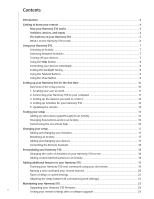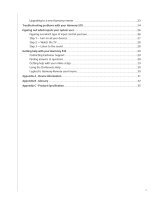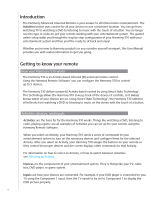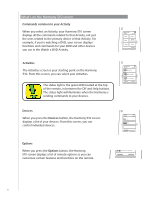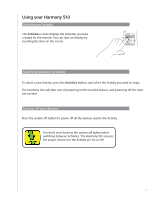Logitech 915-000085 User Manual - Page 5
The buttons on your Harmony 510
 |
UPC - 097855054838
View all Logitech 915-000085 manuals
Add to My Manuals
Save this manual to your list of manuals |
Page 5 highlights
The buttons on your Harmony 510 The Harmony 510 buttons may have different functions or control different devices depending on which Activity you're in. For more information, see Changing how buttons work in an Activity. Off Options Devices Activities Help The system off button turns off all the devices in the current Activity. The arrow keys help you page through items on the touch screen. The function buttons are dynamic and select different functions on the remote or the Activity. The Activities button returns you to the Activities starting point. The Help button starts the on-remote help. Menu The Menu button opens the on-screen menu for the device selected. For information on selecting devices, see The page up and page down arrows help you navigate through your on-screen guide or menu. Info Exit Guide + Vol The Info button opens the information section of your on-screen guide. The Exit button closes your on-screen menu or guide. The Guide button opens your on-screen guide. The volume button changes the volume. The navigation pad arrows allow you to move through menus or onscreen guides. OK + The channel button changes the channels. Ch The mute button mutes the sound. The previous channel buttons returns you to the last channel you were on. The play area puts your play, pause, skip and other buttons in one area for quick access. Replay Skip 1 2 3 def abc 4 5 6 ghi mno jkl 7 8 9 pqrs wxyz tuv 0 E enter The number pad has the digits 0-9. The enter button enters a selection from the number pad. + The clear button clears an entry from the number pad. clear 5