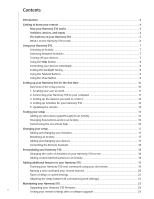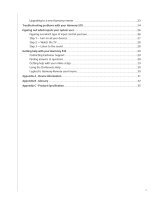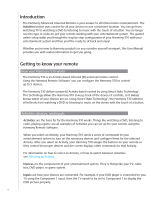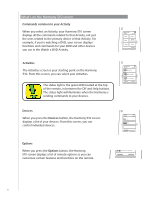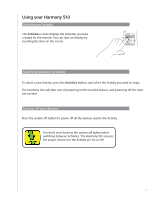Logitech 915-000085 User Manual - Page 6
Activities, Devices, Commands common to your Activity
 |
UPC - 097855054838
View all Logitech 915-000085 manuals
Add to My Manuals
Save this manual to your list of manuals |
Page 6 highlights
What's on the Harmony 510 screen Commands common to your Activity When you select an Activity, your Harmony 510 screen displays all the commands related to that Activity, not just the ones related to the primary device of that Activity. For example, if you're watching a DVD, your screen displays functions and commands for your DVD and other devices you use in the Watch a DVD Activity. Activities The Activities screen is your starting point on the Harmony 510. From this screen, you can select your Activities. The status light is the green LED located at the top of the remote, in between the Off and Help buttons. The status light will illuminate when the Harmony is sending commands to your devices. Off Watch a DVD 1/2 pages Tue 4:51 Chptr+ Aspect Chptr- Frame Advance Angle Zoom Devices Off My Activities 1/2 pages Tue 4:51 Watch TV Watch a DVD Listen to Music Options Devices Devices When you press the Devices button, the Harmony 510 screen displays a list of your devices. From this screen, you can control individual devices. Options When you press the Options button, the Harmony 510 screen displays a list of remote options so you can customize certain features and functions on the remote. Off Devices 1/2 pages TV Tue 4:51 DVD Activities Listen to Music Options Devices 6