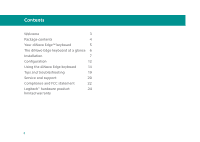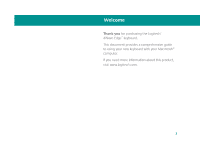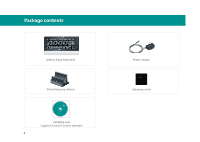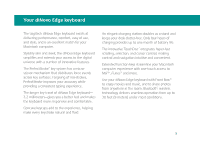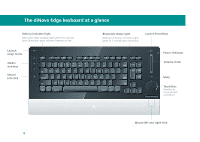Logitech 920-001727 User Guide
Logitech 920-001727 - diNovo Edge, Mac Edition Wireless Keyboard Manual
 |
UPC - 097855056832
View all Logitech 920-001727 manuals
Add to My Manuals
Save this manual to your list of manuals |
Logitech 920-001727 manual content summary:
- Logitech 920-001727 | User Guide - Page 1
diNovo Edge™Keyboard User's guide 1 - Logitech 920-001727 | User Guide - Page 2
3 Package contents 4 Your diNovo Edge™ keyboard 5 The diNovo Edge keyboard at a glance 6 Installation 7 Configuration 12 Using the diNovo Edge keyboard 14 Tips and troubleshooting 19 Service and support 20 Compliance and FCC statement 22 Logitech® hardware product 24 limited - Logitech 920-001727 | User Guide - Page 3
Welcome Thank you for purchasing the Logitech® diNovo Edge™ keyboard. This document provides a comprehensive guide to using your new keyboard with your Macintosh® computer. If you need more information about this product, visit www.logitech.com. 3 - Logitech 920-001727 | User Guide - Page 4
Package contents diNovo Edge keyboard Dock/charging station Logitech CD-ROM with Logitech Control Center software 4 Power supply diNovo Cleaning cloth - Logitech 920-001727 | User Guide - Page 5
Your diNovo Edge keyboard The Logitech diNovo Edge keyboard excels at delivering performance, comfort, easy of use, and style, and is an excellent match for your Macintosh computer. Stylishly slim and sleek, the diNovo Edge keyboard simplifies and extends your access to the digital universe with a - Logitech 920-001727 | User Guide - Page 6
The diNovo Edge keyboard at a glance Battery-indicator light Blinks green while charging; lights green for 5 seconds upon connection; glows red when batteries are low Launch sleep mode - Logitech 920-001727 | User Guide - Page 7
cable into the power port on the back of the diNovo Edge keyboard dock/charging station. 2 Plug the AC adapter into a wall socket. Charge the keyboard (optional) • Insert the lower edge of the keyboard into the dock/charging station, lining up the Logitech logo on the keyboard with the logo on the - Logitech 920-001727 | User Guide - Page 8
Installation Power on • Slide down the power switch on the right edge of the keyboard. Off The keyboard is on when the orange power indicator is visible next to power icon. On 8 - Logitech 920-001727 | User Guide - Page 9
Installation Set up a Bluetooth connection 1 Choose Apple () menu > System Preferences, and then click the Bluetooth option. The Bluetooth preference pane appears. 2 Click the (Set Up New Device) button. The Bluetooth Setup Assistant starts. 3 From the list of Bluetooth devices, select Keyboard, - Logitech 920-001727 | User Guide - Page 10
Installation 4 Select Logitech diNovo Edge. Note: If the diNovo Edge keyboard does not appear in the list of Bluetooth keyboards, turn the keyboard off and then back on to restart the pairing. The Setup Assistant displays a randomly generated passkey. 5 Using your diNovo Edge keyboard, enter the - Logitech 920-001727 | User Guide - Page 11
out of your new Logitech diNovo Edge keyboard. This convenient software gives you access to useful shortcuts that increase your productivity, comfort, and enjoyment. • Insert the provided CD-ROM and run the Logitech Control Center Installer. The Installer guides you through setup and installation - Logitech 920-001727 | User Guide - Page 12
Control Center software 1 Choose Apple () menu > System Preferences, and then click Logitech Control Center. The Logitech Control Center preference pane appears, showing the Logitech devices connected to your Macintosh computer. 2 Select the keyboard by clicking its image, and then click Configure - Logitech 920-001727 | User Guide - Page 13
Configuration Customize keys 1 Click the Keys button. A list of keys and their current assignments appears. 2 Select a key in the Name column. The Details area displays current key settings. 3 Use the provided buttons and pull-down menus to change the action associated with the selected key. Adjust - Logitech 920-001727 | User Guide - Page 14
Your diNovo Edge keyboard offers a comprehensive set of function keys and hot keys that give you quick access to the digital-lifestyle features built into your Macintosh computer. Application keys Launch your favorite applications with a single touch. Set preferences for these keys in the Logitech - Logitech 920-001727 | User Guide - Page 15
keyboard Using the TouchDisc The diNovo Edge keyboard TouchDisc is a revolutionary, easy-to-use controller that combines the features of a touch pad and a scroll wheel. Move the cursor by sliding your finger - Logitech 920-001727 | User Guide - Page 16
keyboard enhances the remote control features provided by the Apple® Remote. Launch Front Row Press the Front Row button on the diNovo Edge keyboard to start the media manager. Browsing media listings in Front Row Use the arrow keys to navigate media listings, and press the Return key - Logitech 920-001727 | User Guide - Page 17
. Use them to play, pause, skip forward or backward, fast-forward, or rewind. Volume controls During playback, the volume slider on the diNovo Edge keyboard duplicates the functions of the + and - buttons on the Apple Remote, adding more fluid control and visual feedback. Media hot keys Volume - Logitech 920-001727 | User Guide - Page 18
one month of battery life. A 10-minute charge provides about a day of use. Cleaning your diNovo Edge keyboard Your diNovo Edge keyboard is a high-quality device that will provide you many years of service if properly maintained. Clean the keyboard regularly with the provided soft cloth. (Do not use - Logitech 920-001727 | User Guide - Page 19
Tips and troubleshooting If a problem should occur, you can usually solve it quickly in one keyboard (page 7). • Make sure the power switch is in the On position (page 8). • Restart the diNovo Edge keyboard by turning the power switch off and back on (page 8). • Make sure the keyboard is within - Logitech 920-001727 | User Guide - Page 20
Service and support General support For service and discussion forums, visit www.logitech.com/support/. Software downloads Visit www.logitech.com/downloads/. Registering your diNovo Edge keyboard Visit www.logitech.com/register/. Technical support 20 - Logitech 920-001727 | User Guide - Page 21
Service and support Technical support 21 - Logitech 920-001727 | User Guide - Page 22
shoulders, neck, or back, see a qualified health professional. For more information, please read the Comfort Guidelines located on the Logitech® Web site at www.logitech.com/comfort/. These guidelines are also available on your hard drive after the product software has been installed (Start/Programs - Logitech 920-001727 | User Guide - Page 23
installation. This equipment generates, uses and can radiate radio frequency energy and, if not installed and used in accordance with the instructions, may cause harmful interference to radio communications. However, there is no guarantee that interference will not occur in a particular installation - Logitech 920-001727 | User Guide - Page 24
This warranty does not cover problems or damage resulting from (1) instructions or connection to improper voltage supply; or (3) use of consumables, such as replacement batteries, not supplied by Logitech except where such restriction is prohibited by applicable law. How to Obtain Warranty Support - Logitech 920-001727 | User Guide - Page 25
- Logitech 920-001727 | User Guide - Page 26
may be registered. All other trademarks are the property of their respective owners. Logitech assumes no responsibility for any errors that may appear in this manual. Information contained herein is subject to change without notice. Apple, Mac, and Macintosh are trademarks of Apple Inc., registered

diNovo
Edge
™
Keyboard
User’s guide