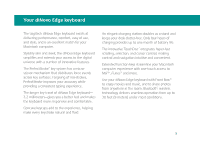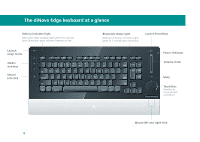Logitech 920-001727 User Guide - Page 10
Logitech diNovo Edge, Return
 |
UPC - 097855056832
View all Logitech 920-001727 manuals
Add to My Manuals
Save this manual to your list of manuals |
Page 10 highlights
Installation 4 Select Logitech diNovo Edge. Note: If the diNovo Edge keyboard does not appear in the list of Bluetooth keyboards, turn the keyboard off and then back on to restart the pairing. The Setup Assistant displays a randomly generated passkey. 5 Using your diNovo Edge keyboard, enter the provided passkey and press Return to pair the keyboard with your computer. A message appears confirming that your computer is set up to use the Bluetooth keyboard, followed by a list of connected devices. When the diNovo Edge keyboard appears in the device list, you can start using the keyboard with your Macintosh computer. 10 Select Logitech diNovo Edge Passkey for pairing diNovo Edge to Mac

10
Select
4
Logitech diNovo Edge
.
Note:
If the diNovo Edge keyboard does not
appear in the list of Bluetooth keyboards, turn
the keyboard off and then back on to restart
the pairing.
The Setup Assistant displays a randomly
generated passkey.
Using your diNovo Edge keyboard, enter the
5
provided passkey and press
Return
to pair the
keyboard with your computer.
A message appears confirming that your
computer is set up to use the Bluetooth
keyboard, followed by a list of connected
devices.
When the diNovo Edge keyboard appears
in the device list, you can start using the
keyboard with your Macintosh computer.
Installation
Select Logitech diNovo Edge
Passkey for pairing diNovo Edge to Mac