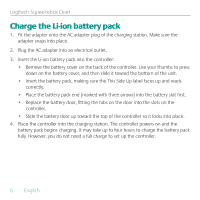Logitech 930-000037 User Guide - Page 11
Set up the receiver
 |
UPC - 097855049377
View all Logitech 930-000037 manuals
Add to My Manuals
Save this manual to your list of manuals |
Page 11 highlights
User's Guide Set up the receiver 1 . Press the Center button on the controller. After a few moments, the LED on the receiver should change colors. (These colors indicate different steps in the configuration and connection process. A complete list of the colors can be found in the Squeezebox Duet User Guide.) 2 . On the controller's LCD, you are asked to select a music source. Unless you have multiple instances of SqueezeCenter running on your network, you should see just one local music source listed, along with SqueezeNetwork. 3 . Scroll to your listed music source using the controller's Scroll Wheel, and press the Center button to select your music source. The LED on the receiver should change to white. Tip If you do not see a local music source and you are sure SqueezeCenter is installed and running, you may have a firewall that is blocking access. For assistance, refer to the Troubleshooting section in the Squeezebox Duet User Guide or go on-line at www.logitech.com/support. Click the Troubleshooting button, select the wireless music systems, and follow the on-screen instructions. English 11