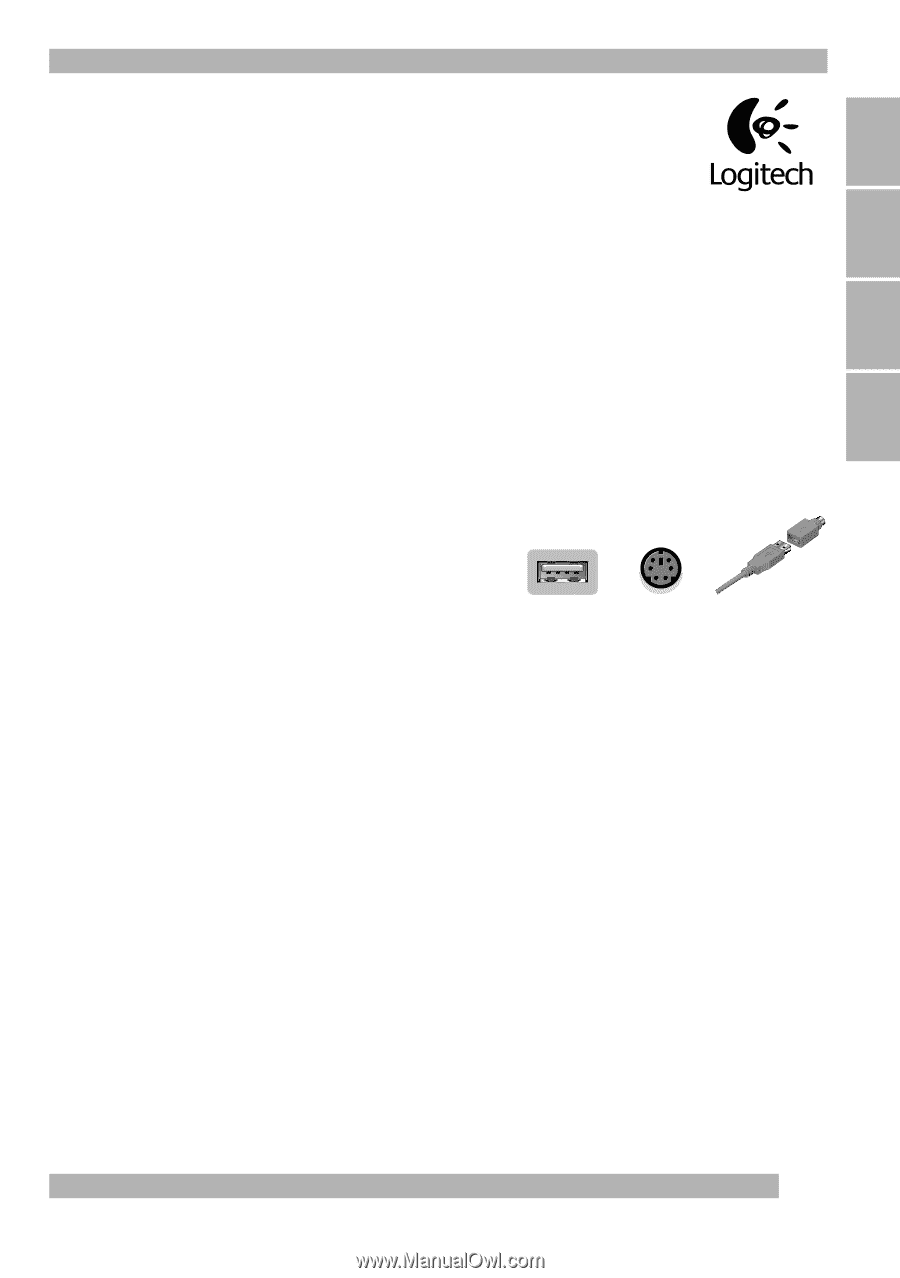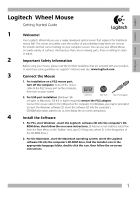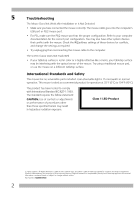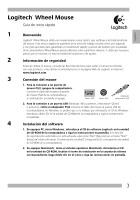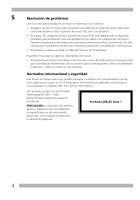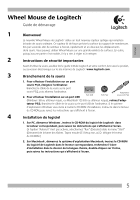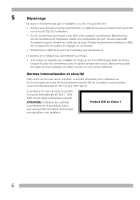Logitech 953689-0403 Manual - Page 1
Logitech 953689-0403 - Wheel Mouse Manual
 |
UPC - 097855022110
View all Logitech 953689-0403 manuals
Add to My Manuals
Save this manual to your list of manuals |
Page 1 highlights
English Português Français Español Logitech® Wheel Mouse Getting Started Guide ® 1 Welcome! Your Logitech® Wheel Mouse uses a newly developed optical sensor that replaces the traditional mouse ball. This sensor accurately scans the surface of your tabletop many times per second for smooth and fast cursor tracking on your computer screen. You can use your Wheel Mouse on a wide variety of surfaces. And because there are no moving parts, there is nothing to clean or adjust. 2 Important Safety Information Before using your mouse, please read the Comfort Guidelines that are included with your product, or read these same guidelines on Logitech's Internet web site: www.logitech.com. 3 Connect the Mouse 1. For installation on a PS/2 mouse port, turn off the computer. Connect the mouse cable to the PS/2 mouse port on the computer, then turn on your system. 2. For USB-port installation (Windows® 98 USB Port PS/2 Port PS/2 Port Adapter or higher or Macintosh® OS 8.6 or higher required) remove the PS/2 adapter. Connect the mouse cable to the USB port on the computer. For Windows, you may be prompted to insert the Windows software CD. Insert this software CD into the computer's CD-ROM drive when asked to do so, then follow the on-screen instructions. 4 Install the Software 1. For PCs, start Windows®, insert the Logitech® software CD into the computer's CDROM drive, then follow the on-screen instructions. (If Autorun is not enabled, select Run from the Start Menu on the Taskbar. Next, type D:\Setup.exe, where D: is the designation of the CD-ROM drive.) 2. For the Macintosh®, start the Macintosh operating system, insert the Logitech software CD into the computer's CD-ROM drive, find the Installer icon in the appropriate language folder, double-click the icon, then follow the on-screen instructions. 1