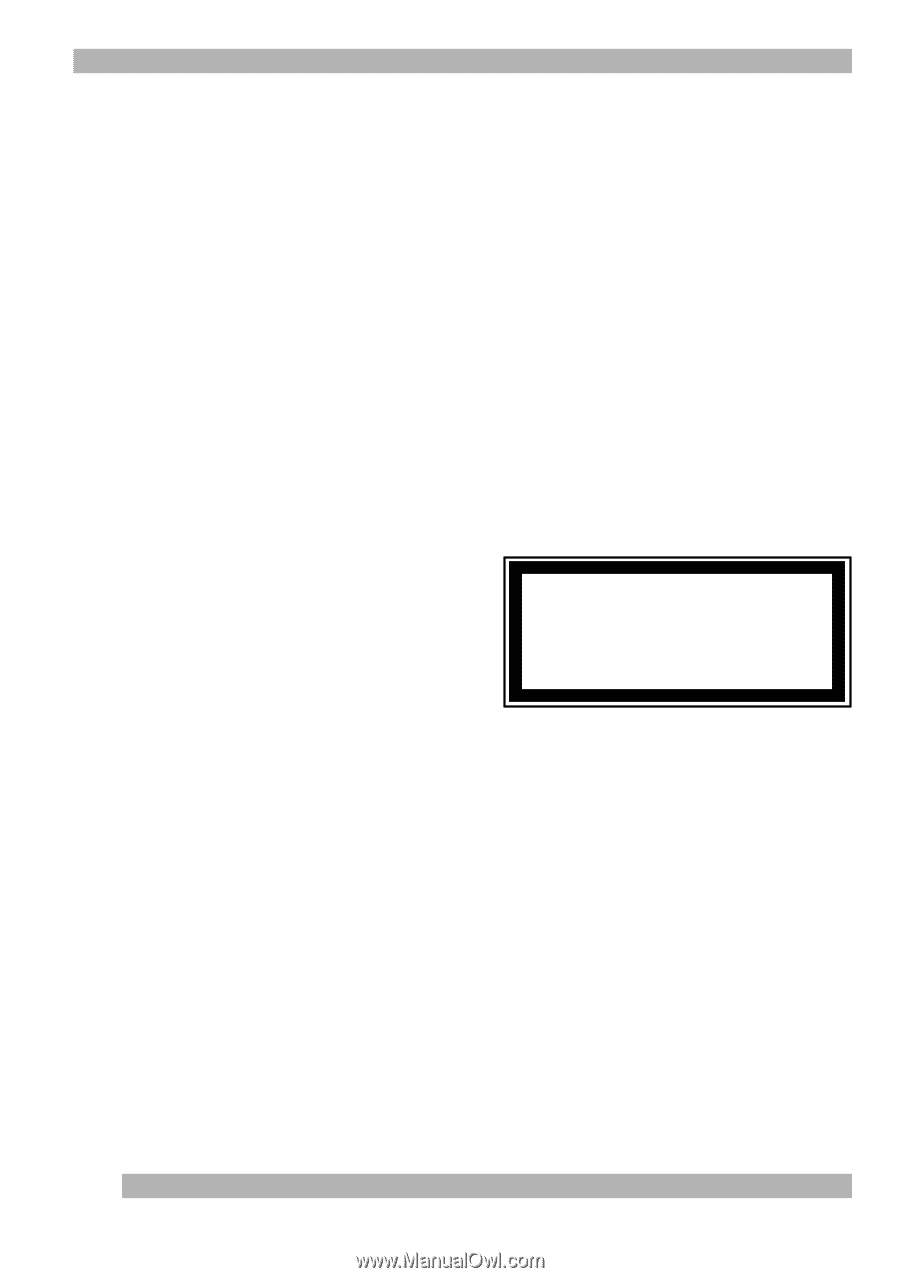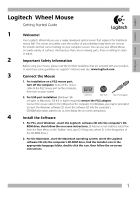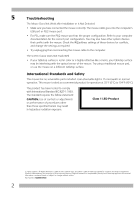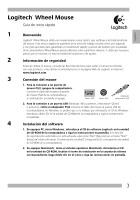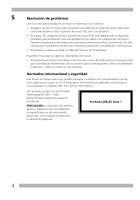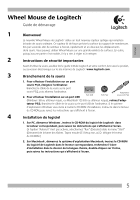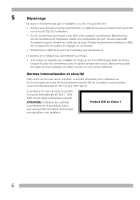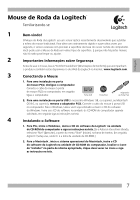Logitech 953689-0403 Manual - Page 2
Troubleshooting, International Standards and Safety
 |
UPC - 097855022110
View all Logitech 953689-0403 manuals
Add to My Manuals
Save this manual to your list of manuals |
Page 2 highlights
5 Troubleshooting The Mouse Does Not Work after Installation or Is Not Detected • Make sure you have connected the mouse correctly. The mouse cable goes into the computer's USB port or PS/2 mouse port. • For PCs, make sure the PS/2 mouse port has the proper configuration. Refer to your computer documentation for the correct port configuration. You may also have other system devices that conflict with the mouse. Check the IRQ/address settings of these devices for conflicts, and change the settings as required. • Try unplugging then reconnecting the mouse cable to the computer. The Screen Cursor Does Not Track Well • If your tabletop surface is red in color or is highly reflective like a mirror, your tabletop surface may be interfering with the optical sensor of the mouse. Try using a traditional mouse pad, or use the mouse on a different tabletop surface. International Standards and Safety This mouse has no serviceable parts included. User-observable light is 15 microwatts in normal operation. This mouse is rated as a commercial product for operation at 32o F (0o C) to 104o F (40o C). This product has been tested to comply with International Standard IEC 825-1: 1993. The standard requires the follow statement: CAUTION: Use of controls or adjustments or performance of procedures other than those specified herein may result in hazardous radiation exposure. Class 1 LED Product © 2000 Logitech. All Rights Reserved. Logitech, the Logitech logo, and other Logitech marks are owned by Logitech and may be registered. All other trademarks are the property of their respective owners. Logitech assumes no responsibility for any errors that may appear in this manual. Information contained herein is subject to change without notice. Part Number: 622665-0403 2