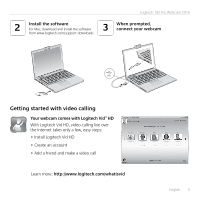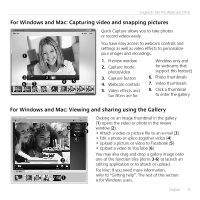Logitech C910 Quick Start Guide - Page 8
For Windows only: Navigating the Logitech Webcam Software - manual
 |
View all Logitech C910 manuals
Add to My Manuals
Save this manual to your list of manuals |
Page 8 highlights
Getting started with For Windows only: Navigating the Logitech Webcam Software 1. Capture pictures and videos 2. View captured images and share via e-mail, Facebook,® or YouTube®. 3. An area for easy access to your installed webcamrelated applications 4. Launch Logitech Vid HD (if installed) 5. Capture videos triggered by detected motion 6. Create your own custom video mask (for webcams that support this feature) 7. Control your video effects and webcam while on a video call 8. Download additional webcam applications 9. Change webcams (when you have more than one) 10. Open Logitech Webcam Software settings 11. Open help dashboard (manuals and how-to videos) 8 English

8
English
Getting started with
For Windows only: Navigating the Logitech Webcam Software
1.
Capture pictures
and videos
2.
View captured images
and share via e-mail,
Facebook,® or YouTube®.
3.
An area for easy access to
your installed webcam-
related applications
4.
Launch Logitech Vid HD
(if installed)
5.
Capture videos triggered
by detected motion
6.
Create your own custom
video mask (for webcams
that support this feature)
7.
Control your video effects
and webcam while on
a video call
8.
Download additional
webcam applications
9.
Change webcams
(when you have more
than one)
10.
Open Logitech Webcam
Software settings
11.
Open help dashboard
(manuals and how-to
videos)