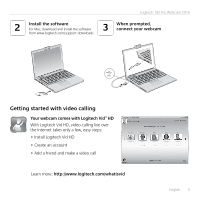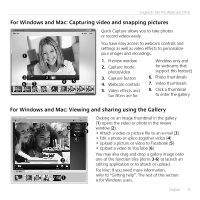Logitech C910 Quick Start Guide - Page 9
For Windows and Mac: Capturing video and snapping pictures, For Windows and Mac: Viewing and sharing - review
 |
View all Logitech C910 manuals
Add to My Manuals
Save this manual to your list of manuals |
Page 9 highlights
Logitech® HD Pro Webcam C910 For Windows and Mac: Capturing video and snapping pictures Quick Capture allows you to take photos or record videos easily. You have easy access to webcam controls and settings as well as video effects to personalize your images and recordings. 1. Preview window 2. Capture mode: photo/video 3. Capture button 4. Webcam controls 5. Video effects and fun filters are for Windows only and for webcams that support this feature) 6. Photo thumbnails 7. Video thumbnails 8. Click a thumbnail to enter the gallery For Windows and Mac: Viewing and sharing using the Gallery Clicking on an image thumbnail in the gallery (1) opens the video or photo in the review window (2). • Attach a video or picture file to an e-mail (3) • Edit a photo or splice together video (4) • Upload a picture or video to Facebook (5) • Upload a video to YouTube (6) You may also drag and drop a gallery image onto one of the function tiles (items 3-6) to launch an editing application or to attach or upload. For Mac: If you need more information, refer to "Getting help". The rest of this section is for Windows users. English 9