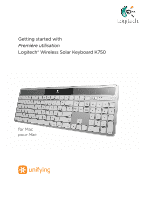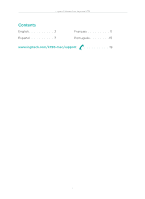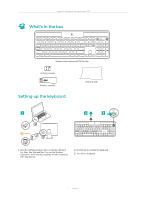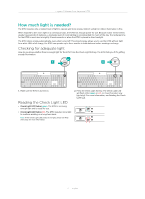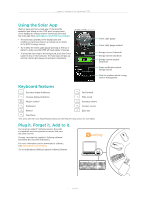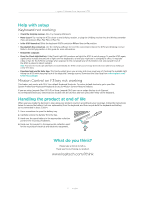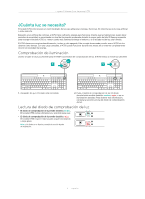Logitech K750 Getting Started Guide - Page 3
What's in the box, Setting up the keyboard - wireless solar keyboard
 |
View all Logitech K750 manuals
Add to My Manuals
Save this manual to your list of manuals |
Page 3 highlights
Logitech® Wireless Solar Keyboard K750 What's in the box Wireless Solar Keyboard K750 for Mac Unifying receiver Wireless extender Setting up the keyboard Cleaning cloth 1 USB 2 3 USB 1. Plug the Unifying receiver into a computer USB port. For iMac, Mac Mini and Mac Pro, use the Wireless extender to minimize the possibility of radio frequency (RF) interference. 2. Pull the tab to activate the keyboard. 3. Turn on the keyboard. 3 English

Logitech® Wireless Solar Keyboard K750
3
English
What’s in the box
Setting up the keyboard
1.
Plug the Unifying receiver into a computer USB port.
For iMac, Mac Mini and Mac Pro, use the Wireless
extender to minimize the possibility of radio frequency
(RF) interference.
2.
Pull the tab to activate the keyboard.
3.
Turn on the keyboard.
Wireless Solar Keyboard K750 for Mac
Unifying receiver
Wireless extender
Cleaning cloth
USB
USB
1
2
3