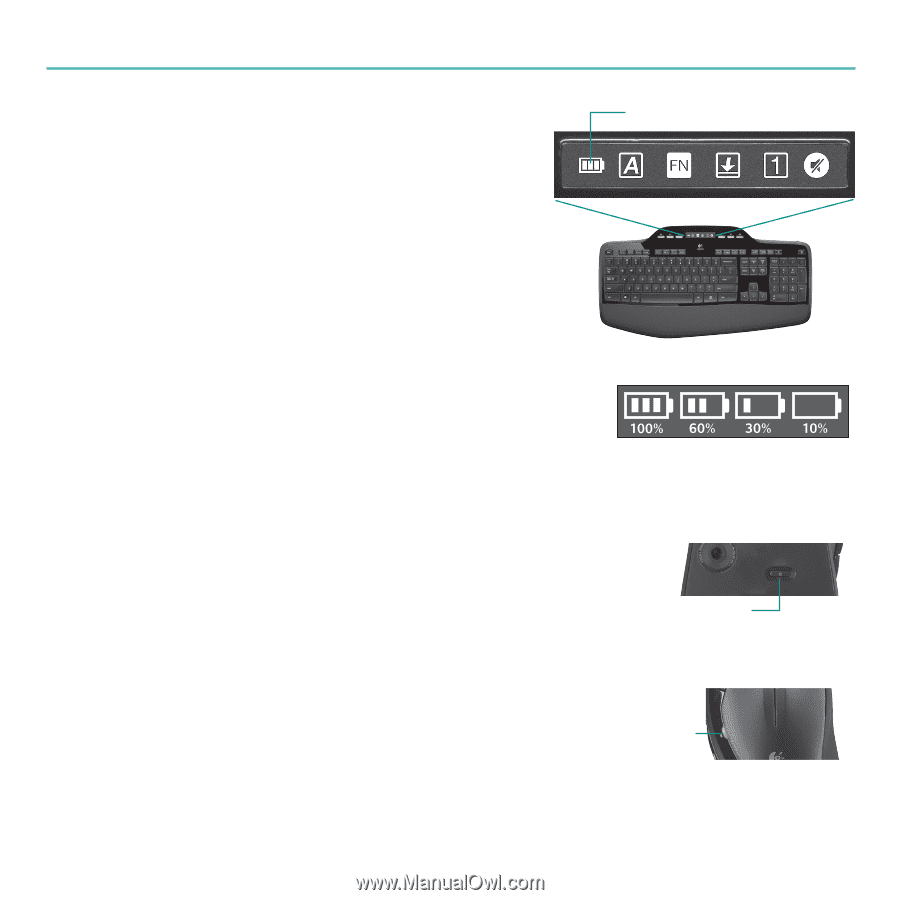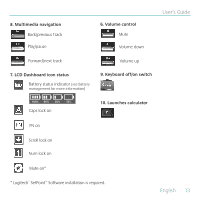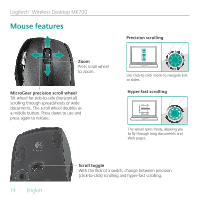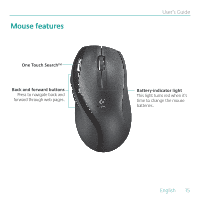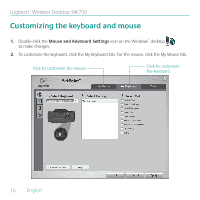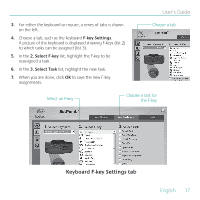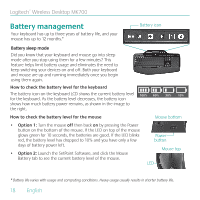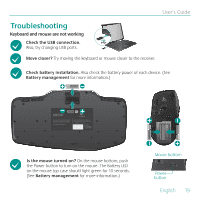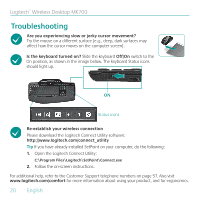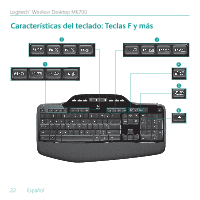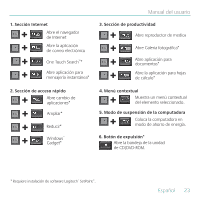Logitech MK700 User Guide - Page 18
Battery management - wireless
 |
UPC - 097855058829
View all Logitech MK700 manuals
Add to My Manuals
Save this manual to your list of manuals |
Page 18 highlights
Logitech® Wireless Desktop MK700 Battery management Your keyboard has up to three years of battery life, and your mouse has up to 12 months.* Battery icon Battery sleep mode Did you know that your keyboard and mouse go into sleep mode after you stop using them for a few minutes? This feature helps limit battery usage and eliminates the need to keep switching your devices on and off. Both your keyboard and mouse are up and running immediately once you begin using them again. How to check the battery level for the keyboard The battery icon on the keyboard LCD shows the current battery level for the keyboard. As the battery level decreases, the battery icon shows how much battery power remains, as shown in the image to the right. How to check the battery level for the mouse Mouse bottom • Option 1: Turn the mouse off then back on by pressing the Power button on the bottom of the mouse. If the LED on top of the mouse glows green for 10 seconds, the batteries are good. If the LED blinks red, the battery level has dropped to 10% and you have only a few days of battery power left. • Option 2: Launch the SetPoint Software, and click the Mouse Battery tab to see the current battery level of the mouse. Power button Mouse top LED * Battery life varies with usage and computing conditions. Heavy usage usually results in shorter battery life. 18 English