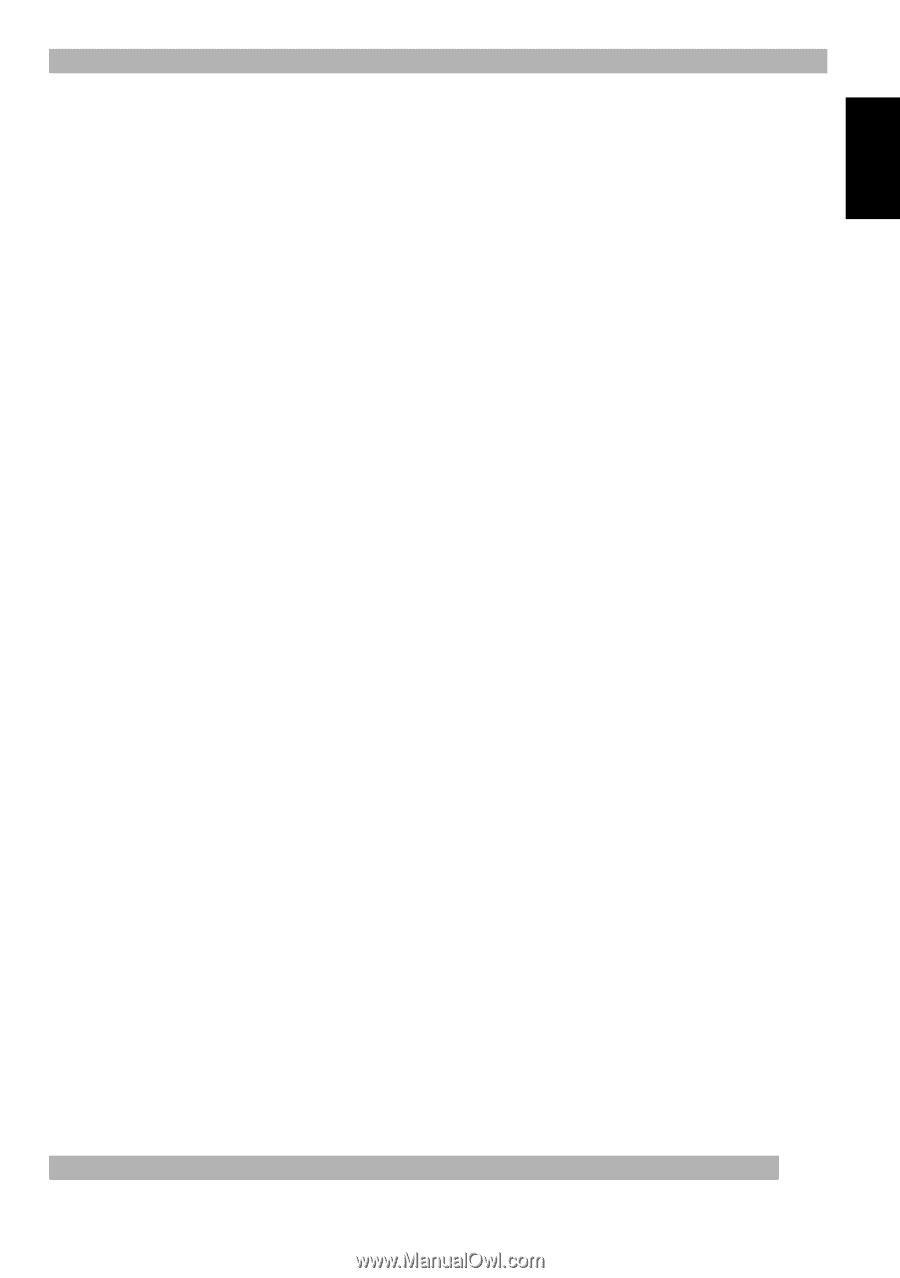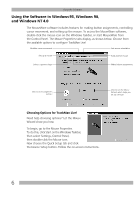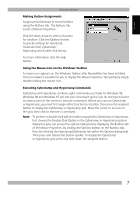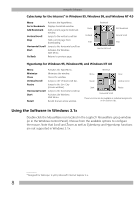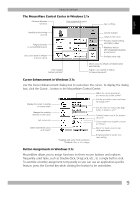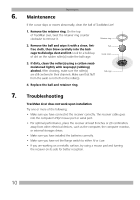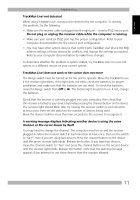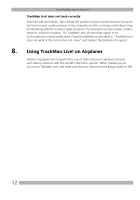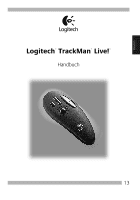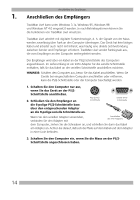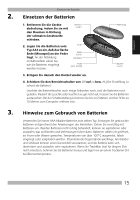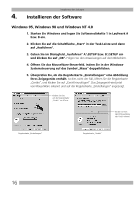Logitech Marble Manual - Page 13
A warning message displays indicating another device is using the same - mouse trackball
 |
UPC - 097855004093
View all Logitech Marble manuals
Add to My Manuals
Save this manual to your list of manuals |
Page 13 highlights
English Troubleshooting TrackMan Live! not detected When using TrackMan Live!, it may not be detected by the computer. To remedy this problem, try the following: • Make sure the receiver cable is plugged into the right port - serial or PS/2 mouse port. Do not plug or unplug the receiver cable while the computer is running. • Make sure your serial (or PS/2) port has the proper configuration. Refer to your computer documentation for the correct port configuration. • You may have other system devices that conflict with TrackMan Live! Check the IRQ/ address settings of these devices for conflicts, and change the settings as required. Refer to your computer documentation to make these changes. To determine whether the problem is system related, try TrackMan Live! on a second system or a different mouse on your current system. TrackMan Live! does not work or the cursor does not move The Range switch must be turned on for the unit to operate. Move the trackball to see if the receiver light blinks. If the light does not blink, check the batteries for proper installation, and make sure that the batteries are not dead. To check the batteries, move the Range switch from Off to Hi. The battery light should turn on. If not, change the batteries. Check that the receiver is correctly plugged into your computer, then check that the receiver is locked to your device by briefly pressing the channel button on the device. The receiver light should blink. Also try moving the receiver switch in each direction at least once, then set the switch to the number of devices being used. Move the device's ball for more than two seconds for the receiver to recognize it. A warning message displays indicating another device is using the same channel, or the cursor moves by itself You may need to change the channel. The computer must be on and the receiver plugged in. Move the receiver switch in each direction at least once, then set the switch to "One", even if you are using two devices. Press the channel button on the device until the green receiver light blinks. Release the button. If you have two devices, move the channel switch to "Two" and press the channel button on the second device until the receiver light blinks. Release the button. Note that the warning message appears if you attempt to use more devices than the number allowed. 11