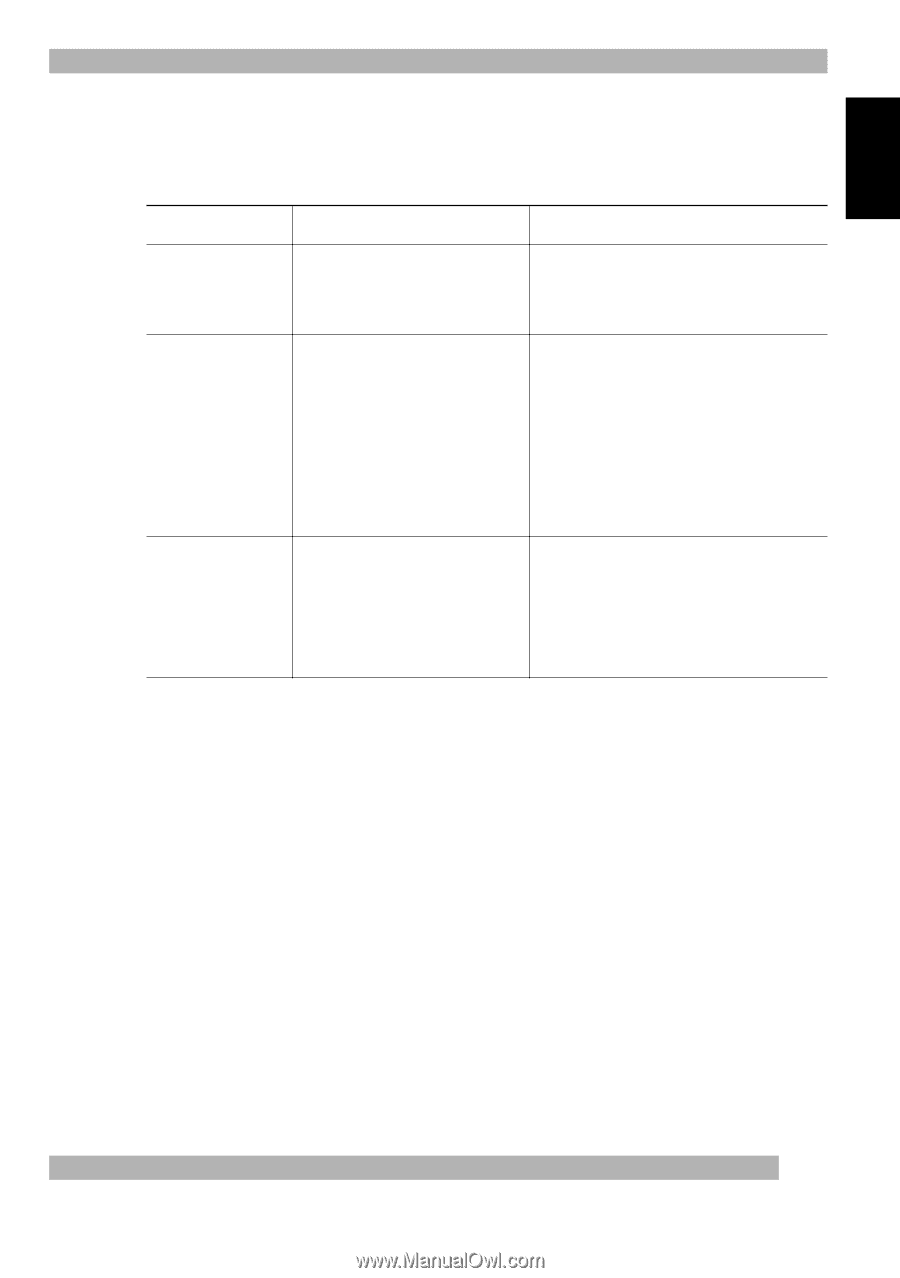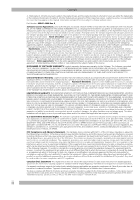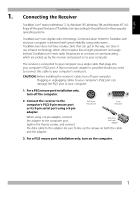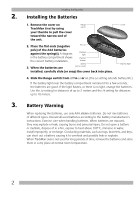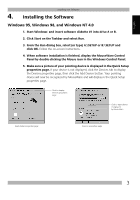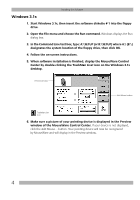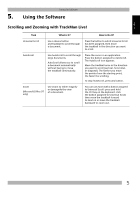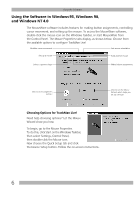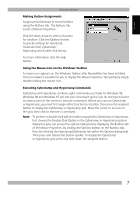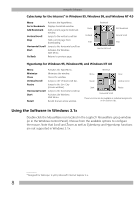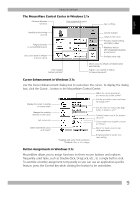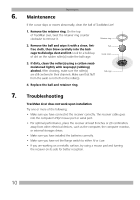Logitech Marble Manual - Page 7
Using the Software - trackball
 |
UPC - 097855004093
View all Logitech Marble manuals
Add to My Manuals
Save this manual to your list of manuals |
Page 7 highlights
English Using the Software 5. Using the Software Scrolling and Zooming with TrackMan Live! Task What is It? How to Do It? Universal Scroll Use a device button and trackball to scroll through a document. Press the button to which Universal Scroll has been assigned, then move the trackball in the direction you want to scroll. AutoScroll Use AutoScroll to scroll through large documents. AutoScroll allows you to scroll a document automatically without having to move the trackball continuously. Place the cursor in an application. Press the button assigned to AutoScroll. The AutoScroll icon appears. Move the trackball once in the direction you want to scroll (vertical, horizontal, or diagonal). The farther you move the pointer from the starting point, the faster the scrolling. To stop AutoScroll, press any button. Zoom (Microsoft Office 97 only) Use Zoom to either magnify or demagnify the view of a document. You can use Zoom with a button assigned to Universal Scroll: press and hold the Ctrl key on the keyboard, click the button assigned to Universal Scroll, then move the trackball forward to zoom in or move the trackball backward to zoom out. 5