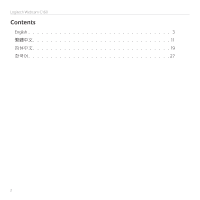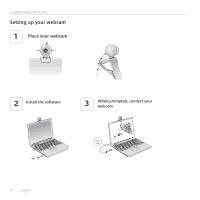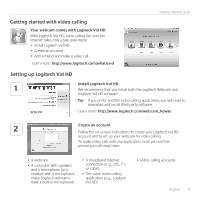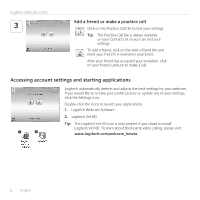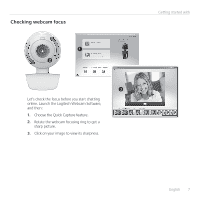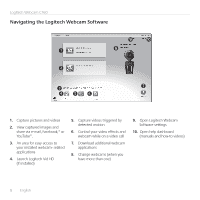Logitech Webcam C160 Getting Started Guide - Page 3
Thank you for buying a Logitech webcam - software
 |
View all Logitech Webcam C160 manuals
Add to My Manuals
Save this manual to your list of manuals |
Page 3 highlights
Getting started with Features 1. Manual focusing ring 2. Microphone 3. Lens 4. Snapshot button 5. Activity light 6. Flexible clip/base 7. Logitech Webcam Software 8. Product documentation Getting started with Logitech® Webcam C160 Important information Logitech iThink Your Safety, compliance, comments make a and warranty difference! Thank you for buying a Logitech webcam! Use this guide to set up your Logitech webcam and to begin making video calls. If you have questions before you start, please visit the websites listed below to learn more about Logitech webcams and video calling. English 3

English
3
Getting started with
Thank you for buying a Logitech webcam!
Use this guide to set up your Logitech webcam and to
begin making video calls°
If you have questions before you start, please visit the
websites listed below to learn more about Logitech
webcams and video calling°
Logitech iThink
Your comments make a difference!
Important information
Getting started with
Logitech
Webcam C160
Features
1.
Manual focusing ring
2.
Microphone
3.
Lens
4.
Snapshot button
5.
Activity light
6.
Flexible clip/base
7.
Logitech Webcam Software
8.
Product documentation