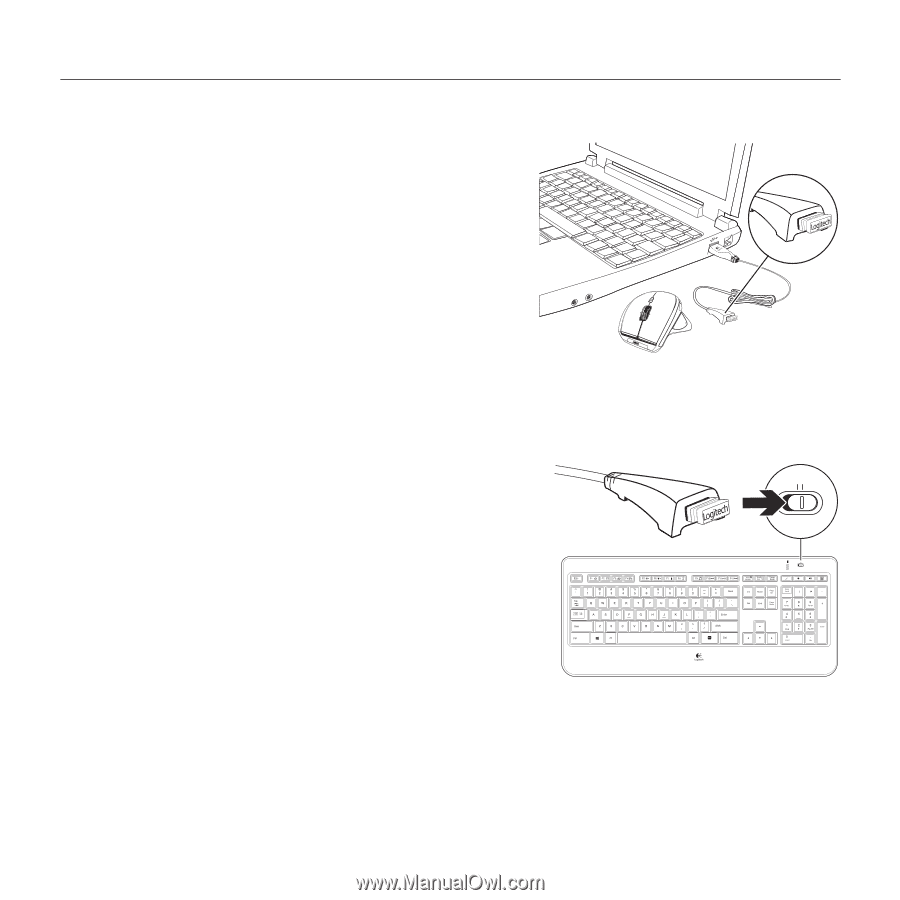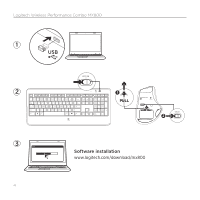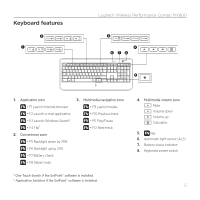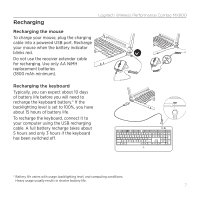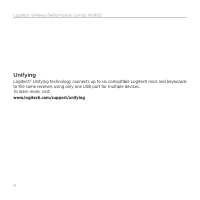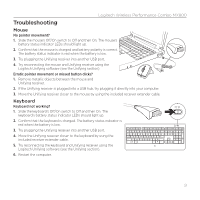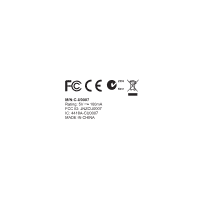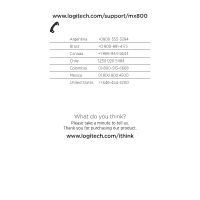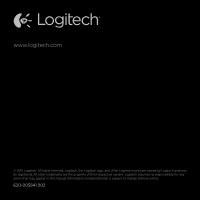Logitech Wireless Combo MX800 Setup Guide - Page 9
Troubleshooting - wireless performance combo battery
 |
View all Logitech Wireless Combo MX800 manuals
Add to My Manuals
Save this manual to your list of manuals |
Page 9 highlights
Logitech Wireless Performance Combo MX800 Troubleshooting Mouse No pointer movement? 1. Slide the mouse's Off/On switch to Off and then On. The mouse's battery status indicator LEDs should light up. 2. Confirm that the mouse is charged and battery polarity is correct. The battery status indicator is red when the battery is low. 3. Try plugging the Unifying receiver into another USB port. 4. Try reconnecting the mouse and Unifying receiver using the Logitech Unifying software (see the Unifying section). Erratic pointer movement or missed button clicks? 1. Remove metallic objects between the mouse and Unifying receiver. 2. If the Unifying receiver is plugged into a USB hub, try plugging it directly into your computer. 3. Move the Unifying receiver closer to the mouse by using the included receiver extender cable. Keyboard Keyboard not working? OFF ON 1. Slide the keyboard's Off/On switch to Off and then On. The keyboard's battery status indicator LEDs should light up. 2. Confirm that the keyboard is charged. The battery status indicator is red when the battery is low. OFF ON 3. Try plugging the Unifying receiver into another USB port. 4. Move the Unifying receiver closer to the keyboard by using the included receiver extender cable. 5. Try reconnecting the keyboard and Unifying receiver using the Logitech Unifying software (see the Unifying section). 6. Restart the computer. 9