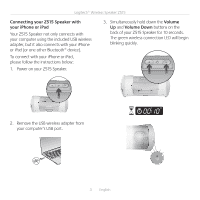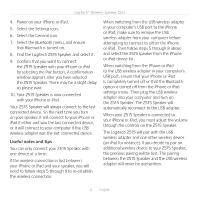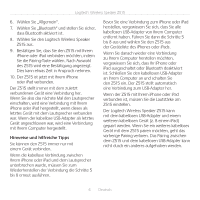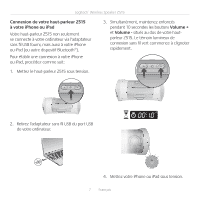Logitech Z515 User Guide - Page 3
Connecting your Z515 Speaker with, iPhone or iPad, Volume, Volume Down - wireless
 |
View all Logitech Z515 manuals
Add to My Manuals
Save this manual to your list of manuals |
Page 3 highlights
Logitech® Wireless Speaker Z515 Connecting your Z515 Speaker with your iPhone or iPad Your Z515 Speaker not only connects with your computer using the included USB wireless adapter, but it also connects with your iPhone or iPad (or one other Bluetooth® device). To connect with your iPhone or iPad, please follow the instructions below: 1. Power on your Z515 Speaker. 3. Simultaneously hold down the Volume Up and Volume Down buttons on the back of your Z515 Speaker for 10 seconds. The green wireless connection LED will begin blinking quickly. 2. Remove the USB wireless adapter from your computer's USB port. 3 English
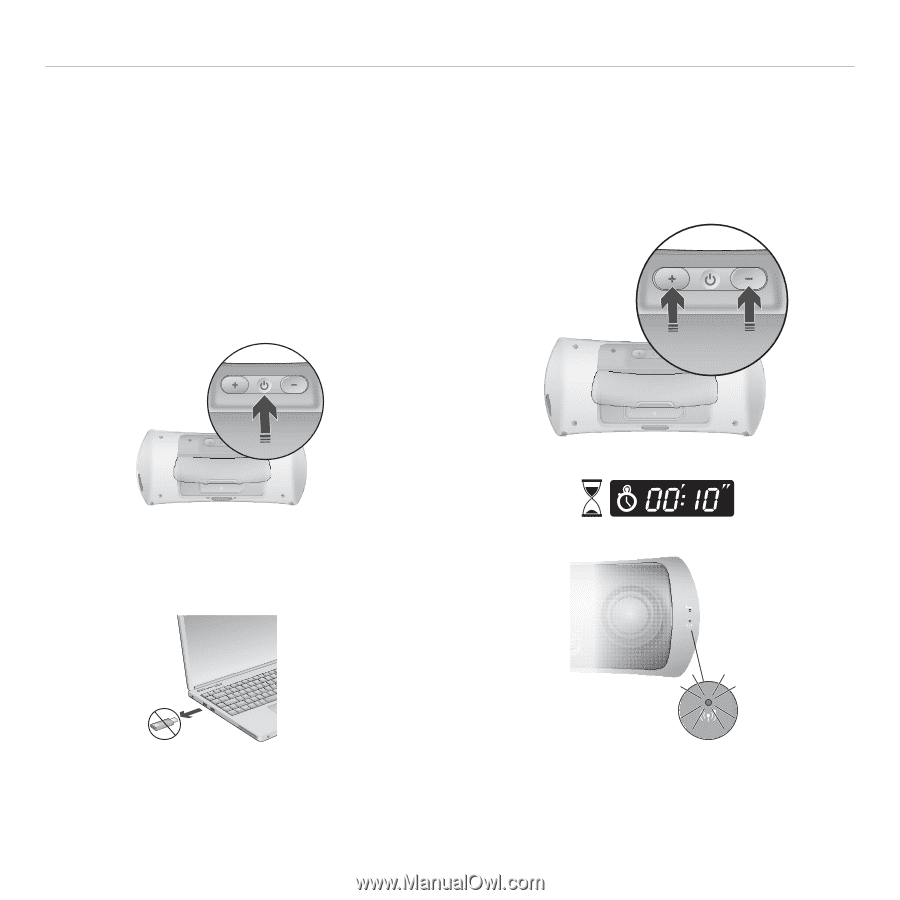
3
English
Logitech® Wireless Speaker Z515
Connecting your Z515 Speaker with
your
iPhone or iPad
Your Z515 Speaker not only connects with
your computer using the included USB wireless
adapter, but it also connects with your iPhone
or iPad (or one other Bluetooth® device).
To connect with your iPhone or iPad,
please follow the instructions below:
Power on your Z515 Speaker.
1.
Remove the USB wireless adapter from
2.
your computer’s USB port.
Simultaneously hold down the
3.
Volume
Up
and
Volume Down
buttons on the
back of your Z515 Speaker for 10 seconds.
The green wireless connection LED will begin
blinking quickly.