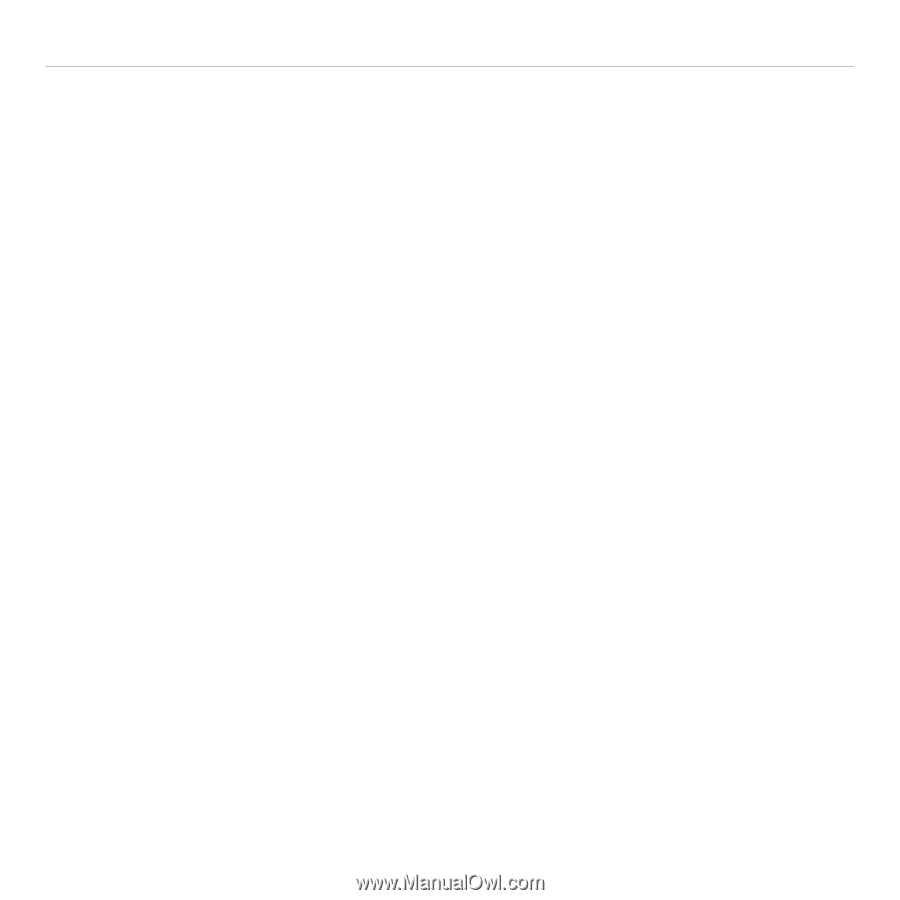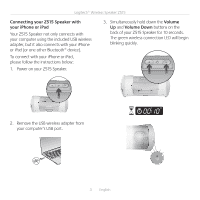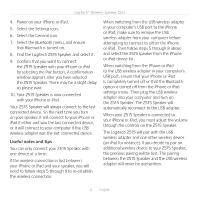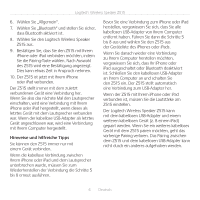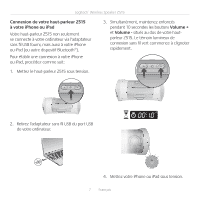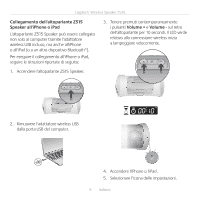Logitech Z515 User Guide - Page 4
the Z515 Speaker. The Z515 Speaker will - wireless speaker
 |
View all Logitech Z515 manuals
Add to My Manuals
Save this manual to your list of manuals |
Page 4 highlights
Logitech® Wireless Speaker Z515 4. Power on your iPhone or iPad. 5. Select the Settings icon. 6. Select the General icon. 7. Select the Bluetooth menu, and ensure that Bluetooth is turned on. 8. Find the Logitech Z515 Speaker and select it. 9. Confirm that you want to connect the Z515 Speaker with your iPhone or iPad by selecting the Pair button. A confirmation window appears after you have selected the Z515 Speaker. There may be a slight delay so please wait. 10. Your Z515 Speaker is now connected with your iPhone or iPad. Your Z515 Speaker will always connect to the last connected device. So the next time you turn on your speaker, it will connect to your iPhone or iPad if either unit was the last connected device, or it will connect to your computer if the USB wireless adapter was the last connected device. Useful notes and tips You can only connect your Z515 Speaker with one device at a time. If the wireless connection is lost between your iPhone or iPad and your speaker, you will need to follow steps 5 through 8 to re-establish the wireless connection. When switching from the USB wireless adapter in your computer's USB port to the iPhone or iPad, make sure to remove the USB wireless adapter from your computer before attempting to connect to either the iPhone or iPad. Then follow steps 5 through 8 above and select the Z515 speaker from the iPhone or iPad device list. When switching from the iPhone or iPad to the USB wireless adapter in your computer's USB port, ensure that your iPhone or iPad is completely turned off or that the Bluetooth option is turned off from the iPhone or iPad settings menu. Then plug the USB wireless adapter into your computer and turn on the Z515 Speaker. The Z515 Speaker will automatically reconnect to the USB adapter. When your Z515 Speaker is connected to your iPhone or iPad, you must adjust the volume through the controls on the Z515 Speaker. The Logitech Z515 will pair with the USB wireless adapter and one other wireless device (an iPad for instance). If you decide to pair an additional wireless device to your Z515 Speaker, the previous pairing will be lost. The pairing between the Z515 Speaker and the USB wireless adapter will never be overwritten. 4 English