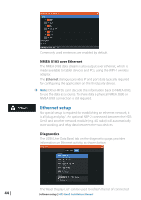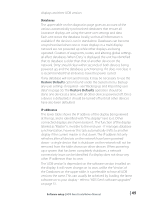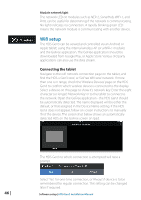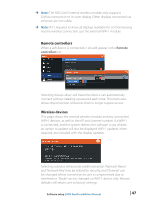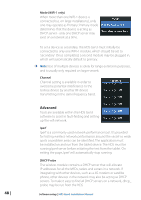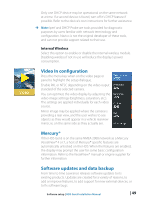Lowrance HDS-9 Gen3 Installation Manual US - Page 51
Video In configuration, Mercury®, Software updates and data backup
 |
View all Lowrance HDS-9 Gen3 manuals
Add to My Manuals
Save this manual to your list of manuals |
Page 51 highlights
Only one DHCP device may be operational on the same network at a time. If a second device is found, turn off it's DHCP feature if possible. Refer to the device's own instructions for further assistance. Note: Iperf and DHCP Probe are tools provided for diagnostic purposes by users familiar with network terminology and configuration. Navico is not the original developer of these tools, and can not provide support related to their use. Internal Wireless Select this option to enable or disable the internal wireless module. Disabling wireless if not in use will reduce the display's power consumption. Video In configuration Press the menu key when on the video page or panel to highlight the setup dialogue. Enable PAL or NTSC depending on the video ouput standard of the selected camera. You can optimize the video display by adjusting the video image settings (brightness, saturation, etc.). The settings are applied individually for each video source. Mirror image may be applied where the camera is providing a rear view, and the user wishes to see objects as they would appear in a vehicle rearview mirror, ie, on the same side as they actually are. Mercury® If the HDS Gen3 is on the same NMEA 2000 network as a Mercury VesselView® 4 or 7, a host of Mercury® specific features are automatically unlocked on the HDS. When the features are enabled, the display may prompt the user for some basic configuration information. Refer to the VesselView® manual or engine supplier for further information. Software updates and data backup From time to time Lowrance releases software updates to its existing products. Updates are created for a variety of reasons; to add or improve features, to add support for new external devices, or to fix software bugs. Software setup | HDS Gen3 Installation Manual | 49