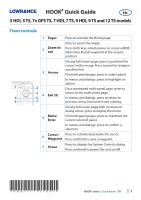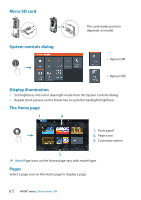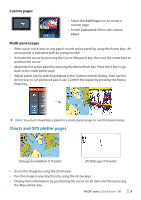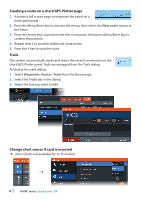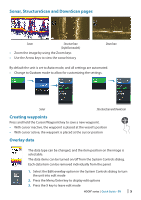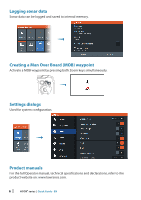Lowrance HOOK178 9 HOOK Quick Start Guide - Page 5
Sonar, StructureScan and DownScan s, Creating waypoints, Overlay data
 |
View all Lowrance HOOK178 9 manuals
Add to My Manuals
Save this manual to your list of manuals |
Page 5 highlights
Sonar, StructureScan and DownScan pages Sonar StructureScan (TripleShot models) • Zoom the image by using the Zoom keys • Use the Arrow keys to view the sonar history DownScan By default the unit is set to Auto mode, and all settings are automated. • Change to Custom mode to allow for customizing the settings. Sonar StructureScan and DownScan Creating waypoints Press and hold the Cursor/Waypoint key to save a new waypoint. • With cursor inactive, the waypoint is placed at the vessel's position • With cursor active, the waypoint is placed at the cursor position Overlay data The data type can be changed, and the item position on the image is selectable. The data items can be turned on/off from the System Controls dialog. Each data item can be removed individually from the panel: 1. Select the Edit overlay option in the System Controls dialog to turn the unit into edit mode 2. Press the Menu/Enter key to display edit options 3. Press the X key to leave edit mode HOOK2 series | Quick Guide - EN | 5