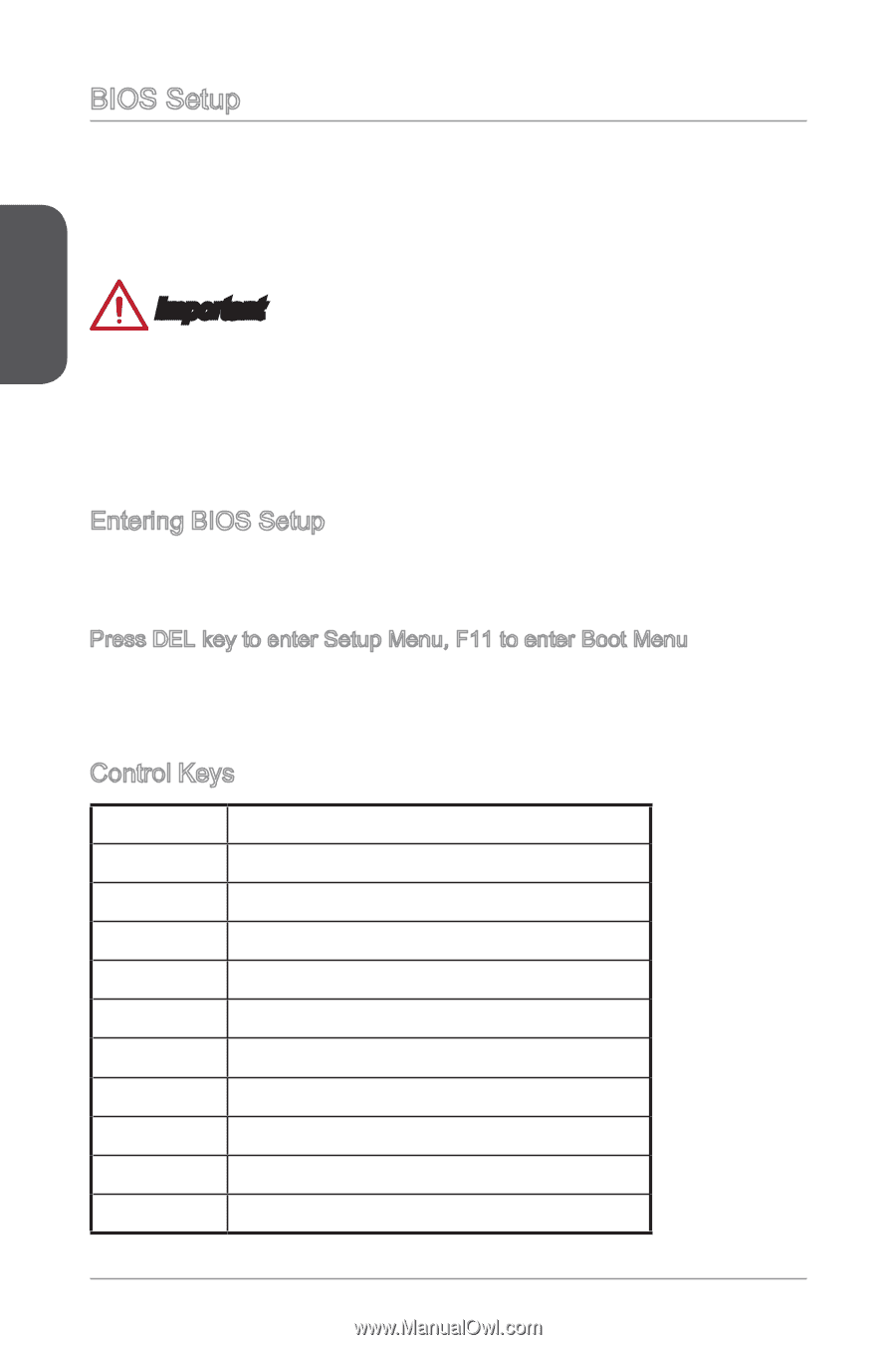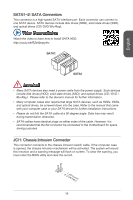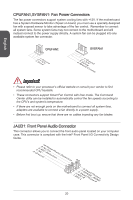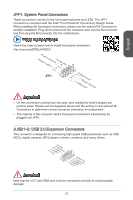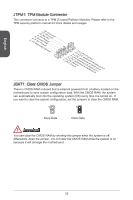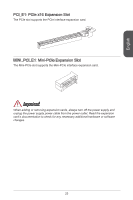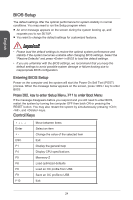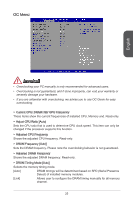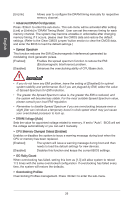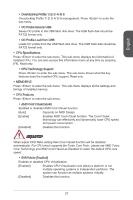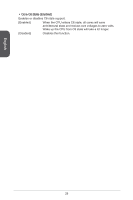MSI AM1I User Guide - Page 14
BIOS Setup - cpu
 |
View all MSI AM1I manuals
Add to My Manuals
Save this manual to your list of manuals |
Page 14 highlights
English BIOS Setup The default settings offer the optimal performance for system stability in normal conditions. You may need to run the Setup program when: ■ An error message appears on the screen during the system booting up, and requests you to run SETUP. ■ You want to change the default settings for customized features. Important • Please load the default settings to restore the optimal system performance and stability if the system becomes unstable after changing BIOS settings. Select the "Restore Defaults" and press in BIOS to load the default settings. • If you are unfamiliar with the BIOS settings, we recommend that you keep the default settings to avoid possible system damage or failure booting due to inappropriate BIOS configuration. Entering BIOS Setup Power on the computer and the system will start the Power On Self Test (POST) process. When the message below appears on the screen, press key to enter BIOS: Press DEL key to enter Setup Menu, F11 to enter Boot Menu If the message disappears before you respond and you still need to enter BIOS, restart the system by turning the computer OFF then back ON or pressing the RESET button. You may also restart the system by simultaneously pressing , , and keys. Control Keys Enter + ESC F1 F4 F5 F6 F8 F9 F10 Move between items Select an item Change the value of the selected item Exit Display the general help Display CPU specifications Memeory-Z Load optimized defaults Load an OC profile from USB Save an OC profile to USB Exit 24