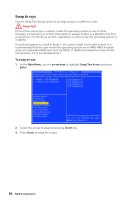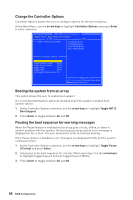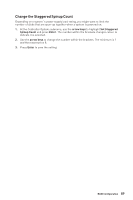MSI B450-A PRO MAX User Manual - Page 84
Create Arrays, To create an array
 |
View all MSI B450-A PRO MAX manuals
Add to My Manuals
Save this manual to your list of manuals |
Page 84 highlights
Create Arrays Arrays can be created after the disks are initialized. Important y For redundant arrays, the Create process is not finished until after the operating system and AMD-RAID OS drivers have been installed and the system has booted to the operating system. However, the arrays are immediately available to use for either a bootable array or a data array. y If the system is booted from an AMD-RAID bootable array, the first array in the Arrays section must be the bootable array. The system boots only from the first array in the Arrays section. As necessary, use the Swap Two Arrays feature to swap arrays and place the bootable array in the first position. To create an array 1. At the Main Menu, use the arrow keys to highlight Create Array and press Enter. 2. Select the disks with which to create the array by pressing Insert key. AMD-RAID Array Configuration RAID0: Stripe set - distributes space across disks for higher performance Arrays Disks 0-00,640GB,Ready 0-01,640GB,Ready Create Array Disk: 0,2 Type: RAID0 User Input Select Array Type to Create RAID5 RAID10N RAID0 RAID1N RAID1 Volume RAID10 RAIDABLE RAID50 Available Keys Choose, =Back Enter=Select Menu Item 3. Press Enter to include the selected disks in the array. 4. In the User Input section, use the arrow keys to select an array type. Only array types that can be created with the selected disks are available. 5. Press Enter. 6. Select an array size. 7. Press Enter when either the desired size or the maximum available size is reached. 8. Select a caching level using the arrow keys and press Enter. 9. Press C to confirm the array settings. 84 RAID Configuration