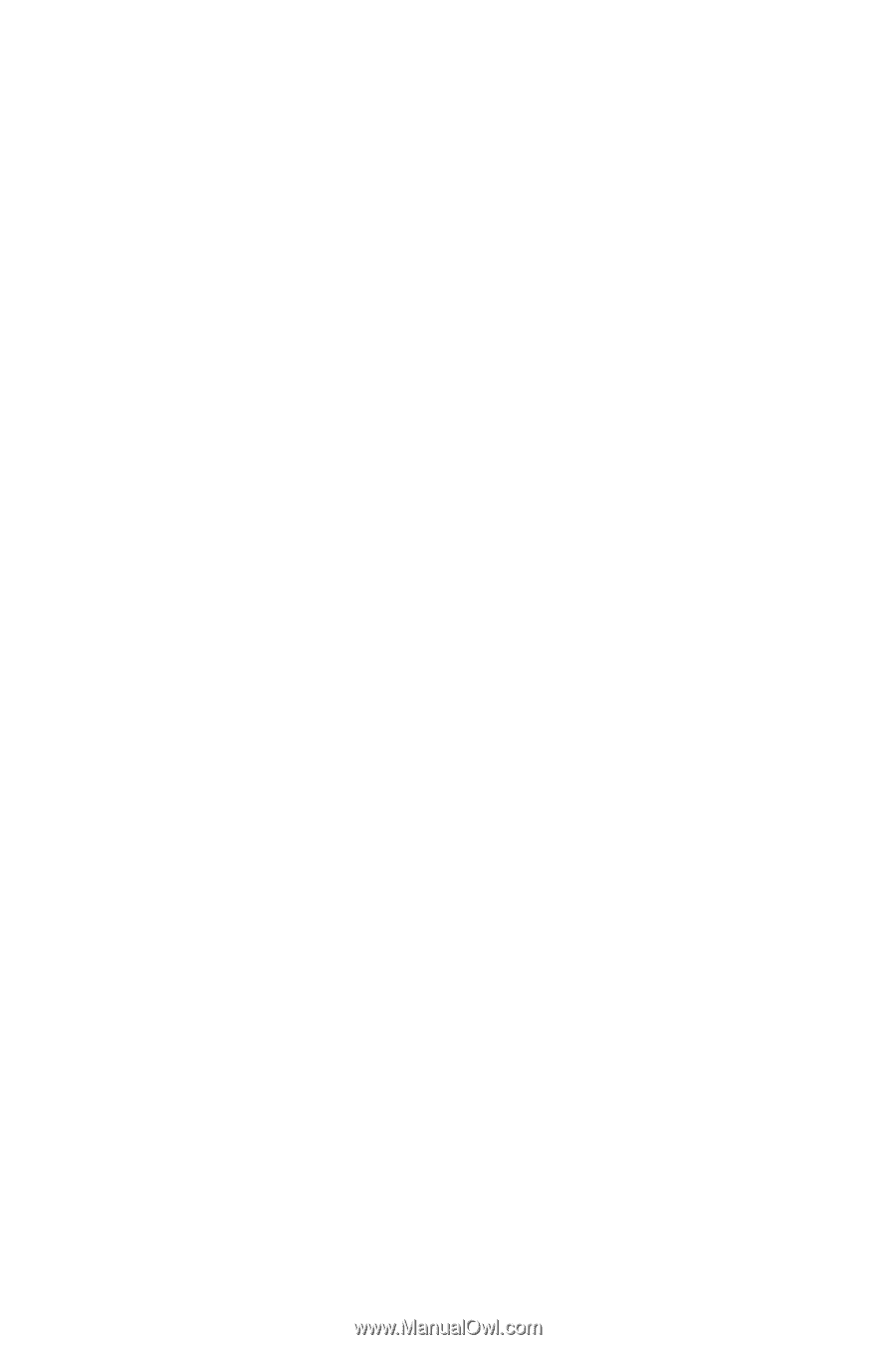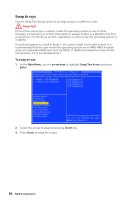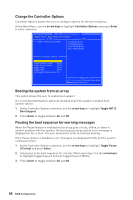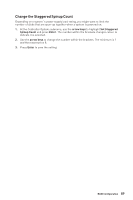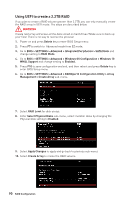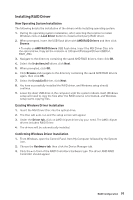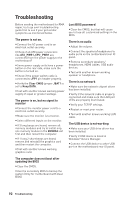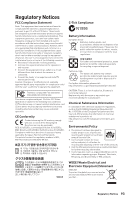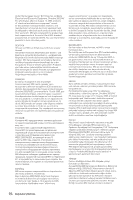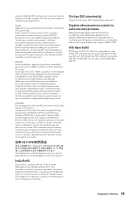MSI B450-A PRO MAX User Manual - Page 91
Installing RAID Driver, New Operating System Installation, Existing Windows Driver Installation
 |
View all MSI B450-A PRO MAX manuals
Add to My Manuals
Save this manual to your list of manuals |
Page 91 highlights
Installing RAID Driver New Operating System Installation The following details the installation of the drivers while installing operating system. 1. During the operating system installation, after selecting the location to install Windows click on Load driver button to install a third party RAID driver. 2. When prompted, insert the USB flash drive with AMD RAID Drivers and then click Browse. ƒ To make an AMD RAID Drivers USB flash drive. Insert the MSI Driver Disc into the optical drive. Copy all the contents in \\Chipset\Packages\Drivers\SBDrv\ RAID_AM4 3. Navigate to the directory containing the saved AMD RAID drivers, then click OK. 4. Select the (rcbottom.inf) driver, click Next. 5. When prompted, click OK. 6. Click Browse and navigate to the directory containing the saved AMD RAID drivers again, then click OK. 7. Select the (rcraid.inf) driver, click Next. 8. You have successfully installed the RAID driver, and Windows setup should continue. 9. Leave the disk/ USB drive in the computer until the system reboots itself. Windows setup will need to copy the files after the RAID volume is formatted, and Windows setup starts copying files. Existing Windows Driver Installation 1. Insert the MSI Driver Disc into the optical drive. 2. The Disc will auto-run and the setup screen will appear. 3. Under the Driver tab, click on AMD chipset drivers by your need. The AMD chipset drivers includes RAID Driver. 4. The drivers will be automatically installed. Confirming Windows Driver Installation 1. From Windows, open the Control Panel from My Computer followed by the System icon. 2. Choose the Hardware tab, then click the Device Manager tab. 3. Click the + in front of the RAID Controllers hardware type. The driver AMD RAID Controller should appear. RAID Configuration 91