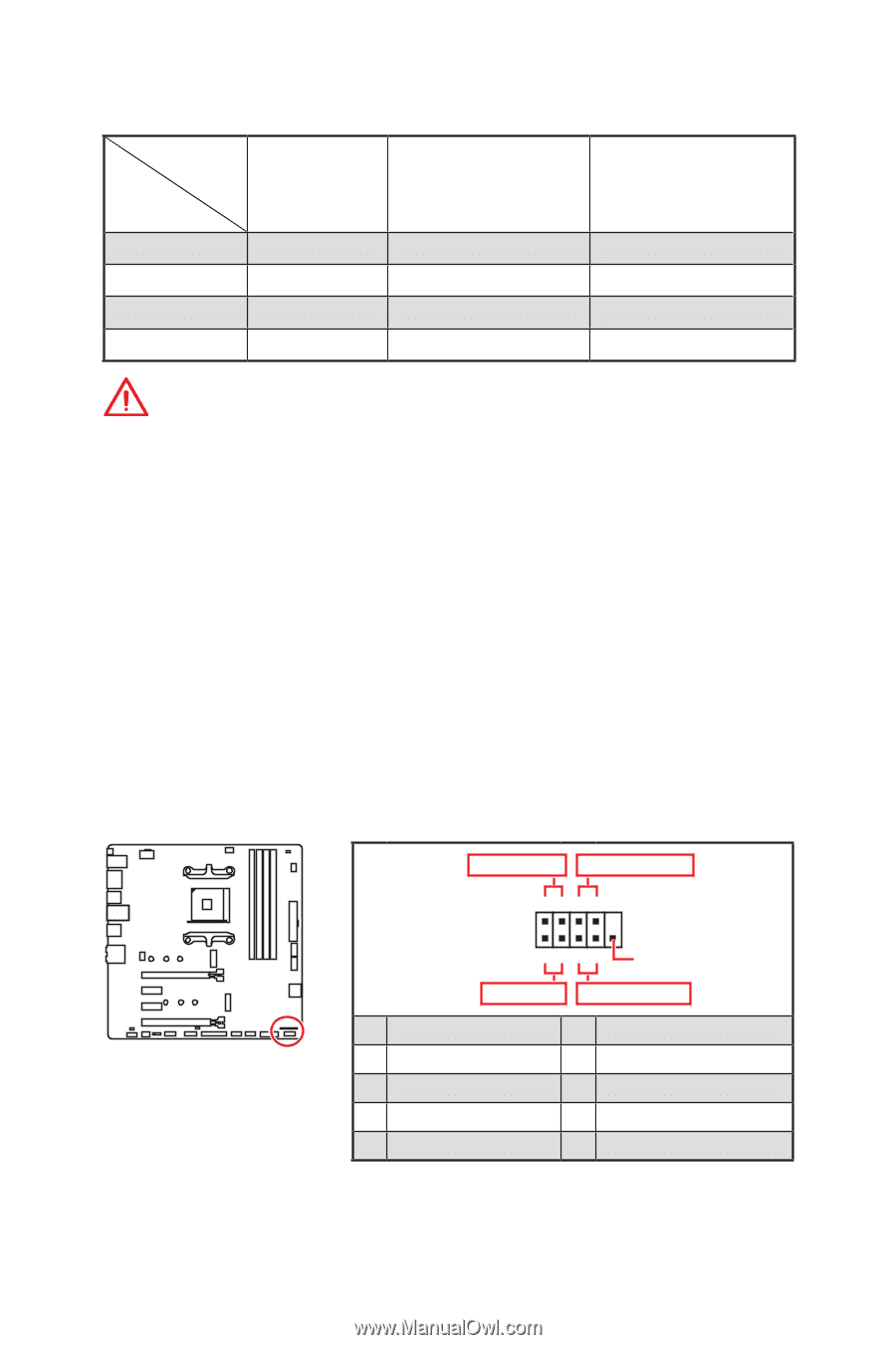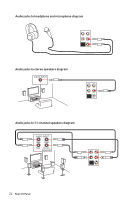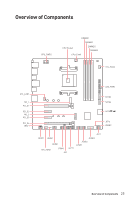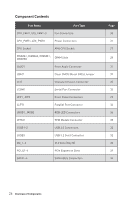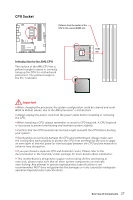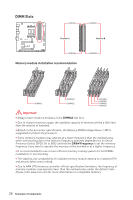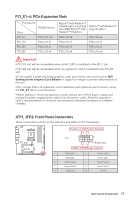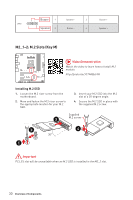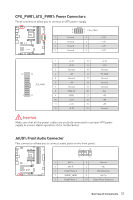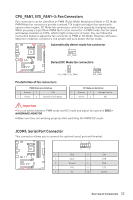MSI B450M MORTAR MAX User Manual - Page 29
PCI_E1~4: PCIe Expansion Slots, JFP1, JFP2: Front Panel Connectors
 |
View all MSI B450M MORTAR MAX manuals
Add to My Manuals
Save this manual to your list of manuals |
Page 29 highlights
PCI_E1~4: PCIe Expansion Slots Processors RYZEN Series Slots PCI_E1 PCIe 3.0 x16 PCI_E2 PCIe 2.0 x1 PCI_E3 PCIe 2.0 x1 PCI_E4 PCIe 2.0 x4 Ryzen™ with Radeon™ Vega Graphics and 2nd Gen AMD Ryzen™ with Radeon™ Graphics Athlon™ with Radeon™ Vega Graphics PCIe 3.0 x8 PCIe 2.0 x1 PCIe 2.0 x1 PCIe 2.0 x4 PCIe 3.0 x4 PCIe 2.0 x1 PCIe 2.0 x1 PCIe 2.0 x4 Important y PCI_E4 slot will be unavailable when an M.2 SSD is installed in the M2_2 slot. y PCI_E2 slot will be unavailable when an expansion card is installed in the PCI_E3 slot. y If you install a large and heavy graphics card, you need to use a tool such as MSI Gaming Series Graphics Card Bolster to support its weight to prevent deformation of the slot. y For a single PCIe x16 expansion card installation with optimum performance, using the PCI_E1 slot is recommended. y When adding or removing expansion cards, always turn off the power supply and unplug the power supply power cable from the power outlet. Read the expansion card's documentation to check for any necessary additional hardware or software changes. JFP1, JFP2: Front Panel Connectors These connectors connect to the switches and LEDs on the front panel. Power LED Power Switch - -+ -- ++ JFP1 2 1 + 10 9 Reserved HDD LED Reset Switch 1 HDD LED + 2 3 HDD LED - 4 5 Reset Switch 6 7 Reset Switch 8 9 Reserved 10 Power LED + Power LED Power Switch Power Switch No Pin Overview of Components 29