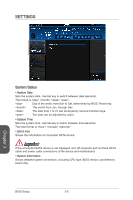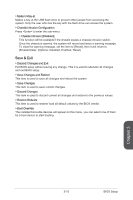MSI B85 User Guide - Page 65
Sets system Power Management of EuP2013 and AC Power Loss behaviors. Press
 |
View all MSI B85 manuals
Add to My Manuals
Save this manual to your list of manuals |
Page 65 highlights
▶ Device Mode [Printer Mode] Selects an operating mode for parallel port. [Printer Mode] Printer port mode [SPP] Standard Parallel Port mode [EPP-1.9/ 1.7 + SPP] Enhanced Parallel Port-1.9/ 1.7 mode + Standard Parallel Port mode. [ECP] Extended Capability Port mode [ECP + EPP-1.9/ 1.7] Extended Capability Port mode + Enhanced Parallel Port-1.9/ 1.7 mode. ▶ Intel(R) Smart Connect Configuration Sets Intel Smart Connect Technology for optimizing system network performance in sleep mode. Press to enter the sub-menu. ▶ Intel(R) Smart Connect Technology [Enabled] Enables or disables Intel(R) Smart Connect Technology. This feature can update applications (ex. email and social networks) by periodically waking your system from sleep mode. And you do not need to wait for the applications to update when you wake up the system. [Enabled] Enables Intel smart connect technology. [Disabled] Disables Intel smart connect technology. ▶ Power Management Setup Sets system Power Management of EuP2013 and AC Power Loss behaviors. Press to enter the sub-menu. ▶ EuP 2013 [Disabled] Enables or disables the system power consumption according to EuP2013 regulation. [Enabled] Optimize the system power consumption according to EuP 2013 regulation. [Disabled] Disables this function. Note: When enabled, the system will not support RTC wake up event functions. ▶ Restore after AC Power Loss [Power Off] Sets the system behaviors while encountering the AC power loss. [Power Off] Leaves the system in power off state after restoring AC power. [Power On] Boot up the system after restoring AC power. [Last State] Restores the system to the previous state (power on/ power off) before AC power loss. ▶ Windows 8 Configuration Sets Windows 8 detailed configuration and behaviors. Press to enter the submenu. ▶ Windows 8 Feature [Disabled] Enables the supports for Windows 8 or disables for other operating systems. Before enabling this item, make sure all installed devices & utilities (hardware & software) should meet the Windows 8 requirements. [Enabled] The system will switch to UEFI mode to meet the Windows 8 requirement. [Disabled] Disables this function. Chapter 3 3-11 BIOS Setup