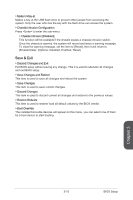MSI B85 User Guide - Page 66
Manages the onboard Graphics Output Protocol GOP. Press <Enter> to enter
 |
View all MSI B85 manuals
Add to My Manuals
Save this manual to your list of manuals |
Page 66 highlights
▶ MSI Fast Boot [Disabled] MSI Fast Boot is the fastest way to boot the system. It will disable more devices to speed up system boot time which is faster than the boot time of "Fast Boot". [Enabled] Enables the MSI Fast Boot function to speed up booting time. And the following "Fast Boot" will be disabled and fixed. [Disabled] Disables MSI Fast Boot. ▶ Fast Boot [Enabled for Windows 8, Disabled for other OS] Enables or disables the Windows 8 fast boot feature. This item will only be available when "MSI Fast Boot" is disabled. [Enabled] Enables the Fast Boot configuration to accelerate system boot time. [Disabled] Disables the Fast Boot configuration. Important If you want to enter BIOS with enabled "MSI Fast Boot" mode or enabled "Fast Boot" mode, you have to click the "GO2BIOS" tab on MSI Fast Boot utility screen or press the "GO2BIOS" button (optional) on the motherboard. And then the system will enter to BIOS setup directly at next boot. ▶ Internal GOP Configuration Manages the onboard Graphics Output Protocol (GOP). Press to enter the sub-menu. This menu shows the iGFX Driver version for system information management. This sub-menu will appear when "Windows 8 Feature" is enabled. ▶ Secure Boot Sets the Windows secure boot to prevent the unauthorized accessing. Press to enter the sub-menu. This sub-menu will appear when "Windows 8 Feature" is enabled. ▶ Secure Boot Control [Disabled] Enables or disables secure boot. [Enabled] Enables the secure boot function and allow you to set the secure boot settings. [Disabled] Disables this function. ▶ Secure Boot Mode [Standard] Selects the secure boot mode. This item is to select how the secure boot keys be loaded. This item appears when "Secure Boot" is enabled. [Standard] The system will automatically load the secure keys from BIOS. [Custom] Allows user to configure the secure boot settings and manually load the secure keys. ▶ Image Execution Policy Sets the policy when the system image execution policy on Security Violation. Press to enter the sub-menu. This sub-menu will appear when "Secure Boot Mode" sets to [Custom]. ▶ Key Management Manages the secure boot keys. Press to enter the sub-menu. This submenu will appear when "Secure Boot Mode" sets to [Custom]. Chapter 3 BIOS Setup 3-12