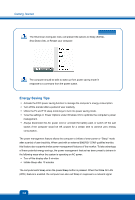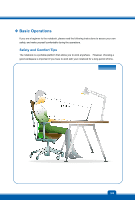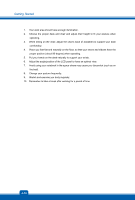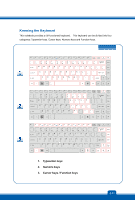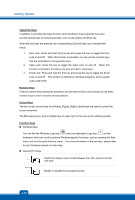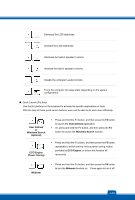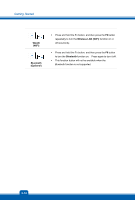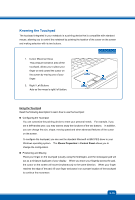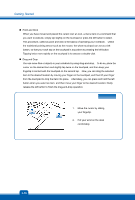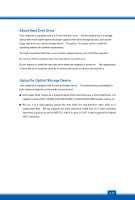MSI CX41 User Manual - Page 36
Typewriter Keys, Numeric Keys, Cursor Keys, Function Keys
 |
View all MSI CX41 manuals
Add to My Manuals
Save this manual to your list of manuals |
Page 36 highlights
Getting Started Typewriter Keys In addition to providing the major function of the keyboard, these typewrite keys also provide several keys for special purposes, such as [Ctrl,] [Alt,] and [Esc] key. When the lock keys are pressed, the corresponding LEDs will light up to indicate their status: 1. Num Lock: Press and hold the [Fn] key and press this key to toggle the Num Lock on and off. When this function is activated, you can use the numeric keys that are embedded in the typewriter keys. 2. Caps Lock: Press this key to toggle the Caps Lock on and off. When this function is activated, the letters you type are kept in uppercase. 3. Scroll Lock: Press and hold the [Fn] key and press this key to toggle the Scroll Lock on and off. This function is defined by individual programs, and is usually used under DOS. Numeric Keys Find the numeric keys among the keyboard, and activate the Num Lock function to use these numeric keys to enter numbers and calculations. Cursor Keys The four cursor (arrow) keys and [Home], [PgUp], [PgDn], [End] keys are used to control the cursor movement. The [Backspace] key, [Ins] and [Del] keys at upper right corner are use for editing purpose. Function Keys „ Windows Keys You can find the Windows Logo key ( ) and one Application Logo key ( ) on the keyboard, which are used to perform Windows-specific functions, such as opening the Start menu and launching the shortcut menu. For more information of the two keys, please refer to your Windows manual or online help. „ General [Fn] Keys Switch the display output mode between the LCD, external monitor and both. + Enable or disable the touchpad function. + 3-12