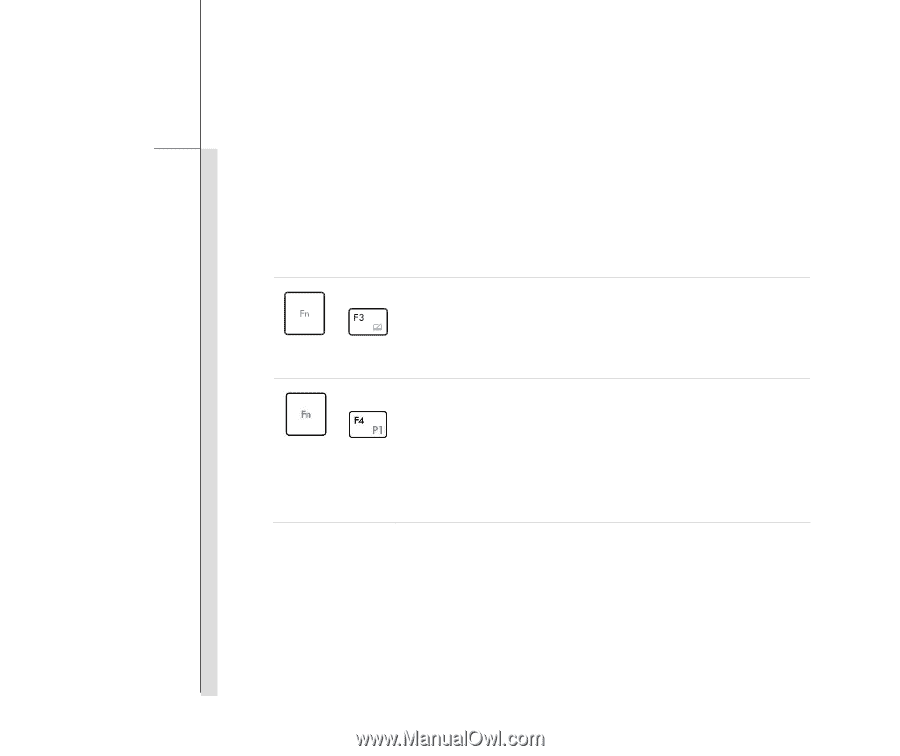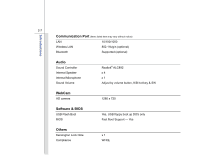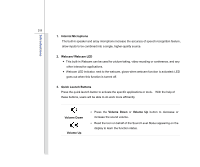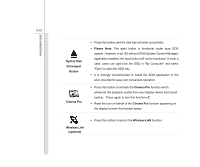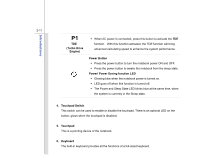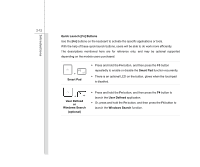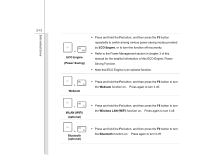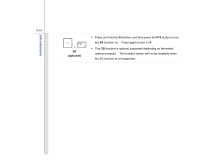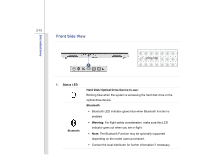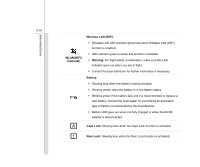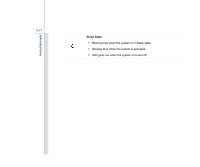MSI FR700 User Manual - Page 34
Quick Launch [Fn] Buttons, Smart Pad, User Defined, Windows Search, optional
 |
View all MSI FR700 manuals
Add to My Manuals
Save this manual to your list of manuals |
Page 34 highlights
Introductions 2-12 Quick Launch [Fn] Buttons Use the [Fn] buttons on the keyboard to activate the specific applications or tools. With the help of these quick launch buttons, users will be able to do work more efficiently. The descriptions mentioned here are for reference only, and may be optional supported depending on the models users purchased. + Smart Pad Š Press and hold the Fn button, and then press the F3 button repeatedly to enable or disable the Smart Pad function recurrently. Š There is an optional LED on the button, glows when the touchpad is disabled. + User Defined or Windows Search (optional) Š Press and hold the Fn button, and then press the F4 button to launch the User Defined application. Š Or, press and hold the Fn button, and then press the F4 button to launch the Windows Search function.