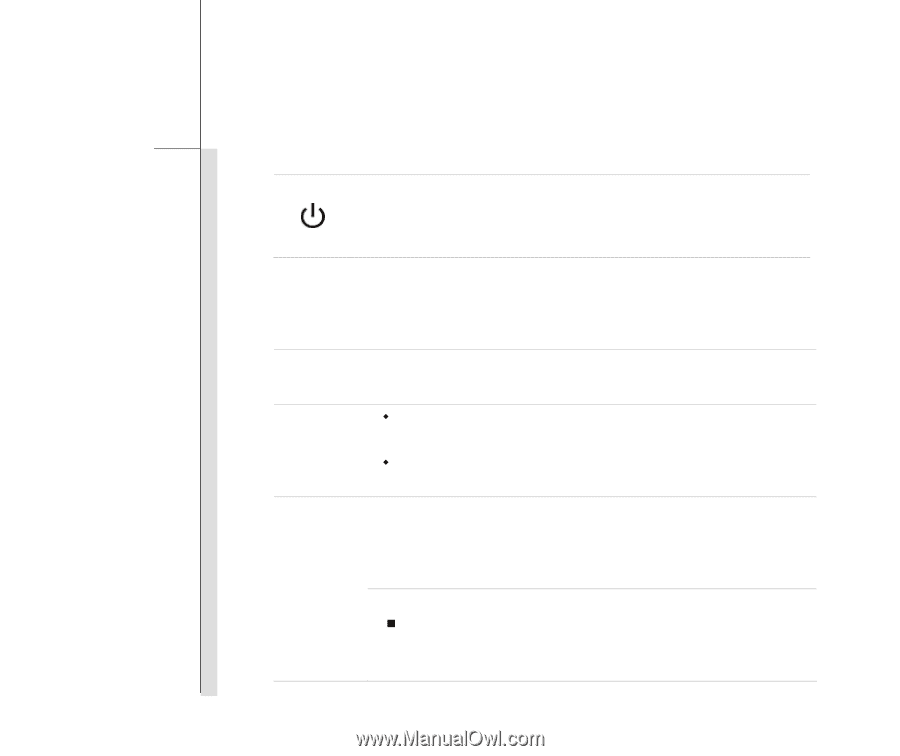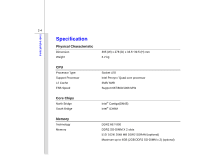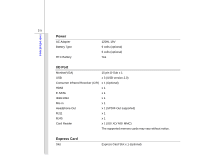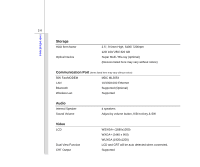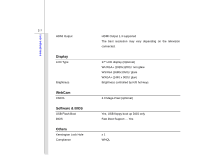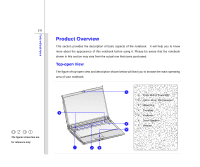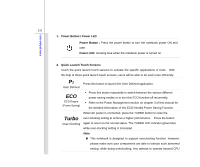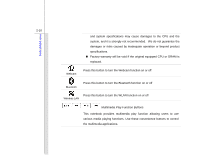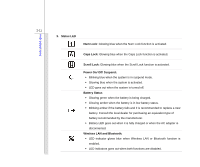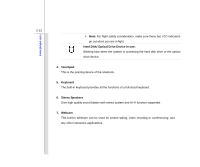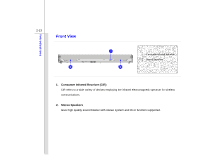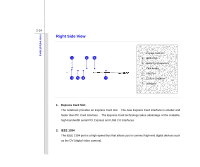MSI GT729 User Manual - Page 30
Power Button / Power LED, Power Button, Power LED, Quick Launch Touch Sensors
 |
View all MSI GT729 manuals
Add to My Manuals
Save this manual to your list of manuals |
Page 30 highlights
Introductions 2-9 1. Power Button / Power LED Power Button:Press the power button to turn the notebook power ON and OFF. Power LED: Glowing blue when the notebook power is turned on. 2. Quick Launch Touch Sensors Touch the quick launch touch sensors to activate the specific applications or tools. With the help of these quick launch touch sensors, users will be able to do work more efficiently. P1 Press this button to launch the User Defined application. User Defined ECO ECO Engine (Power Saving) Š Press this button repeatedly to switch between the various different power saving modes or to turn this ECO function off recurrently. Š Refer to the Power Management section on chapter 3 of this manual for the detailed information of this ECO-friendly Power Saving Function. When AC power is connected, press the TURBO button to raise the Turbo Over-Clocking over-clocking setting to achieve a higher performance. Press the button again to return to the normal status. The TURBO LED indicator glows blue while over-clocking setting is increased. Note „ This notebook is designed to support overclocking function. However, please make sure your components are able to tolerate such abnormal setting, while doing overclocking. Any attempt to operate beyond CPU