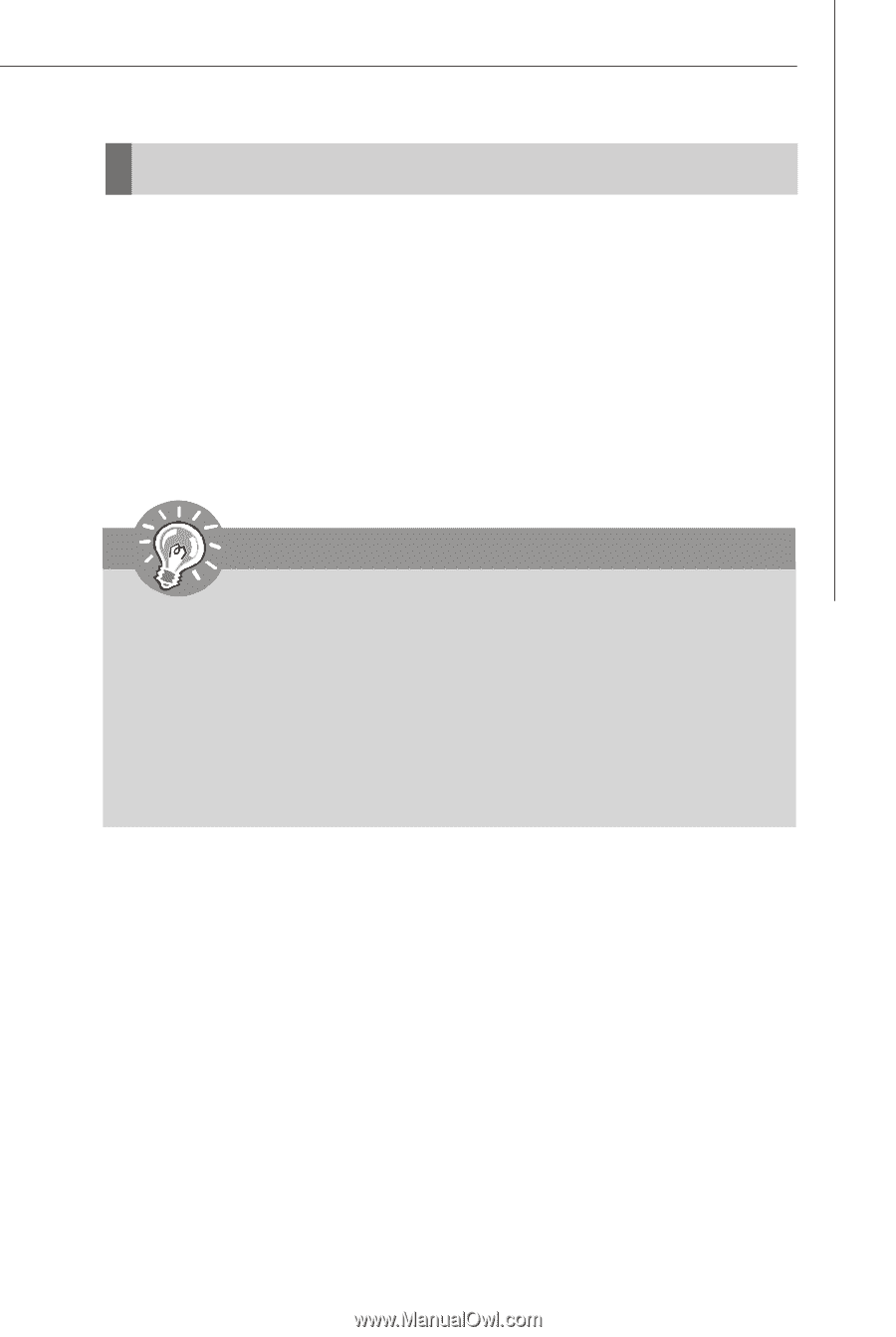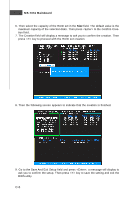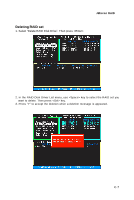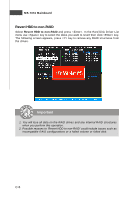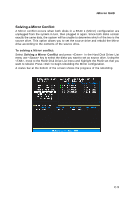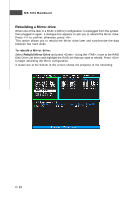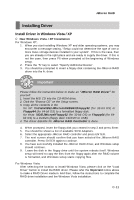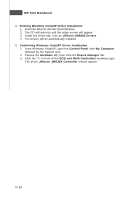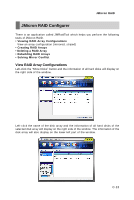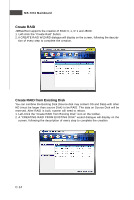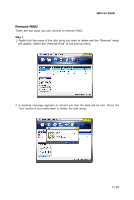MSI K9N2 SLI PLATINUM User Guide - Page 113
Install Driver in Windows Vista / XP
 |
UPC - 816909045307
View all MSI K9N2 SLI PLATINUM manuals
Add to My Manuals
Save this manual to your list of manuals |
Page 113 highlights
JMicron RAID Installing Driver Install Driver in Windows Vista / XP † New Windows Vista / XP Installation For W indows XP:. 1. W hen you start installing Windows XP and older operating systems, you may encounter a message stating, "Setup could not determine the type of one or more mass storage devices installed in your system". If this is the case, then you are already in the right place and are ready to supply the driver. If this is not the case, then press F6 when prompted at the beginning of W indows setup. 2. Press the "S" key to select "Specify Additional Device". 3. You should be prompted to insert a floppy disk containing the JMicron RAID driver into the A: drive. Important Please follow the instruction below to make an "JMicron RAID Driver" for yourself. 1. Insert the MSI CD into the CD-ROM drive. 2. Click the "Browse CD" on the Setup screen. 3. Copy all the contents in the for XP: \\nVidia\IDE\JMicron\JMB363\Floppy32 (for 32-bit OS) or Floppy64 (for 64-bit OS) to a formatted floppy disk. for Vista: \\IDE\JMicron\Floppy32 (for 32-bit OS) or Floppy64 (for 64bit OS) to a medium (floppy disk/ CD/DVD or USB). 4. The driver diskette for JM icron RAID Controller is done. 4. W hen prompted, insert the floppy disk you created in step 3 and press Enter. 5. You should be shown a list of available SCSI Adapters. 6. Select the appropriate JMicron RAID controller and press ENTER. 7. The next screen should confirm that you have selected the JMicron RAID controller. Press ENTER again to continue. 8. You have successfully installed the JMicron RAID driver, and Windows setup should continue. 9. Leave the disk in the floppy drive until the system reboots itself. W indows setup will need to copy the files from the floppy again after the RAID volume is formatted, and W indows setup starts copying files. For W indows Vista: After selecting the location to install W indows Vista, please click on the "Load Driver" button to install the RAID driver. Please refer the Important notice above to make a RAID Driver medium. And then, follow the instructions to complete the RAID drive installation and the W indows Vista installation. C-11