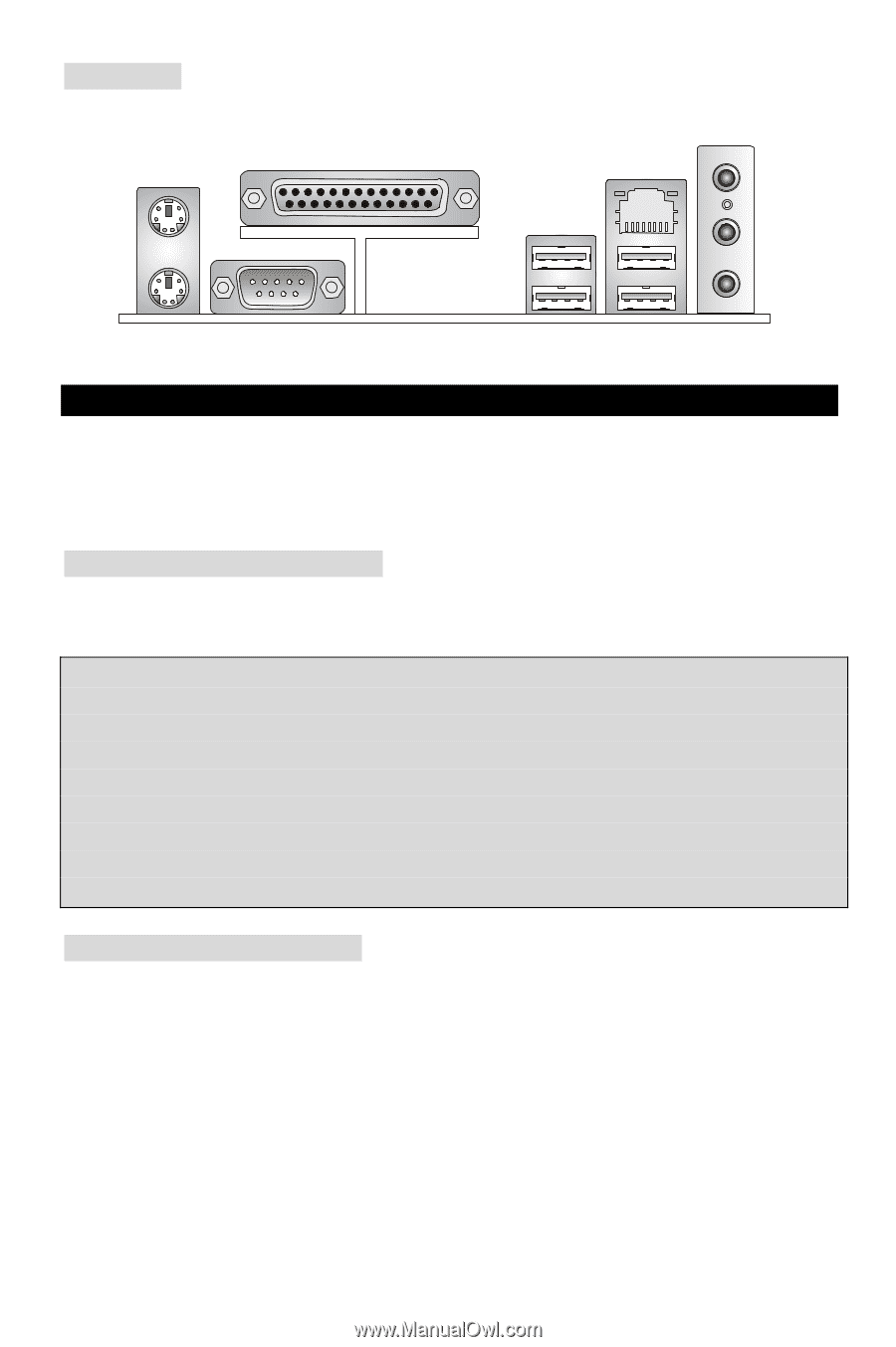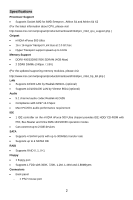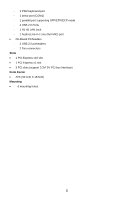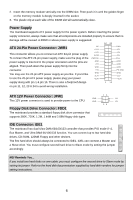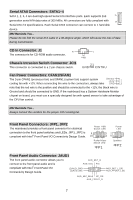MSI K9N4 User Guide - Page 10
Hardware Setup - overclocking
 |
UPC - 816909036183
View all MSI K9N4 manuals
Add to My Manuals
Save this manual to your list of manuals |
Page 10 highlights
Rear Panel The rear panel provides the following connectors: Mouse Parallel port Line ln LAN USB ports Keyboard COM port USB ports Line Out MIC Hardware Setup This chapter tells you how to install the CPU, memory modules, and expansion cards, as well as how to setup the jumpers on the mainboard. It also provides the instructions on connecting the peripheral devices, such as the mouse, keyboard, etc. While doing the installation, be careful in holding the components and follow the installation procedures. Central Processing Unit: CPU The mainboard supports AMD® Athlon64 X2 / Athlon64 / Sempron processors. The mainboard uses a CPU socket called Socket AM2(940-pin) for easy CPU installation. MSI Reminds You... Overheating Overheating will seriously damage the CPU and system; always make sure the cooling fan can work properly to protect the CPU from overheating. Overclocking This motherboard is designed to support overclocking. However, please make sure your components are able to tolerate such abnormal setting, while doing overclocking. Any attempt to operate beyond product specifications is not recommended. We do not guarantee the damages or risks caused by inadequate operation or beyond product specifications. CPU and Cooler Installation When you are installing the CPU, make sure the CPU has a cooler attached on the top to prevent overheating. If you do not have the cooler, contact your dealer to purchase and install them before turning on the computer. Meanwhile, do not forget to apply some silicon heat transfer compound on CPU before installing the cooler for better heat dispersion. Follow the steps below to install the CPU & cooler correctly. Wrong installation will cause the damage of your CPU & mainboard. 4