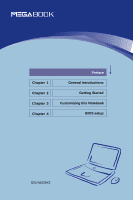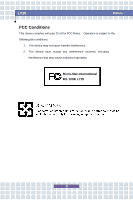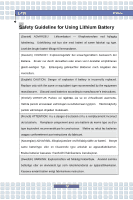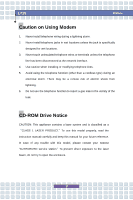MSI L715 User Manual
MSI L715 Manual
 |
View all MSI L715 manuals
Add to My Manuals
Save this manual to your list of manuals |
MSI L715 manual content summary:
- MSI L715 | User Manual - Page 1
Chapter 1 Chapter 2 Chapter 3 Chapter 4 Preface General Introductions Getting Started Customizing this Notebook BIOS setup G52-N1036X2 - MSI L715 | User Manual - Page 2
, pursuant to part 15 of the FCC rules. These limits are designed to provide reasonable protection against harmful interference in a residential installation. This equipment generates, uses and can radiate radio frequency energy and, if not installed and used in accordance with the instructions, may - MSI L715 | User Manual - Page 3
with part 15 of the FCC Rules. Operation is subject to the following two conditions: 1. This device may not cause harmful interference. 2. This device must accept any interference received, including interference that may cause undesired operation. Micro-Star International MS-1036/ L715 III - MSI L715 | User Manual - Page 4
L715 Preface Safety Guideline for Using Lithium Battery (Danish) ADVARSEL! Lithiumbatteri --- Eksplosionsfare ved fejlagtig håndtering. Udskiftning må kun ske med batteri af same fabrikat og type. Levé det brugte batteri . Discard used batteries according to manufacturer's instructions. (Finnish) - MSI L715 | User Manual - Page 5
as a "CLASS 1 LASER PRODUCT." To use this model properly, read the instruction manual carefully and keep this manual for your future reference. In case of any trouble with this model, please contact your nearest "AUTHORIZED service station." To prevent direct exposure to the laser beam, do not try - MSI L715 | User Manual - Page 6
L715 Safety Instructions 1. Read the safety instructions carefully and thoroughly. 2. Save this User Guide for is within its safety range and has been adjusted properly to the value of 100~240V before connecting the equipment to the power inlet. 7. Place the power cord by a service personnel: VI - MSI L715 | User Manual - Page 7
replacement, use the same or equivalent type of battery recommended by the manufacturer only. WEEE Statement (English) To protect the global environment and as an environmentalist, MSI must remind you that... Under the European Union ("EU") Directive on Waste Electrical and Electronic Equipment - MSI L715 | User Manual - Page 8
L715 Preface will be obligated to take back such products at the end of their useful life. MSI will comply with the product take back requirements at the end of life of MSI-branded products that are sold into the EU. You can return these products to local collection points. (Deutsch) Hinweis von - MSI L715 | User Manual - Page 9
L715 Preface WEEE 2002/96/EC 13 2005 MSI MSI EC Español) MSI como empresa comprometida con la protección del án obligados a hacerse cargo de dichos productos al termino de su período de vida. MSI estará comprometido con los términos de recogida de sus productos vendidos en la Unión Europea - MSI L715 | User Manual - Page 10
L715 Preface dat.... De richtlijn van de Europese Unie (EU) met betrekking tot Vervuiling Da bi zaštitili prirodnu sredinu, i kao preduzeće koje vodi računa o okolini i prirodnoj sredini, MSI mora da vas podesti da... Po Direktivi Evropske unije ("EU") o odbačenoj ekektronskoj i električnoj opremi, - MSI L715 | User Manual - Page 11
L715 Preface elektroniczne " nie mogą być traktowane jako śmieci komunalne, tak więc producenci tych produktów będą zobowiązani do odbierania ich w momencie gdy produkt jest wycofywany z użycia. MSI wypełni wymagania UE, przyjmując produkty (sprzedawane na terenie Unii Europejskiej) wycofywane z - MSI L715 | User Manual - Page 12
L715 Preface (MAGYAR) Annak érdekében, hogy környezetünket megvédjük, illetve környezetvédőként fellépve az MSI emlékezteti Önt, hogy ... Az a legközelebbi gyűjtőhelyre viheti. (Italiano) Per proteggere l'ambiente, MSI, da sempre amica della natura, ti ricorda che.... In base alla Direttiva dell - MSI L715 | User Manual - Page 13
trademark of Microsoft Corporation. Windows®98/ME, 2000/XP are registered trademarks of Microsoft Corporation. w AMI® is a registered trademark of American Megatrends Inc. w PCMCIA and CardBus are registered trademarks of the Personal Notebook Memory Card International Association. Release - MSI L715 | User Manual - Page 14
, such as the Notebook specification and equipment, please ask your local vendor for help. Technical Support Visit the MSI website for FAQ, technical guide, driver and software updates, and other information: http://www.msi.com.tw/. Contact our technical staff at: [email protected]. XIV - MSI L715 | User Manual - Page 15
for Using Lithium Battery IV Caution on Using Modem V CD-ROM Drive Notice V Macrovision Notice VI Safety Instructions VI WEEE Statement VII Trademarks ...XIII Release History XIII Copyright Notice XIV Technical Support XIV Introductions How to Use This Manual 1-2 Unpacking ...1-4 XV - MSI L715 | User Manual - Page 16
L715 Preface Getting Started Specification ...2-2 Product View ...2-6 Top-open View 2-6 Front View 2-9 Right-side View 2-11 Left-side View 2-13 Rear View 2-14 Bottom View 2-15 Power Management 2-16 AC Adapter 2-16 Battery Pack 2-18 Using the Battery Pack 2-21 Basic Operations 2-23 - MSI L715 | User Manual - Page 17
L715 Preface Customizing this Notebook Connecting the External Devices 3-2 Connecting the Peripheral Devices 3-3 Connecting the Communication Devices 3-6 PC Card Installation 3-7 Installing the PC card 3-7 Removing the PC card 3-8 Safely Remove Hardware 3-9 BIOS Setup About BIOS Setup 4-2 - MSI L715 | User Manual - Page 18
L715 Preface XVIII - MSI L715 | User Manual - Page 19
Chapter 1 Chapter 2 Chapter 3 Chapter 4 Preface General Introductions Getting Started Customizing this Notebook BIOS setup - MSI L715 | User Manual - Page 20
L715 This Manual This User's Manual provides instructions and illustrations specification of this notebook, and introduces the function buttons, quick launch buttons, connectors, LEDs and externals of this notebook. Also, this chapter instructs the correct procedure of installing or uninstalling the battery - MSI L715 | User Manual - Page 21
L715 General Introductions Chapter 3, Customizing this Notebook, gives instructions not only in connecting the mouse, keyboard, webcam, printer, external monitor, IEEE 1394 devices, and communication devices, but also in installing and removing the PC card. Chapter 4, BIOS setup, provides - MSI L715 | User Manual - Page 22
L715 General Introductions Unpacking First, unpack the shipping carton and check all the following items: w Notebook w User's Manual or Quick Start Guide w Software CD containing the drivers and utilities w Recovery CD w Warranty Card w High-capacity Li-ion battery pack w AC adapter and power cord - MSI L715 | User Manual - Page 23
Chapter 1 Chapter 2 Chapter 3 Chapter 4 Preface General Introductions Getting Started Customizing this Notebook BIOS setup - MSI L715 | User Manual - Page 24
L715 Getting Started Specification Physical Characteristic Dimension 395mm(L) x 278mm(D) x 26.5~34.9mm(H) Weight Target 3.5kg with 6 cell battery CPU Processor Type 754-pin (uPGA) Support Processor Mobile Turion 64 25/35W series L1 Cache 128K L2 Cache On die (512KB/1MB) FSB Speed - MSI L715 | User Manual - Page 25
L715 Getting Started (4400mAH / 7200mAH) RTC Battery Yes, 3 years Storage HDD form factor 9.5mm(H), 40 Mic-in x 1 Headphone/SPDIF Out x 1 (SPDIF-Out supported) RJ11 x 1 RJ45 x 1 DVB Antenna x 1 TV-Out x 1 (S-Video) Communication Port 56K Fax/MODEM I/F --- AZALIA S/W Modem MDC - MSI L715 | User Manual - Page 26
Wfm --- Wfm 2.0 support Wireless LAN IEEE 802.11b/g MSI 6855B Bluetooth Wireless PCI EXPRESS PCMCIA Controller EXPRESS Card x 1 Slot Type II x 1 CardBus O2 Display LCD Type 17" WXGA Glare/ WSGA Glare Type Brightness Brightness controlled by K/B hot-keys Video Controller ATI M26X - MSI L715 | User Manual - Page 27
L715 Getting Started Audio Sound Controller Sound Codec chip Internal Speaker SoundBlaster Sound Volume Software & BIOS Support OS USB Flash Boot BIOS Others Kensington Lock Hole AZALIA SB450 Realtek ALC882H 4 Speakers + 1 Subwoofer SoundBlaster compatible (Not support DOS) Adjust by volume - MSI L715 | User Manual - Page 28
L715 Getting Started Product Overview This section provides you the description of basic aspects of your Notebook. It will help you to know more about the - MSI L715 | User Manual - Page 29
L715 Getting Started 1. Cover Latch (Internal View) It is a bounce-back device to from random closing. 3. Stereo Speakers Make high quality sound blaster with stereo system and Hi-Fi function supported. 4. Quick Launch Buttons and Power Button Power Button: To turn your Notebook power ON and OFF. - MSI L715 | User Manual - Page 30
L715 Getting Started 7. Webcam This camera takes pictures every few minutes and updates those pictures to a Web page where everyone can watch. 8. Internal Microphone There is built-in microphone and its - MSI L715 | User Manual - Page 31
L715 Front View u Getting Started xv z w y 1. Cover Latch (External View) -end digital devices such as the DV (digital video camera). 3. Audio Port Connectors Make high quality sound blaster with stereo system and Hi-Fi function supported. Headphones: A connector for speakers or headphones. Line - MSI L715 | User Manual - Page 32
L715 Getting Started external microphone. 4. Consumer Infrared It is used to transfer the Remote Controller signal to control the device. 5. Status LED Battery: Glowing Green when recharging. Battery reader supports MMC (multi-media card), SD (secure digital), MS (memory stick) , MS Pro, MS - MSI L715 | User Manual - Page 33
serial PCI Express and USB 2.0 interfaces. 2. PC Card Slot The computer provides a PC card slot to support one Type-II PC card for expansion functions, such as LAN/WLAN card, modem card, memory card, etc. 3. USB Port The USB 2.0 port allows you to connect USB-interface peripheral devices, such - MSI L715 | User Manual - Page 34
L715 Getting Started 5. Ventilator The ventilator is designed to cool the system. DO NOT block the ventilator for air circulation. 6. DVI-I Port DVI stands for Digital Visual Interface, and is a standard for connecting computers to digital monitors. The DVI-I port provides a pure digital video - MSI L715 | User Manual - Page 35
L715 Left-side View w Getting Started v uu 1. USB Port The USB 2.0 port allows you playing music/movie on the computer. 3. DVB-T Port(Digital Video Broadcasting-Terrestrial) (optional) DVB-T is an acronym for Digital Video Broadcasting - Terrestrial and means basically the (mostly used in Europe - MSI L715 | User Manual - Page 36
L715 Rear View Getting Started uw y z 1. Kensington Lock xv This port is connector. With the 56K V.90 modem, you can make a dial-up connection. 4. RJ-45 Connector The 100/10 Ethernet connector is used to connect a LAN cable for network connection. 5. Ventilator The ventilator is designed - MSI L715 | User Manual - Page 37
L715 Bottom View uv w Getting Started 1. Battery Release Button It is a bounce-back device as a preparation for releasing the battery pack. Press it with one hand and pull the battery pack carefully with the other. 2. Battery Lock/Unlock Button Battery cannot be moved when the button is positioned - MSI L715 | User Manual - Page 38
L715 Getting Started Power Management AC Adapter Please be noted that it is strongly recommended to connect the AC adapter and use the AC power while using this Notebook for the first time. When the AC adapter is connected, the battery is being charged immediately. NOTE that the AC adapter - MSI L715 | User Manual - Page 39
L715 Getting Started Disconnecting the AC Power When you disconnect the AC adapter, you should: 1. Unplug the power cord 3. Disconnect the power cord and the connector of AC adapter. 4. When unplugging the power cord, always hold the connector part of the cord. Never pull the cord directly! 2-17 - MSI L715 | User Manual - Page 40
L715 Getting Started Battery Pack This Notebook is equipped with a high-capacity 4-cell/8-cell Li-ion Battery pack. The rechargeable Li-ion battery pack is an internal power source of the Notebook. A fully charged battery pack can supply power to the Notebook approximately up to 1.5 hours (using - MSI L715 | User Manual - Page 41
L715 y Getting Started y x v 2-19 - MSI L715 | User Manual - Page 42
L715 Getting Started Replacing the Battery Pack 1. Insert the right side of battery pack into the compartment. 2. Slightly slide and press the battery pack into the right place. 3. After the right side of the battery pack fitting the right track, then slightly press the left side of battery pack - MSI L715 | User Manual - Page 43
L715 Getting Started Using the Battery Pack Battery Safety Tips Replacing or handling the battery incorrectly may present a risk of fire or explosion, which could cause serious injury. w Only replace the main battery pack with the same or equivalent type of battery. w Do not disassemble, short- - MSI L715 | User Manual - Page 44
system, suspend system operation or shut down and turn off the system without interrupting the charging process. w The battery pack uses Lithium-ion battery cells that have no "memory effect." You do not need to discharge the battery pack before you begin charging. However, to optimize the life of - MSI L715 | User Manual - Page 45
L715 Getting Started Basic Operations If you are a beginner to the Notebook, your posture when operating. w When sitting on the chair and adjust the chair's back (if available) to support your back comfortably. w Place you feet flat and naturally on the floor, so that your knees and elbows have - MSI L715 | User Manual - Page 46
L715 Adjust the angle and position of LCD panel. Keep your hands and feet with optimal comfort. Getting Started Sit straight and keep a good posture. Adjust - MSI L715 | User Manual - Page 47
L715 Getting Started Knowing the Keyboard The Notebook's keyboard provides all the functions of a full-sized 103-key keyboard and an additional [Fn] key for specific functions on the Notebook. The keyboard can be divided into four categories: Typewriter keys, Cursor keys, Numeric keys and Function - MSI L715 | User Manual - Page 48
L715 Typewriter Keys Getting Started Typewriter Keys The function of these Typewriter keys is the major function of the keyboard, which is similar to the keys - MSI L715 | User Manual - Page 49
L715 Cursor Keys The keyboard provides four cursor (arrow) keys and [Home], [PgUp], [PgDn], [End] keys at the lower right corner, which are used to control - MSI L715 | User Manual - Page 50
L715 Getting Started The Backspace key, [Ins] and [Del] keys at upper right corner are use for editing purpose. This key is used to switch the - MSI L715 | User Manual - Page 51
Windows-specific functions, such as opening the Start menu and launching the shortcut menu. For more information of the two keys, please refer to your Windows manual the built-in speaker's volume. + Disable the Notebook's audio function. + Force the Notebook into suspend mode + (depending - MSI L715 | User Manual - Page 52
L715 Getting Started Knowing the Touchpad The touchpad integrated in your Notebook is a pointing device that is compatible with standard mouse, allowing you to control the - MSI L715 | User Manual - Page 53
L715 Getting Started Using the Touchpad Read the following description to learn how to use the touchpad: n Positioning and Moving Place your finger on the touchpad ( - MSI L715 | User Manual - Page 54
L715 Getting Started desired location; finally, release the left button to finish the drag-and-drop operation. Move the cursor by sliding your fingertip. Using the Touchpad Put your wrist on the desk comfortably. 2-32 - MSI L715 | User Manual - Page 55
L715 Getting Started n Configuring the Touchpad You can customize the pointing device to meet configure the touchpad, you can use the standard Microsoft or IBM PS/2 driver in your Windows operating system. The Mouse Properties in Control Panel allows you to change the configuration. Mouse - MSI L715 | User Manual - Page 56
L715 Getting Started About Hard Disk Drive Your Notebook is equipped with a 2.5-inch IDE (Integrated Drive Electronics) hard disk drive. The hard disk drive when the Notebook is turned on. The replacement of hard disk drive should be done by an authorized retailer or service representative. 2-34 - MSI L715 | User Manual - Page 57
L715 Getting Started Using the Optical Storage Your Notebook is equipped with an optical storage device, on the model you purchased. n CD-ROM Drive: Allows you to read CD disks, including audio CDs and CD-R/RW disks. n DVD-ROM Drive: Allows you to read DVD disks and CD disks, including movie DVDs - MSI L715 | User Manual - Page 58
L715 Getting Started 1. The optical storage devices are classified as a Class 1 Laser products. Use of controls or adjustments or performance of procedures other than those specified here in may result in hazardous radiation exposure. 2. Do not touch the lens inside the drive. 2-36 - MSI L715 | User Manual - Page 59
L715 Getting Started Inserting the CD The following instruction describes the general procedure when operating the optical storage device, including the DVD-ROM drive. 1. Confirm that the Notebook is turned on. 2. Press the Eject - MSI L715 | User Manual - Page 60
L715 Getting Started Removing the CD 1. Press the Eject Button on the drive's panel and the CD tray will slide out partially. Then, gently pull the - MSI L715 | User Manual - Page 61
Chapter 1 Chapter 2 Chapter 3 Chapter 4 Preface General Introductions Getting Started Customizing this Notebook BIOS setup - MSI L715 | User Manual - Page 62
L715 Customizing this Notebook Connecting the External Devices The I/O (input/output) ports on the Notebook allow you to connect peripheral devices. IEEE 1394 Device LAN Modem Microphone Speakers/ Earphones Mouse/ Keyboard Printer Monitor WebCam Television 3-2 - MSI L715 | User Manual - Page 63
L715 Customizing this Notebook Connecting the Peripheral Devices Connecting the Mouse to the Notebook. 3. The Notebook may auto detect your mouse driver and enable the mouse function. If there is no detection of you mouse you can manually enable the mouse by going to Start Menu à Control Panel à - MSI L715 | User Manual - Page 64
and turn on the printer. 4. Turn on the Notebook and the system will detect a new device. Install the required driver. For further instructions, please refer to your printer's manual. Connecting the External Monitor or TV You can connect an external monitor to your Notebook through the DVI-I port - MSI L715 | User Manual - Page 65
L715 Customizing this Notebook the display mode by configuring the settings in Display Properties of Windows operating system. Connecting the IEEE 1394 devices The IEEE 1394 appliances, such as the DV (digital video camera). The IEEE 1394 standard interface supports "plug-and-play" technology, so - MSI L715 | User Manual - Page 66
built-in 10/100 Base-T LAN module supports data transfer rate up to 100Mbps. For more instructions or detailed steps service provider (ISP) for help. 1. To reduce the risk of fire, use only No. 26 AWG or larger telecommunication lone cord. 2. You are strongly recommended to install the modem driver - MSI L715 | User Manual - Page 67
PC cards that support various functions for your necessary, including the LAN/WLAN card, modem card and memory card. The following instruction provides you with a basic installation for the PC card, including how to install and remove it. For more information, please refer to the manual of your PC - MSI L715 | User Manual - Page 68
L715 Customizing this Notebook Removing the PC card 1. Press the Eject Button to make it stretch out. 2. Push the Eject Button and the PC card; otherwise, it may cause interference or damage to the PC card. 2. Before removing the PC card, you should stop the device in Windows operating system. 3-8 - MSI L715 | User Manual - Page 69
L715 Customizing this Notebook Safely Remove Hardware If you connect any peripheral device to your system, the Safely Remove Hardware icon ( ) will appear on the taskbar. - MSI L715 | User Manual - Page 70
L715 Customizing this Notebook 3-10 - MSI L715 | User Manual - Page 71
Chapter 1 Chapter 2 Chapter 3 Chapter 4 Preface General Introductions Getting Started Customizing this Notebook BIOS setup - MSI L715 | User Manual - Page 72
L715 BIOS Setup About BIOS Setup When to Use BIOS Setup? You may need to run the BIOS Setup when: w An error message settings for customized features. w You want to reload the default BIOS settings. How to Run BIOS Setup? To run the BIOS Setup Utility, turn on the Notebook and press the [Del] - MSI L715 | User Manual - Page 73
L715 BIOS Setup Control Keys You can use only the keyboard to control the cursor in the BIOS Setup Utility. Press left arrow to select one menu title. Press right arrow to select one menu title. Press up arrow to select one item - MSI L715 | User Manual - Page 74
L715 BIOS Setup BIOS Setup Menu Once you enter the BIOS Setup Utility, the Main menu will appear on the screen. The Main menu displays the system information, including the basic configuration. Main menu Show System Overview information about BIOS version, CPU features, Memory size and setting of - MSI L715 | User Manual - Page 75
L715 Main menu BIOS Setup System Overview System Overview will show you BIOS version and other information about its build date and update notes. Following is CPU's information about its Type and Speed. System Time This item allows - MSI L715 | User Manual - Page 76
L715 BIOS Setup System Date This item allows you to set the system date. The date format is [day:month:date:year]. Day Day of the week, from Sun to Sat, which is determined by BIOS (read-only). Month The month from 01 (January) to 12 (December). Date The date from 01 to 31 - MSI L715 | User Manual - Page 77
L715 Advanced menu BIOS Setup Advanced Settings Primary IDE Master/Slave The two items display the types of the primary master/slave IDE devices installed in the Notebook. Press [Enter] to bring up a window showing the detailed information of the device, including the device name, vendor, LBA mode - MSI L715 | User Manual - Page 78
L715 BIOS Setup to Enabled. Legacy USB Support If you want to use USB device, like mouse, keyboard, portable disk, in DOS system or boot your system by USB device, you should enable this function by selecting Enabled. 4-8 - MSI L715 | User Manual - Page 79
L715 Boot menu BIOS Setup Quiet Boot This item enables you to show the vendor logo on the boot-up screen. Settings options: Disabled and Enabled. The default setting is Enabled. 1st, 2nd and 3rd Boot Device The three items allow you to set the sequence of boot devices where BIOS attempts to load - MSI L715 | User Manual - Page 80
L715 Security menu BIOS Setup Security Settings Change Supervisor/User Password When you select the function, a message box press [Enter]. The password typed now will replace any previously set password from CMOS memory. You may also press [ESC] to abort the selection and not enter a password. 4-10 - MSI L715 | User Manual - Page 81
L715 BIOS Setup When the Supervisor Password is set, the new item User , View Only, Limited and Full Access. The Password Check item is used to specify the type of BIOS password protection that is implemented. Settings are described below: Setup The password prompt appears only when end users - MSI L715 | User Manual - Page 82
L715 Exit menu BIOS Setup Save Changes and Exit Save the changes you have made and exit the utility. Discard Changes and Exit Exit the utility without saving the

General Introductions
Chapter 1
Getting Started
Chapter 2
Customizing this Notebook
Chapter 3
BIOS setup
Chapter 4
Preface
G52-N1036X2