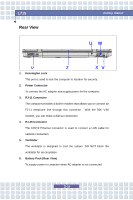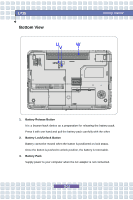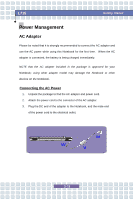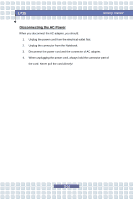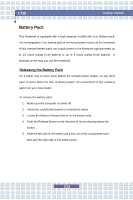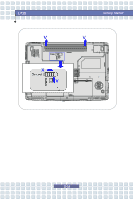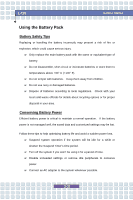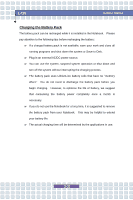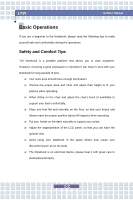MSI L715 User Manual - Page 40
Battery Pack
 |
View all MSI L715 manuals
Add to My Manuals
Save this manual to your list of manuals |
Page 40 highlights
L715 Getting Started Battery Pack This Notebook is equipped with a high-capacity 4-cell/8-cell Li-ion Battery pack. The rechargeable Li-ion battery pack is an internal power source of the Notebook. A fully charged battery pack can supply power to the Notebook approximately up to 1.5 hours (using 4-cell battery) or up to 3 hours (using 8-cell battery). It depends on the way you use the Notebook. Releasing the Battery Pack It's a better way to have extra battery for enough power supply, so you don't have to worry about the lack of battery power. It's recommend to buy a battery pack from your local dealer. To remove the battery pack: 1. Make sure the computer is turned off. 2. Check the Lock/Unlock button is in unlocked status. 3. Locate the Battery Release Button on the bottom side. 4. Push the Release Button to the direction of arrow showing below the button. 5. Slide the left side of the battery pack first out of the compartment and then pull the right side of the battery pack. 2-18