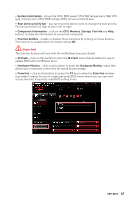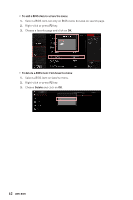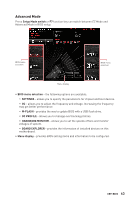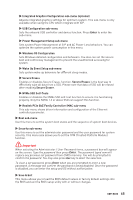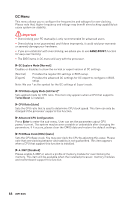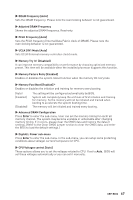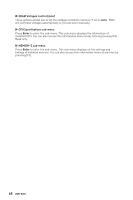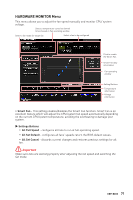MSI MEG B550 UNIFY-X User Manual - Page 66
OC Menu, OC Explore Mode [Normal], CPU Ratio Apply Mode [All Core], Turbo Boost, CPU Ratio [Auto]
 |
View all MSI MEG B550 UNIFY-X manuals
Add to My Manuals
Save this manual to your list of manuals |
Page 66 highlights
OC Menu This menu allows you to configure the frequencies and voltages for overclocking. Please note that, higher frequency and voltage may benefit overclocking capability but cause system un-stability. ⚠⚠Important ∙∙Overclocking your PC manually is only recommended for advanced users. ∙∙Overclocking is not guaranteed, and if done improperly, it could void your warranty or severely damage your hardware. ∙∙If you are unfamiliar with overclocking, we advise you to use GAME BOOST function for easy overclocking. ∙∙The BIOS items in OC menu will vary with the processor. ▶▶OC Explore Mode [Normal] Enables or disables to show the normal or expert version of OC settings. [Normal] Provides the regular OC settings in BIOS setup. [Expert] Provides the advanced OC settings for OC expert to configure in BIOS setup. Note: We use * as the symbol for the OC settings of Expert mode. ▶▶CPU Ratio Apply Mode [All Core]* Sets applied mode for CPU ratio. This item only appears when a CPU that supports Turbo Boost is installed. ▶▶CPU Ratio [Auto] Sets the CPU ratio that is used to determine CPU clock speed. This item can only be changed if the processor supports this function. ▶▶Advanced CPU Configuration Press Enter to enter the sub-menu. User can set the parameters about CPU power/ current. The system may become unstable or unbootable after changing the parameters. If it occurs, please clear the CMOS data and restore the default settings. ▶▶FCH Base Clock (MHz) [Auto] Sets the CPU Base clock. You may overclock the CPU by adjusting this value. Please note that overclocking behavior and stability is not guaranteed. This item appears when a CPU that support this function is installed. ▶▶A-XMP [Disabled] Please enable A-XMP or select a profile of memory module for overclocking the memory. This item will be available when the installed processor, memory modules and motherboard support this function. 66 UEFI BIOS