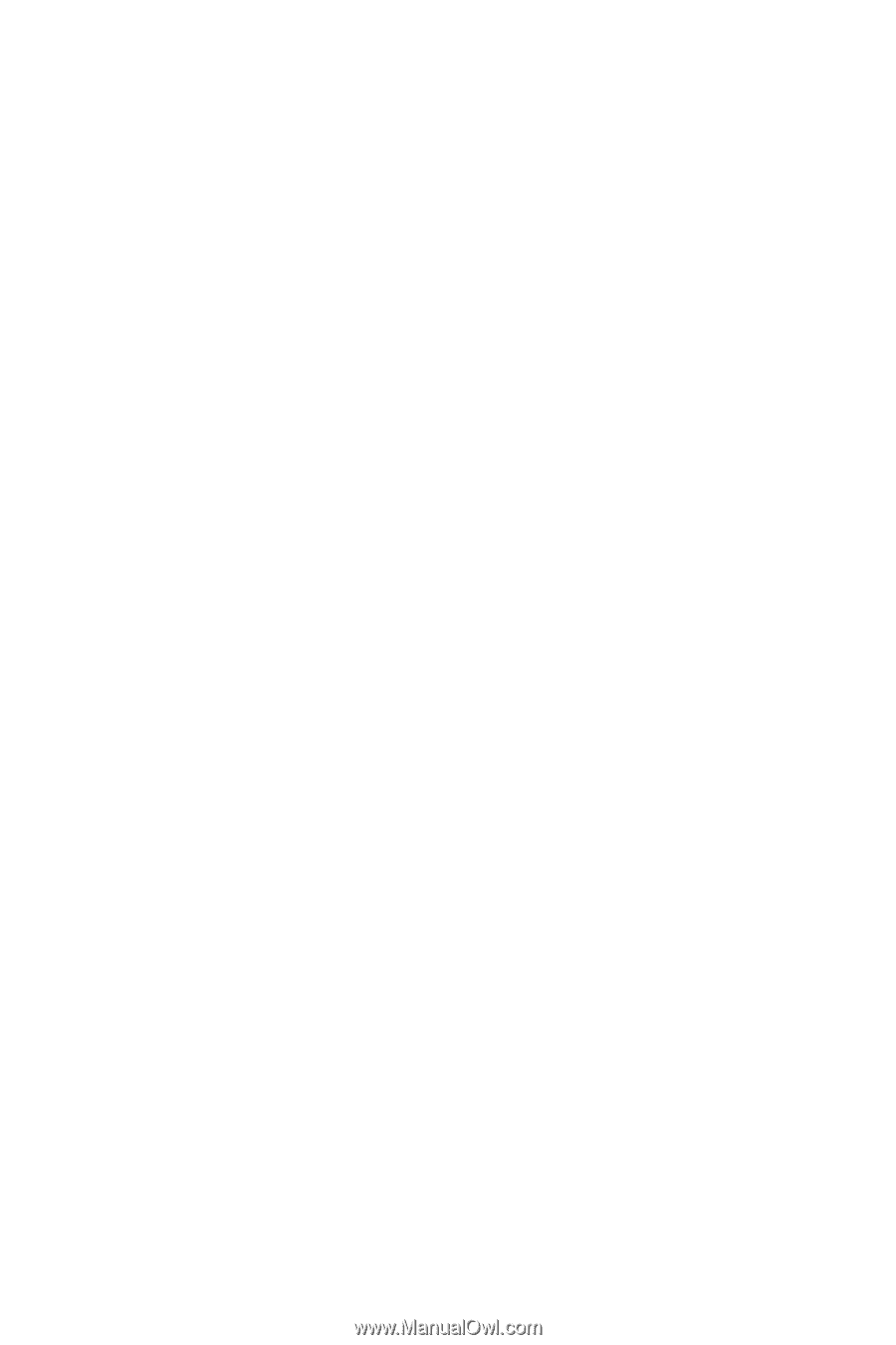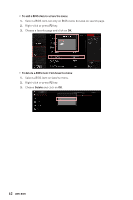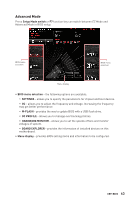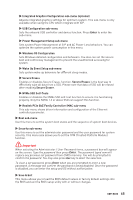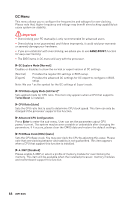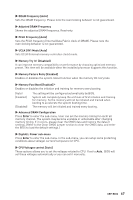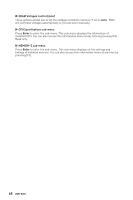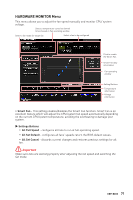MSI MEG B550 UNIFY-X User Manual - Page 67
▶ Advanced DRAM Configuration, Memory Try It ! [Disabled]
 |
View all MSI MEG B550 UNIFY-X manuals
Add to My Manuals
Save this manual to your list of manuals |
Page 67 highlights
▶▶DRAM Frequency [Auto] Sets the DRAM frequency. Please note the overclocking behavior is not guaranteed. ▶▶Adjusted DRAM Frequency Shows the adjusted DRAM frequency. Read-only. ▶▶FCLK Frequency [Auto] Sets the FCLK frequency (Internal Data Fabric clock of DRAM). Please note the overclocking behavior is not guaranteed. ▶▶UCLK DIV1 Mode [Auto] Sets UCLK (Internal memory controller clock) mode. ▶▶Memory Try It ! [Disabled] It can improve memory compatibility or performance by choosing optimized memory preset. This item will be available when the installed processor supports this function. ▶▶Memory Failure Retry [Enabled] Enables or disables the system reboot function when the memory OC retry fails. ▶▶Memory Fast Boot [Enabled] * Enables or disables the initiation and training for memory every booting. [Auto] [Enabled] [Disabled] The setting will be configured automatically by BIOS. System will completely keep the archives of first intiation and training for memory. So the memory will not be initialed and trained when booting to accelerate the system booting time. The memory will be initialed and trained every booting. ▶▶Advanced DRAM Configuration Press Enter to enter the sub-menu. User can set the memory timing for each/ all memory channel. The system may become unstable or unbootable after changing memory timing. If it occurs, please clear the CMOS data and restore the default settings. (Refer to the Clear CMOS jumper section to clear the CMOS data, and enter the BIOS to load the default settings.) ▶▶DigitALL Power sub-menu Press Enter to enter the sub-menu. In the sub-menu, you can setup some protecting conditions about voltage/ current/ temputure for CPU. ▶▶CPU Voltages control [Auto] These options allows you to set the voltages related to CPU. If set to Auto, BIOS will set these voltages automatically or you can set it manually. UEFI BIOS 67