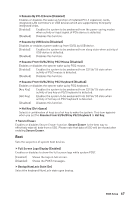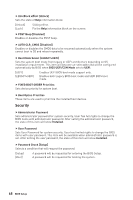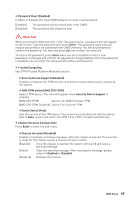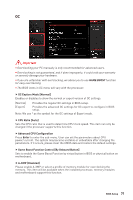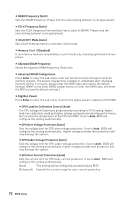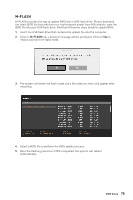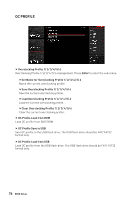MSI MEG X570 ACE User Manual - Page 71
OC, OC Explore Mode [Normal], CPU Ratio [Auto], Enter, Game Boost Function Control [By Onboard Button]
 |
View all MSI MEG X570 ACE manuals
Add to My Manuals
Save this manual to your list of manuals |
Page 71 highlights
OC Important yyOverclocking your PC manually is only recommended for advanced users. yyOverclocking is not guaranteed, and if done improperly, it could void your warranty or severely damage your hardware. yyIf you are unfamiliar with overclocking, we advise you to use GAME BOOST function for easy overclocking. yyThe BIOS items in OC menu will vary with the processor. ffOC Explore Mode [Normal] Enables or disables to show the normal or expert version of OC settings. [Normal] Provides the regular OC settings in BIOS setup. [Expert] Provides the advanced OC settings for OC expert to configure in BIOS setup. Note: We use * as the symbol for the OC settings of Expert mode. ffCPU Ratio [Auto] Sets the CPU ratio that is used to determine CPU clock speed. This item can only be changed if the processor supports this function. ffAdvanced CPU Configuration Press Enter to enter the sub-menu. User can set the parameters about CPU power/ current. The system may become unstable or unbootable after changing the parameters. If it occurs, please clear the CMOS data and restore the default settings. ffGame Boost Function Control [By Onboard Button] Sets to enable the Game Boost Function by virtual button in BIOS or physical button on motherboard. ffA-XMP [Disabled] Please enable A-XMP or select a profile of memory module for overclocking the memory. This item will be available when the installed processor, memory modules and motherboard support this function. BIOS Setup 71