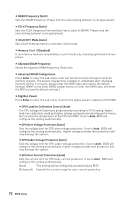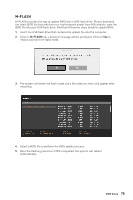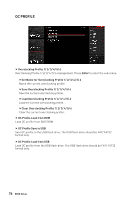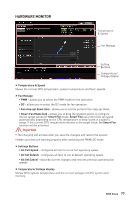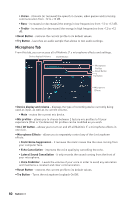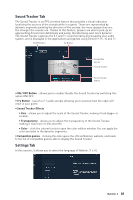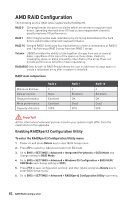MSI MEG X570 ACE User Manual - Page 77
HARDWARE MONITOR, All Set Default
 |
View all MSI MEG X570 ACE manuals
Add to My Manuals
Save this manual to your list of manuals |
Page 77 highlights
HARDWARE MONITOR Temperature & Speed Fan Manage Setting Buttons Temperature/ Voltage display ffTemperature & Speed Shows the current CPU temperature, system temperature and fans' speeds. ffFan Manage ƒƒPWM - allows you to select the PWM mode for fan operation. ƒƒDC - allows you to select the DC mode for fan operation. ƒƒFan step up/ down time - allows you to set the period of fan step up/ down. ƒƒSmart Fan Mode field - allows you to drag the gradient points to configure the fan target values for Smart Fan mode. Smart Fan can control the fan speed automatically depending on the CPU temperature to keep it with in a specific range. If the current CPU temperature reaches to the target value, the Smart Fan function will be activated. Important yyThe changing will achieve after you save the changes and reboot the system. yyMake sure fans are working properly after switching the PWM/ DC mode. ffSettings Buttons ƒƒAll Full Speed - configures all fans to run at full operating speed. ƒƒAll Set Default - configures all fans to run at default operating speed. ƒƒAll Set Cancel - discards current changes and restores previous operating fan speeds . ffTemperature/ Voltage display Shows CPU/ system temperature and the current voltages of CPU, system and memory. BIOS Setup 77