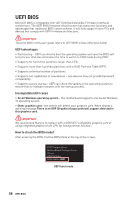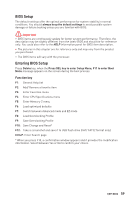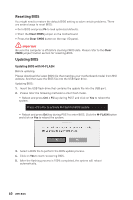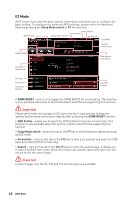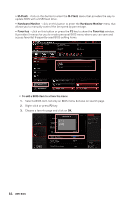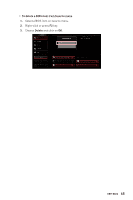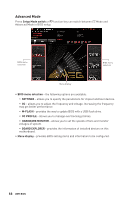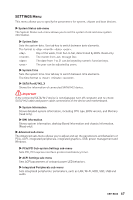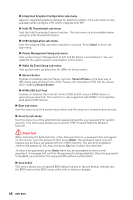MSI MEG Z490 ACE User Manual - Page 63
Important, Configuring Smart Button
 |
View all MSI MEG Z490 ACE manuals
Add to My Manuals
Save this manual to your list of manuals |
Page 63 highlights
∙∙ Smart Button - it provides 4 function modes to be achieved by reset button. ▪▪Reset - press the reset button to reset the system. ▪▪Mystic Light on/ off - press the reset button to turn on/ off all the onboard LEDs. ⚠⚠Important The Mystic Light on/ off function mode is unavailable when the LED_SW1 (EZ LED Control) switch turns OFF. ▪▪SAFE BOOT - press the reset button to reboot the system and the system will be forced into BIOS with the previous BIOS settings. ▪▪TURBO FAN - press the reset button for all fans to operate full speed or default speeds. ▪▪Configuring Smart Button 1. Click on Smart Button and select a function mode. 2. Press F10 to save the change and select Yes to restart the system. ∙∙ Language - allows you to select language of BIOS setup. ∙∙ System information - shows the CPU/ DDR speed, CPU/ MB temperature, MB/ CPU type, memory size, CPU/ DDR voltage, BIOS version and build date. ∙∙ Boot device priority bar - you can move the device icons to change the boot priority. The boot priority from high to low is left to right. ∙∙ Component Information - click on the CPU, Memory, Storage, Fan Info and Help buttons to show the information of connected component. ∙∙ Function buttons - enable or disable these functions by clicking on these buttons. The function is enabled when the button shows ON . ⚠⚠Important The function buttons will vary with the motherboard you purchased. UEFI BIOS 63