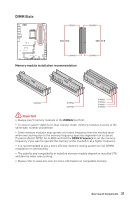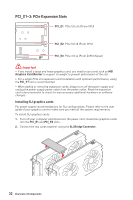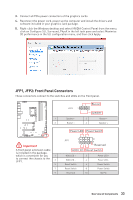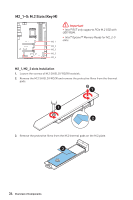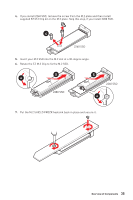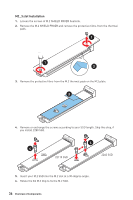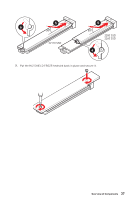MSI MEG Z690 UNIFY User Manual - Page 34
M2_1~5: M.2 Slots (Key M), M2_1, M2_2 slots Installation
 |
View all MSI MEG Z690 UNIFY manuals
Add to My Manuals
Save this manual to your list of manuals |
Page 34 highlights
M2_1~5: M.2 Slots (Key M) ⚠⚠Important ∙∙Intel® RST only supports PCIe M.2 SSD with UEFI ROM. ∙∙Intel® Optane™ Memory Ready for M2_2~5 M2_1 slots. M2_2 M2_3 M2_5 M2_4 M2_1, M2_2 slots Installation 1. Loosen the screws of M.2 SHIELD FROZR heatsink. 2. Remove the M.2 SHIELD FROZR and remove the protective films from the thermal pads. 1 1 2 3. Remove the protective films from the M.2 thermal pads on the M.2 plate. 3 34 Overview of Components

34
Overview of Components
M2_1~5: M.2 Slots (Key M)
M2_1
M2_2
M2_5
M2_4
M2_3
⚠
Important
∙
Intel® RST only supports PCIe M.2 SSD with
UEFI ROM.
∙
Intel® Optane™ Memory Ready for M2_2~5
slots.
M2_1, M2_2 slots Installation
1.
Loosen the screws of M.2 SHIELD FROZR heatsink.
2.
Remove the M.2 SHIELD FROZR and remove the protective films from the thermal
pads.
2
1
1
3.
Remove the protective films from the M.2 thermal pads on the M.2 plate.
3