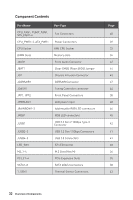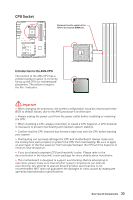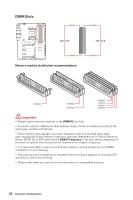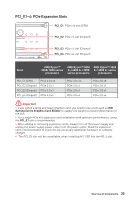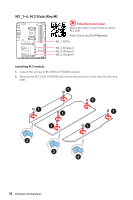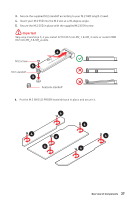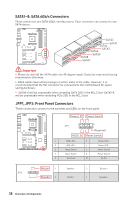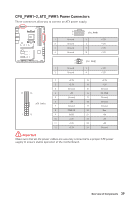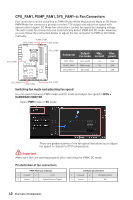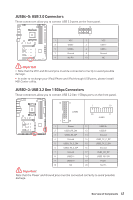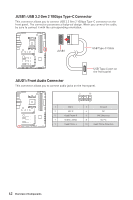MSI MPG X570S CARBON MAX WIFI User Manual - Page 37
Skip step 3 and step 5, if you install 22110 M.2 into M2_1 & M2_3 slots or install 2280
 |
View all MSI MPG X570S CARBON MAX WIFI manuals
Add to My Manuals
Save this manual to your list of manuals |
Page 37 highlights
3. Secure the supplied M.2 standoff according to your M.2 SSD length if need. 4. Insert your M.2 SSD into the M.2 slot at a 30-degree angle. 5. Secure the M.2 SSD in place with the supplied M.2 8.5H screw. ⚠⚠Important Skip step 3 and step 5, if you install 22110 M.2 into M2_1 & M2_3 slots or install 2280 M.2 into M2_2 & M2_4 slots. M.2 screw 5 M.2 standoff 3 4 30º heatsink standoff 6. Put the M.2 SHIELD FROZR heatsink back in place and secure it. 6 6 6 6 6 6 6 Overview of Components 37
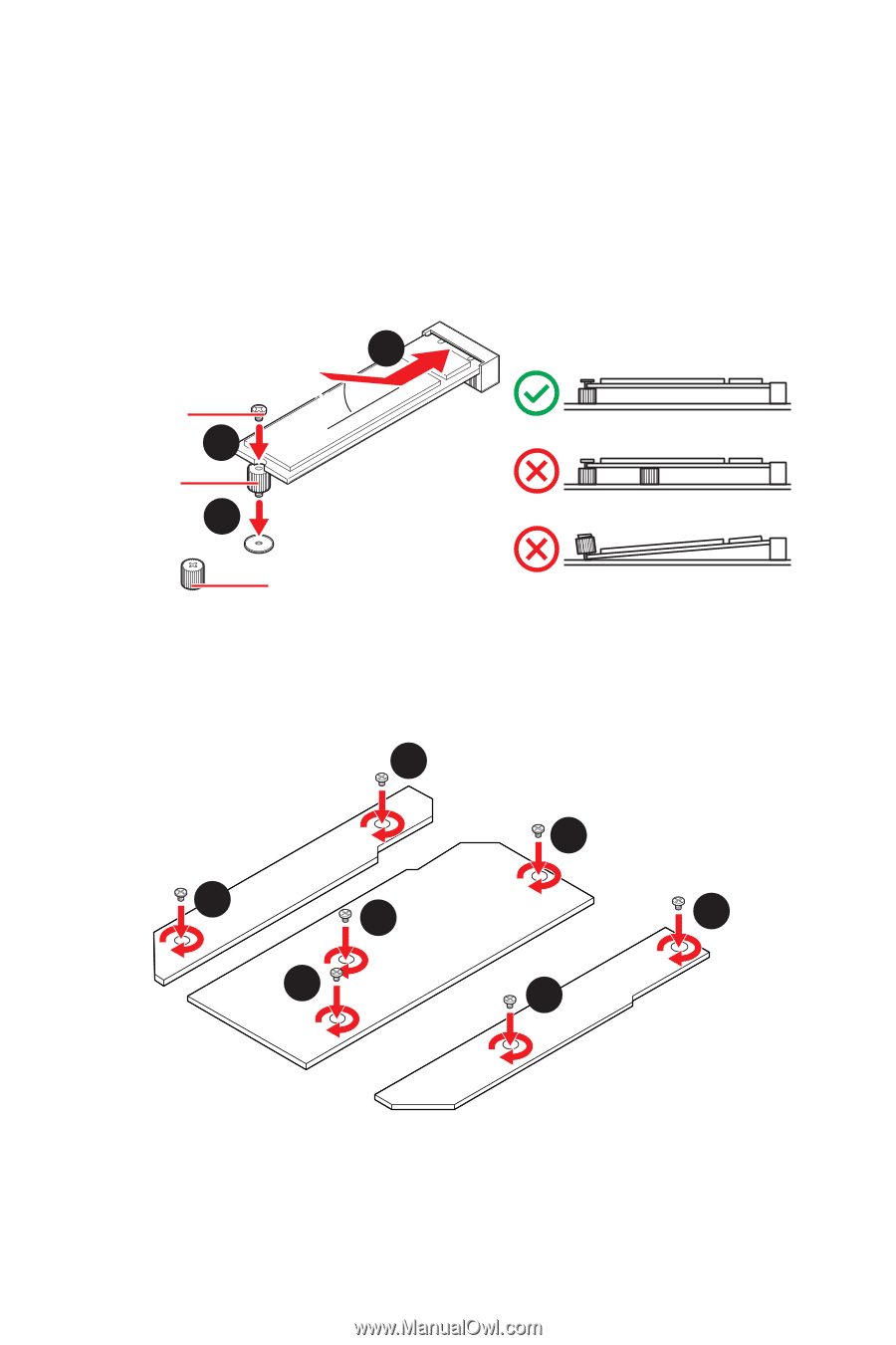
37
Overview of Components
6
6
6
6
6
6
6
6.
Put the M.2 SHIELD FROZR heatsink back in place and secure it.
3.
Secure the supplied M.2 standoff according to your M.2 SSD length if need.
4.
Insert your M.2 SSD into the M.2 slot at a 30-degree angle.
5.
Secure the M.2 SSD in place with the supplied M.2 8.5H screw.
⚠
Important
Skip step 3 and step 5, if you install 22110 M.2 into M2_1 & M2_3 slots or install 2280
M.2 into M2_2 & M2_4 slots.
30º
30º
M.2 standoff
heatsink standoff
3
5
4
M.2 screw