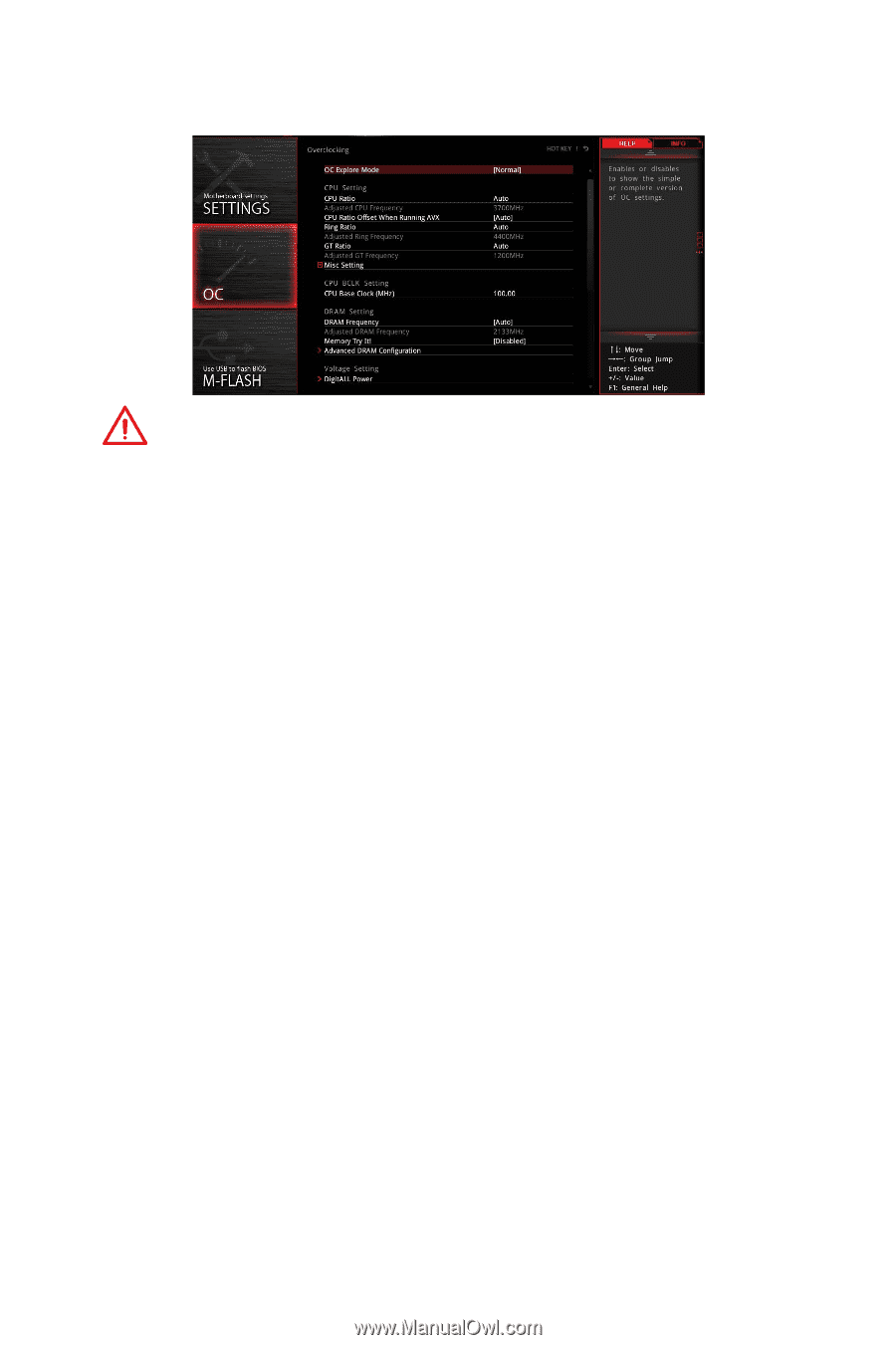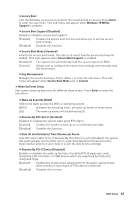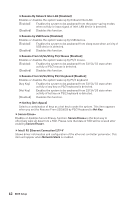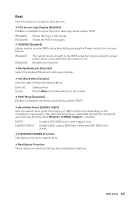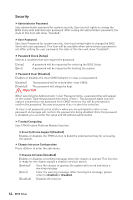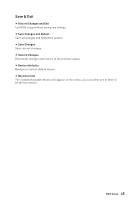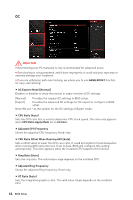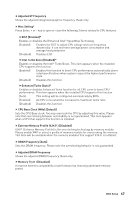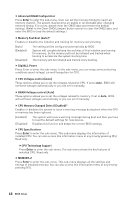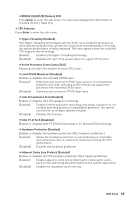MSI MPG Z390 GAMING PRO CARBON User Manual - Page 66
OC, CPU Ratio Offset When Running AVX [Auto]
 |
View all MSI MPG Z390 GAMING PRO CARBON manuals
Add to My Manuals
Save this manual to your list of manuals |
Page 66 highlights
OC Important y Overclocking your PC manually is only recommended for advanced users. y Overclocking is not guaranteed, and if done improperly, it could void your warranty or severely damage your hardware. y If you are unfamiliar with overclocking, we advise you to use GAME BOOST function for easy overclocking. f OC Explore Mode [Normal] Enables or disables to show the normal or expert version of OC settings. [Normal] Provides the regular OC settings in BIOS setup. [Expert] Provides the advanced OC settings for OC expert to configure in BIOS setup. Note: We use * as the symbol for the OC settings of Expert mode. f CPU Ratio [Auto] Sets the CPU ratio that is used to determine CPU clock speed. This item only appears when CPU Ratio Apply Mode set to All Core. f Adjusted CPU Frequency Shows the adjusted CPU frequency. Read-only. f CPU Ratio Offset When Running AVX [Auto] Sets a offset value to lower the CPU core ratio. It could be helpful for heat dissipation when running AVX instruction set. If set to Auto, BIOS will configure this setting automatically. This item appears when the installed CPU supports this function. f Ring Ratio [Auto] Sets the ring ratio. The valid value range depends on the installed CPU. f Adjusted Ring Frequency Shows the adjusted Ring frequency. Read-only. f GT Ratio [Auto] Sets the integrated graphics ratio. The valid value range depends on the installed CPU. 66 BIOS Setup